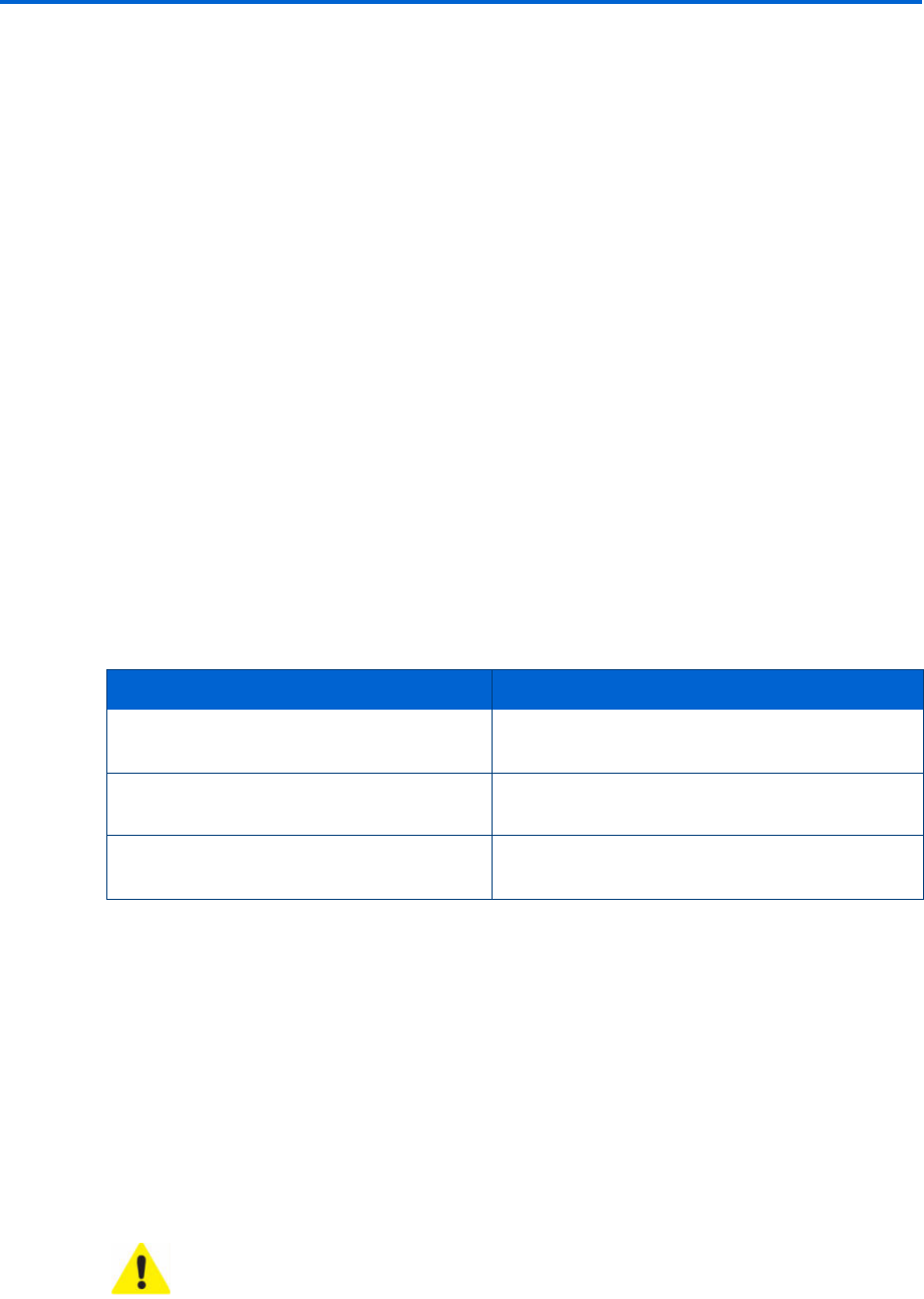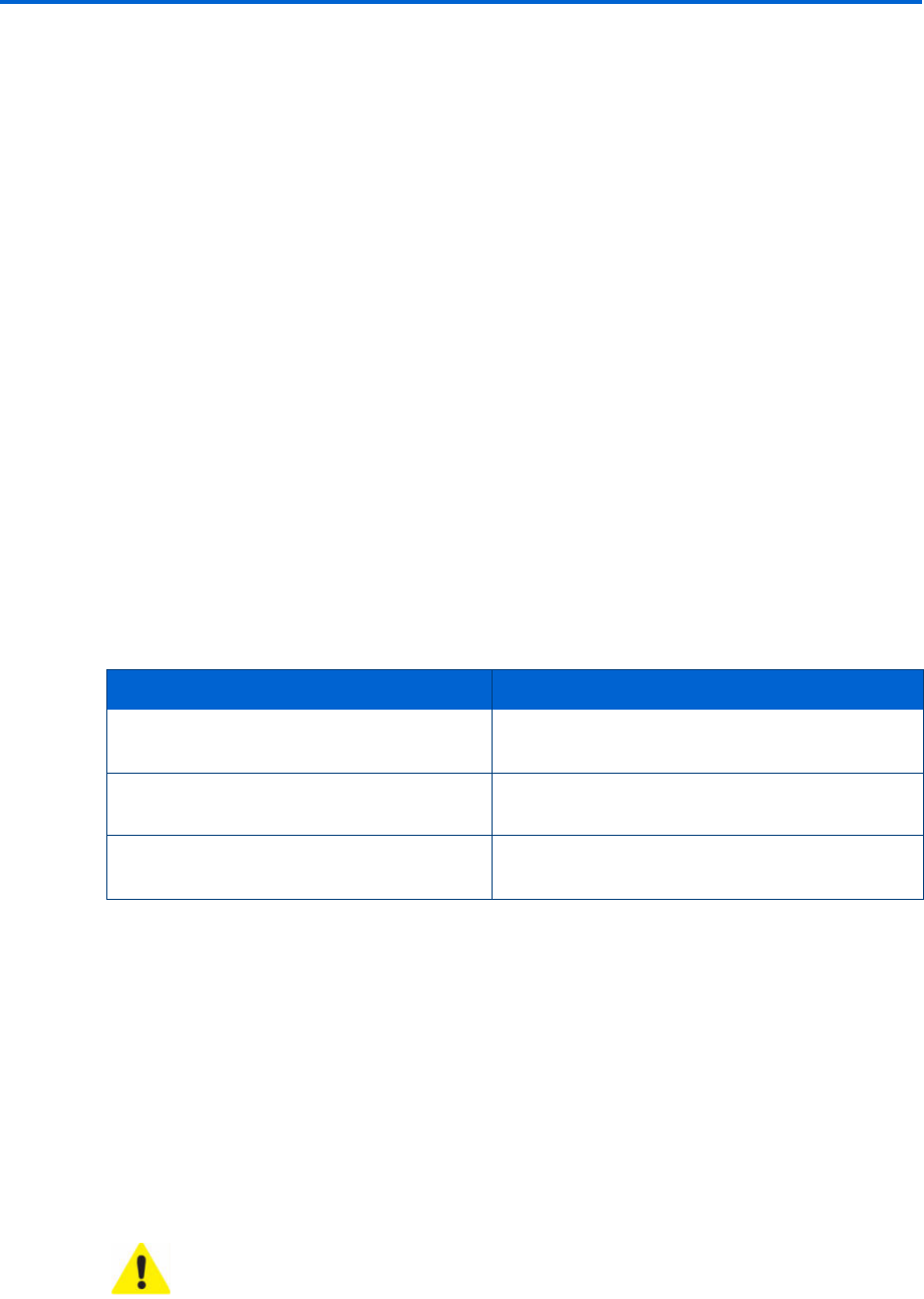
Setting Up Your Printer
32 Kodak ESP 9 Printer User Guide
If neither of these configurations is available to you, you cannot accept faxes on your printer in
the Fax Auto–Answer mode. You can accept them manually, though. See “Manually
receiving fax” on page 36.
Using an answering machine with the ESP 9 All–in–One fax
If you use an answering machine to retrieve and record messages from telephone callers
when you are not available to pick up the handset, you can set up your telephone to work
with both the answering machine and the printer.
However, because answering machines cannot recognize fax calls or record fax signals for
conversion later to a fax printout, care must be taken if you plan to accept fax calls
automatically.
Before using your printer to accept faxes automatically when you are also using an
answering machine, make sure the answering machine is connected correctly to the printer
(see the illustrtations that follow). Make sure the answering machine is set to answer calls
before the printer. See “Specifying Rings to Answer” on page 35
Connecting the phone and fax
Identify the type of fax connection appropriate for you from the information below, and
follow the instructions to configure your printer for sending and receiving faxes.
Connecting the printer to a digital telephone service line
If the telephone line you intend to use for faxing through the All-in-One printer is
configured to either an Internet phone service or to a cable phone service, connect your
printer to the phone as described below:
1 Disconnect the phone cord from the wall jack that connects your modem to the
telephone wall jack and plug it into the port labeled
LINE-In on your printer.
2 If you use an answering machine:
• Connect your answering machine to the EXT-Out port on the back of your All-in-
One printer.
Type of Fax connections Fax setup procedure
Multipurpose (broadband) digital
telephone systems
“Connecting the printer to a digital telephone
service line” below.
Standard telephone systems “Connecting the printer to a standard
telephone line” on page 33.
Digital subscriber line (DSL) telephone
systems
“Connecting the printer to a digital
subscriber (DSL) telephone line” on page 34.
Caution: The answering machine should be set to a fewer number of rings than
the
Rings to Answer setting. This will ensure that the answering machine picks
up first. See “Specifying Rings to Answer” on page 35.