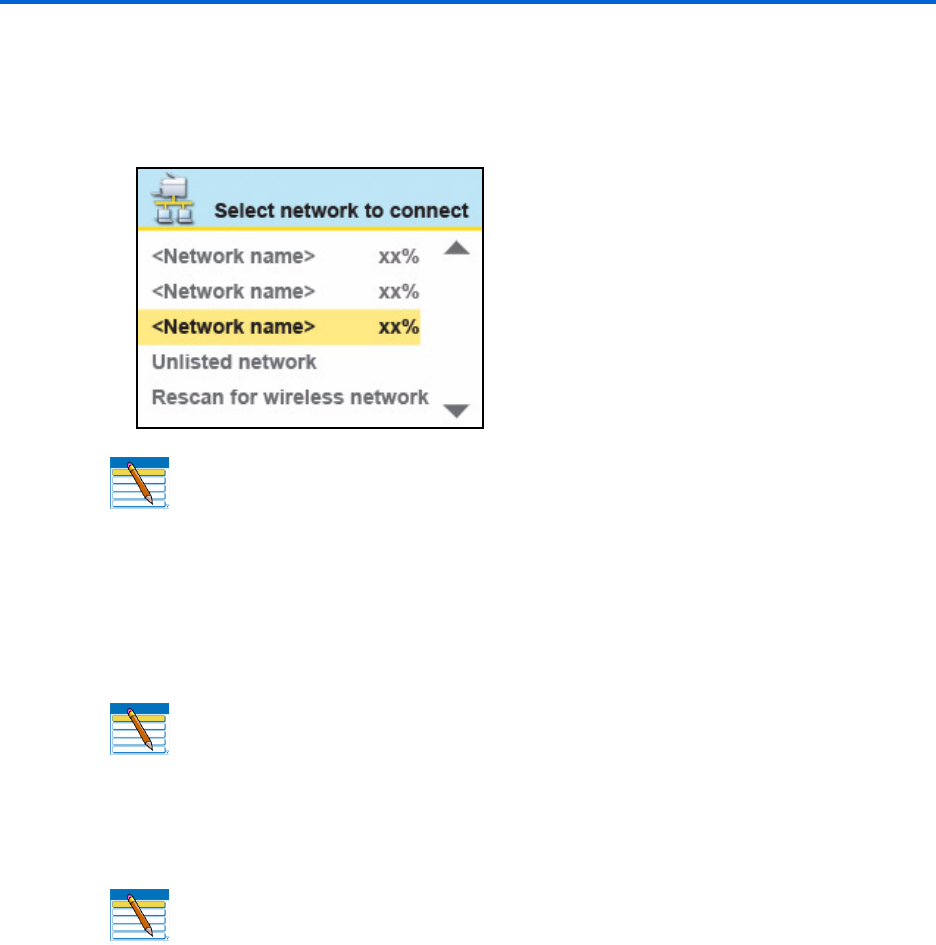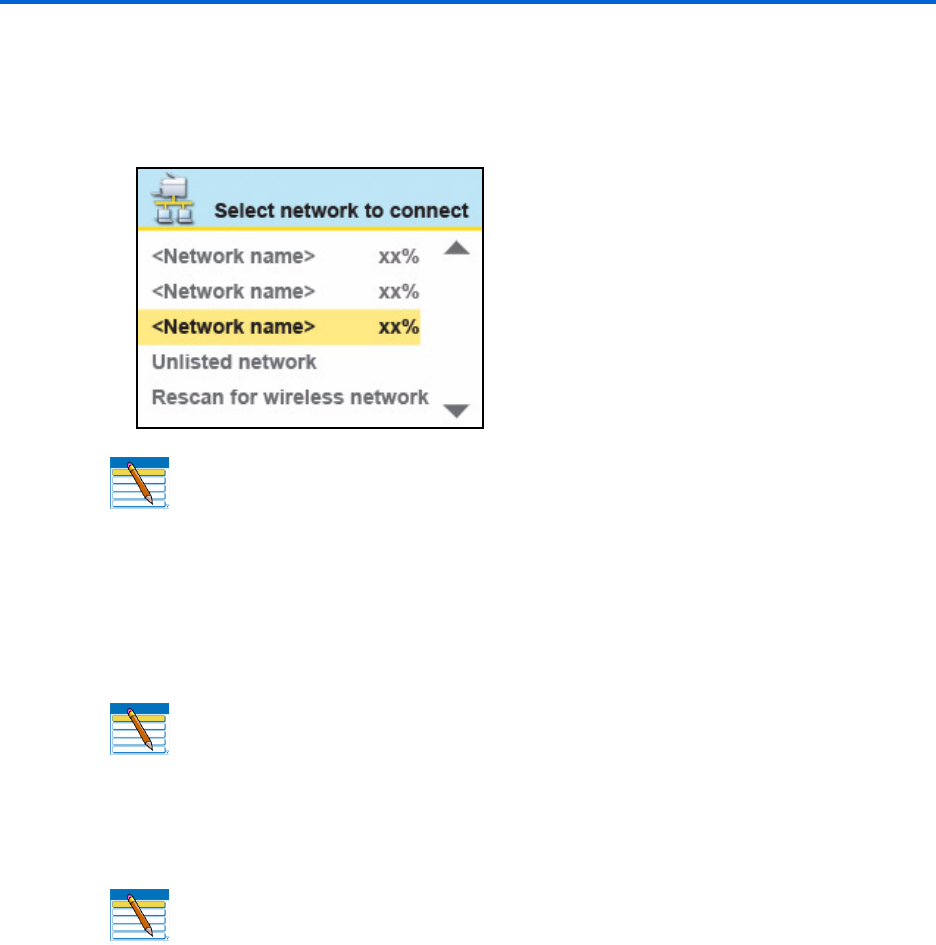
Setting Up Your Printer
28 Kodak ESP 9 Printer User Guide
As appropriate, press or on the control panel until you locate the network you
want to use.
The last two options displayed are
Unlisted network and Rescan for wireless
networks
.
4 With the desired network selected, press
OK. You may need network identification
information such as a security string, in order to authenticate your connection.
• If you are looking for a WiFi network that does not broadcast its SSID, see
“Connecting to an unlisted network” below.
5 If the network requires the entry of a security string, the keyboard will be shown on the
LCD. Press
, , orto select a key. Enter the security string using the correct
upper and lower case characters and numbers as required.
6 If the network requires a security string, the keyboard will be displayed
7 After completing your entry, select the
DONE key, and then press OK.
Connecting to an unlisted network
1
WiFi Setup Wizard is the first option; press OK to select it.
2 If you network does not appear in the list and is configured to not broadcast its SSID,
select
Unlisted Network and press OK.
3 Follow the prompts to enter the network name using the keyboard visible on the LCD.
Press
, , orto select a key. Enter the alphanumeric string accurately, using
the correct upper and lower case letters. After completing your entry, select the
DONE
key, and then press
OK.
4 Select
WEP or WPA/WPA2 as required for your network's security setup, and then press
OK.
Note: In your setup, instead of <Network name> as shown in the illustration
above, the LCD will show the actual network name (SSID), without the brackets,
and the signal strength, displayed as a percentage, of each available WiFi network
within range.
Note: If your printer was last connected to an available network on the list, the
network settings are saved and the printer will automatically attempt to reconnect
you to that network.
Note: To erase any letters or numbers entered in error, select <BKSP
(backspace).