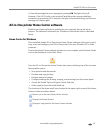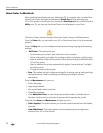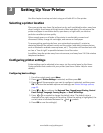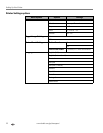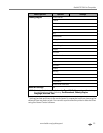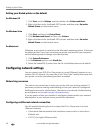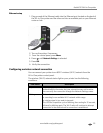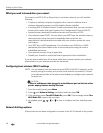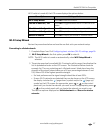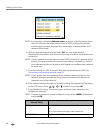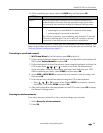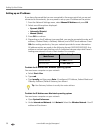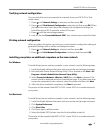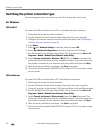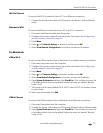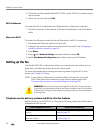www.kodak.com/go/aiosupport 27
Kodak ESP 9 All-in-One printer
Wi-Fi radio is turned off, the LCD screen displays the options below:
Wi-Fi Setup Wizard
Review the procedures below and use the one that suits your network setup.
Connecting to a listed network
1. Complete Steps 1 and 2 of Configuring basic wireless (Wi-Fi) settings, page 26.
2.
Wi-Fi Setup Wizard is the first option; press OK to select it.
NOTE: The Wi-Fi radio is turned on automatically when
Wi-Fi Setup Wizard is
selected.
3. The printer searches for available Wi-Fi networks within range, then displays the
list in alphabetical order on the LCD screen. The illustration below shows an
example list. The row containing each <Network name> listed also shows the
strength of the signal (shown below as xx%) as a percentage between 0 and
100, where 100 is the highest possible strength.
• For best performance the signal strength should be at least 50%.
• If more Wi-Fi networks are detected than can be shown on the LCD screen,
the display includes the (page down) symbol and/or the (page up)
symbol on the LCD screen. As appropriate, press or on the control
panel until you locate the network you want to use. As appropriate, press
or on the control panel until you locate the network you want to use.
The last two options displayed are
Unlisted network and Rescan for wireless
networks.
Menu Options Settings / Action
Wi-Fi Setup Wizard Press OK to start the Wizard.
Turn Wi-Fi Radio On / Off Press OK to toggle between the Wi-Fi radio on or off
states.
View Network Configuration Press OK to view the configuration on the LCD screen.
Print Network Configuration Press OK to print the network configuration.
Manual IP Address Press OK to display the Manual IP Address menu.