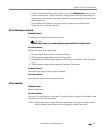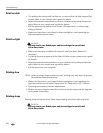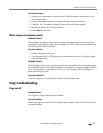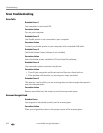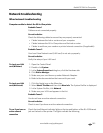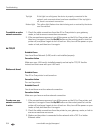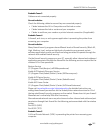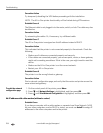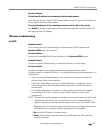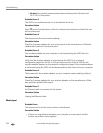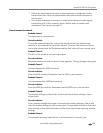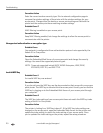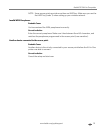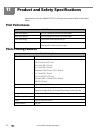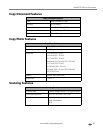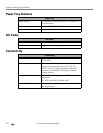www.kodak.com/go/aiosupport 107
Kodak ESP 9 All-in-One printer
Corrective Action
To obtain an IP address for the computer with the cable modem
Your Internet Service Provider (ISP) assigns either a static or dynamic IP address to
the computer with the cable modem.
To assign IP addresses to the remaining computers and the All-in-One printer
Use AutoIP to assign IP addresses to the remaining computers and the printer. Do
not assign a static IP address.
Wireless troubleshooting
No SSID
Probable Cause 1
Your access point is not broadcasting its network name (SSID) because the
Broadcast SSID option is turned off.
Corrective Action
Access the Embedded Web Server and turn on the Broadcast SSID option.
Probable Cause 2
The access point (infrastructure) or computer (ad hoc) is out of range.
Corrective Action
In order to establish a good signal between the printer and access point
(infrastructure) or computer (ad hoc), try doing the following things separately or in
combination.
• If there is a long distance between your computer or access point and the
printer, move them closer together.
• If there are metal objects (such as a metal bookcase or refrigerator) in the
transmission path, clear the path between the printer and the computer or
access point.
• If a cordless telephone, microwave, or other device that emits radio signals
transmitting at 2.4 GHz is nearby, move it farther away to reduce radio
interference.
NOTE: Devices like wireless speakers or wireless gaming accessories can emit radio
interference at 2.4 GHz. You can verify this on your wireless desktop or
laptop computer by viewing sporadic signal bars in your Wi-Fi status utility.
Repositioning your computer away from these sources of signal interference
can improve your computer network performance. For example:
•
Do place the AP/router in a central room.
•
Do not place wireless entertainment devices between the AP/router and
wireless computer.