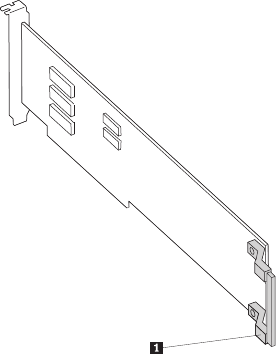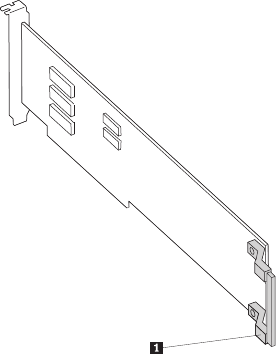
Installing an adapter
For information about the types of adapters that the server supports and other
information that you might consider when installing an adapter, see the User Guide.
See “System-board option connectors” on page 12 for the locations of the
expansion slots on the system board.
Note: When you start the server for the first time after installing a Remote
Supervisor Adapter II SlimLine, the startup process will take several minutes longer
than a typical startup.
To install a replacement adapter, complete the following steps.
1. Check the instructions that come with the adapter for any requirements,
restrictions, or cabling instructions. It might be easier to route cables before
you install the adapter.
2. Follow the instructions that come with the adapter to set jumpers or switches, if
any.
3. Open the rear adapter-retention bracket retention clip and rotate the retention
brackets to the open (unlocked) position. If you are installing a full-length
adapter, Open the front retention bracket retention clip and rotate the front
adapter-retention bracket to the open position.
4. Touch the static-protective package that contains the adapter to any unpainted
metal surface on the server. Then, remove the adapter from the
static-protective package. Avoid touching the components and gold-edge
connectors on the adapter.
5. If you are installing a full-length adapter, remove the adapter guide 1 (if any)
from the end of the adapter.
6. Carefully grasp the adapter by the top edge or upper corner, and move the
adapter directly from the static-protective package to the adapter slot. Align the
adapter with the expansion slot guides; then, press the adapter firmly into the
expansion slot. For a full-length adapter, make sure that the front edge of the
adapter is properly seated in the correct slot in the front adapter-retention
bracket .
Note: Make sure that the adapter is seated correctly in the expansion slot
before you turn on the server. Incomplete installation of an adapter might
damage the system board or the adapter.
82 ThinkServer TD100 and TD100x: Hardware Maintenance Manual