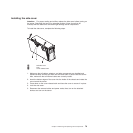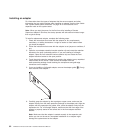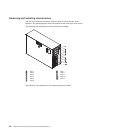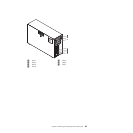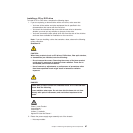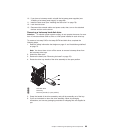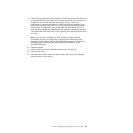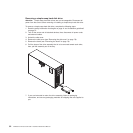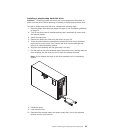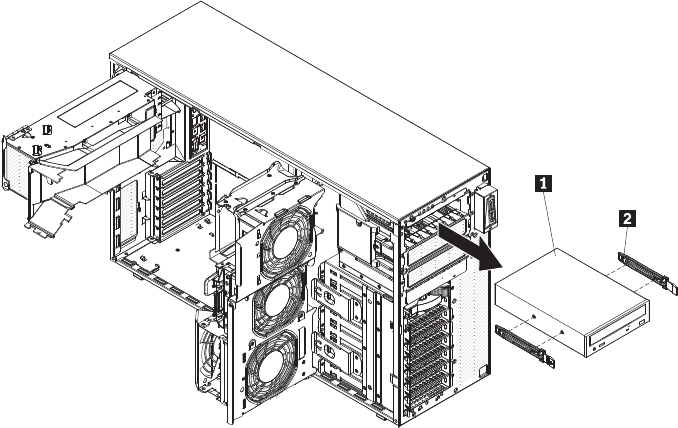
Removing a CD or DVD drive
To remove a CD or DVD drive, complete the following steps.
1. Read the safety information that begins on page vii and “Installation guidelines”
on page 73.
2. Turn off the server and all attached devices; then, disconnect all power cords
and external cables.
3. Unlock and remove the side cover (see “Removing the side cover” on page 78).
4. Rotate the power-supply cage assembly out of the chassis:
v Hot-swap models:
a. Remove the hot-swap power-supply. Press down on the orange release
lever and pull the power supply out of the bay, using the handle.
b. Lift up the power-supply cage handle and pull the power-supply cage
assembly all the way up until the retainer latch locks the cage in place on
the chassis.
v Non-hot-swap models, lift up the power-supply cage handle and pull the
power-supply cage assembly all the way up until the retainer latch locks the
cage in place on the chassis.:
5. Remove the front fan cage assembly (see “Removing the front system fan cage
assembly” on page 108.
6. Disconnect the power and signal cables from the drive that is to be removed.
7. Press and hold the blue release buttons on the side of the bay to release the
drive; then, pull the drive out of the front of the server.
8. Remove the blue optical drive rails 2 from the side of the drive. Save the
optical rails to use when you install the replacement drive 1.
9. If you are instructed to return the drive, follow all packaging instructions, and
use any packaging materials for shipping that are supplied to you.
86 ThinkServer TD100 and TD100x: Hardware Maintenance Manual