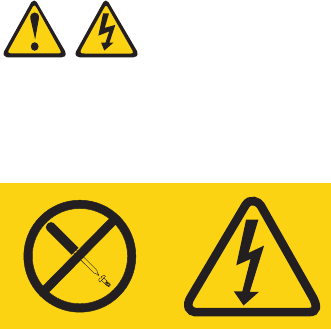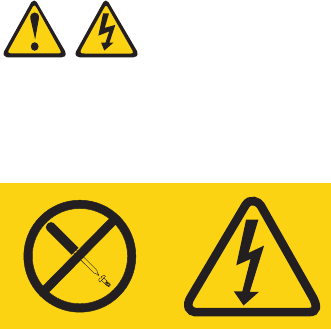
Installing the SAS/SATA backplane
To install the SAS/SATA backplane, complete the following steps.
1. Insert the bottom tabs of the SAS/SATA backplane with the slots on the lower
lip of the drive cage.
2. Rotate the SAS/SATA backplane toward the drive cage until it locks in place in
the retention tab of the spring-release latch on the drive cage.
3. Connect the power and signal cables to the SAS/SATA backplane.
4. Install the hot-swap hard disk drives that were removed from the hard disk
drive cage (see “Installing a hot-swap hard disk drive” on page 90).
5. Reinstall the front fan cage assembly (see “Installing the front system fan cage
assembly” on page 109.
6. Press the power-supply cage release tab and rotate the power-supply cage
assembly into the chassis until it locks in place.
7. Return the power-supply cage handle to the locked position.
8. If you have a hot-swap model, reinstall the hot-swap power supplies (see
“Installing a hot-swap power supply” on page 96).
9. Install the side cover (see “Installing the side cover” on page 79).
10. Lock the side cover.
11. Reconnect the external cables and power cords; then, turn on the attached
devices and turn on the server.
Removing a non-hot-swap power supply cage assembly (TD100 - some
models)
This procedure applies only to server models that have a non-hot-swap power
supply. See “Removing a hot-swap power supply” on page 94 for information about
the removal of a hot-swap power supply.
When you remove or install a non-hot-swap power supply, observe the following
precautions.
Statement 8:
CAUTION:
Never remove the cover on a power supply or any part that has the following
label attached.
Hazardous voltage, current, and energy levels are present inside any
component that has this label attached. There are no serviceable parts inside
these components. If you suspect a problem with one of these parts, contact
a service technician.
132 ThinkServer TD100 and TD100x: Hardware Maintenance Manual