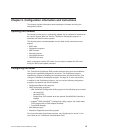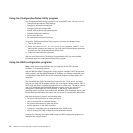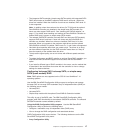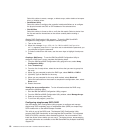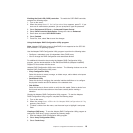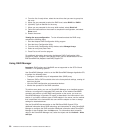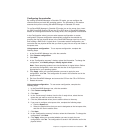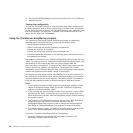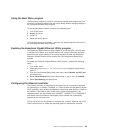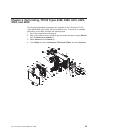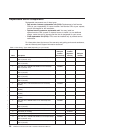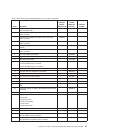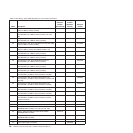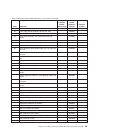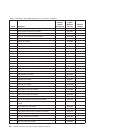Using the Boot Menu program
The Boot Menu program is a built-in, menu-driven configuration program that you
can use to temporarily redefine the first startup device without changing settings in
the Configuration/Setup Utility program.
To use the Boot Menu program, complete the following steps:
1. Turn off the server.
2. Restart the server.
3. Press F12.
4. Select the startup device.
The next time the server is started, it returns to the startup sequence that is set in
the Configuration/Setup Utility program.
Enabling the Broadcom Gigabit Ethernet Utility program
The Broadcom Gigabit Ethernet Utility program is part of the BIOS. You can use it
to configure the network as a startable device, and you can customize where the
network startup option appears in the startup sequence. Enable and disable the
Broadcom Gigabit Ethernet Utility program from the Configuration/Setup Utility
program.
To enable the Broadcom Gigabit Ethernet Utility program, complete the following
steps:
1. Turn on the server.
2. When the prompt Press F1 for Configuration/Setup appears during startup,
press F1.
3. From the Configuration/Setup Utility main menu, select Devices and I/O Ports
and press Enter.
4. Select Planar Ethernet and use the Right Arrow (→) key to set it to Enabled.
5. Select Save Settings and press Enter.
Configuring the Ethernet controller
The Ethernet controller is integrated on the system board. It provides an interface
for connecting to a 10-Mbps, 100-Mbps, or 1-Gbps network and provides full-duplex
(FDX) capability, which enables simultaneous transmission and reception of data on
the network. If the Ethernet ports in the server support auto-negotiation, the
controller detects the data-transfer rate (10BASE-T, 100BASE-TX, or 1000BASE-T)
and duplex mode (full-duplex or half-duplex) of the network and automatically
operates at that rate and mode.
You do not have to set any jumpers or configure the controller. However, you must
install a device driver to enable the operating system to address the controller.
Chapter 2. Configuration information and instructions 23