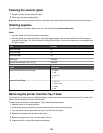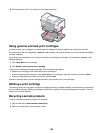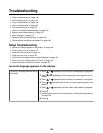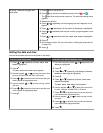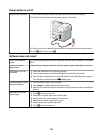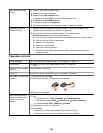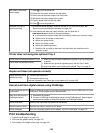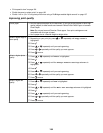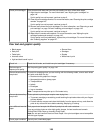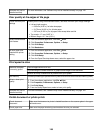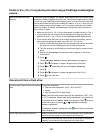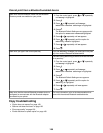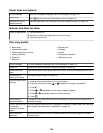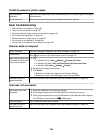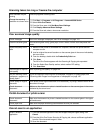• “Print speed is slow” on page 156
• “Partial document or photo prints” on page 156
• “Partial 4 x 6 in. (10 x 15 cm) photo prints when using a PictBridge-enabled digital camera” on page 157
Improving print quality
Check paper
• Use the appropriate paper for the document. If you are printing photos or other high
quality images, for best results use Lexmark PerfectFinish Photo Paper or Lexmark
Photo Paper.
Note: Do not use Lexmark Premium Photo paper. Your print cartridges are not
compatible with this type of paper.
• Use a paper that is a heavier weight or bright white.
Select a higher copy or
scan quality
1 Depending on your print job, press or repeatedly until Copy or Scan is
highlighted.
2 Press .
3 Press
or repeatedly until you reach Quality.
4 Press or repeatedly until the quality you want appears.
5 Press to save.
Select a higher photo
quality
1 Press or repeatedly until Photo is highlighted.
2 Press .
3 Press
or repeatedly until the Change Default Settings submenu is
highlighted.
4 Press .
5 Press or repeatedly until you reach Quality.
6 Press or repeatedly until the quality you want appears.
7 Press
to save.
Select a higher fax
quality
1 Press or repeatedly until Fax is highlighted.
2 Press .
3 Press
or repeatedly until the Edit Fax Settings submenu is highlighted.
4 Press .
5 Press or repeatedly until you reach Quality.
6 Press or repeatedly until the quality you want appears.
7 Press
to save.
154