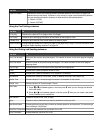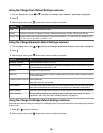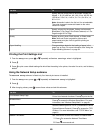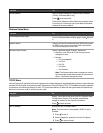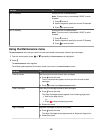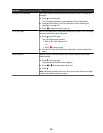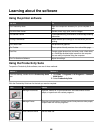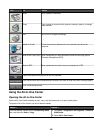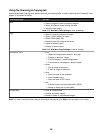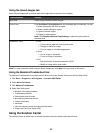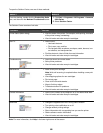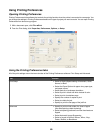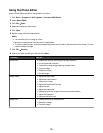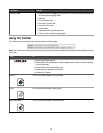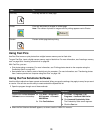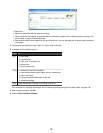Using the Scanning & Copying tab
Use the Scanning & Copying tab to perform scanning and copying tasks, to select a task from the Productivity Tools
section, or to preview an image.
From this section You can
Scan
• Select a program to send a scanned image to.
• Select what type of image is being scanned.
• Select the scan quality.
Note: Click See More Scan Settings to view all settings.
Copy
• Select the quantity and color of copies.
• Select a quality setting for copies.
• Select a blank paper size.
• Select the size of the original document.
• Lighten or darken copies.
• Enlarge or reduce copies.
Note: Click See More Copy Settings to view all settings.
Productivity Tools
• Print
– Repeat an image several times on one page.
– Enlarge or reduce an image.
– Print an image as a multiple-page poster.
– Print more than one page on a sheet of paper.
• Share
– Fax an image or document.
– E-mail an image or document.
• Save
– Save an image on the computer.
– Save multiple photos.
– Scan and save to PDF format.
• Edit
– Edit text found in a scanned document (OCR).
– Modify an image with a photo editor.
Preview Now
• Show or create folders.
• Preview and select images.
• Rename, delete, or edit selected images.
Note: For more information about using the Scanning & Copying tab, click Help in the top center of the screen.
66