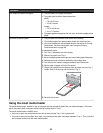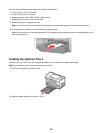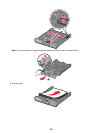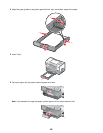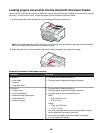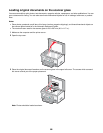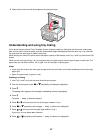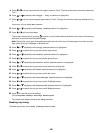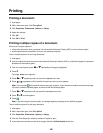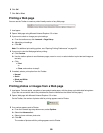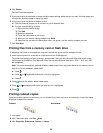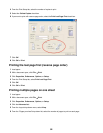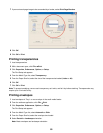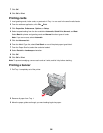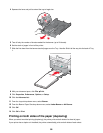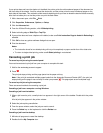Printing
Printing a document
1 Load paper.
2 With a document open, click File ª Print.
3 Click Properties, Preferences, Options, or Setup.
4 Adjust the settings.
5 Click OK.
6 Click OK or Print.
Printing multiple copies of a document
You can print multiple copies of:
• a hard copy document which you place in the Automatic Document Feeder (ADF) or on the scanner glass
• a soft copy document contained in a file on your personal computer
To print multiple copies of a hard copy document:
1 Load paper.
2 Load an original document faceup into the Automatic Document Feeder (ADF) or load the first page of a document
facedown on the scanner glass.
3 From the control panel, press
or repeatedly until Copy is highlighted.
4 Press .
The Copy Mode menu appears.
5 Press or repeatedly until you reach the Copies menu item.
6 Press or repeatedly until the number of copies you want to print appears.
Note: You can press at this point to start the copy job; however, if your document contains more than one page,
it is best to collate the printed pages, so continue with the following steps.
7 Press
or repeatedly until you reach the Collate menu item.
8 Press or until On appears.
9 Press .
Note: If you are using the scanner glass, a message appears prompting you for additional pages.
To print multiple copies of a soft copy document:
1 Load paper.
2 With a document open, click File ª Print.
3 Click Properties, Preferences, Options, or Setup.
4 From the Print Setup tab, select the number of copies to print.
5 If your document contains more than one page, select the Collate Copies check box.
89