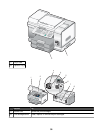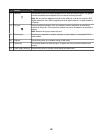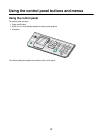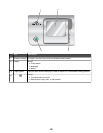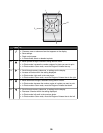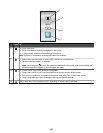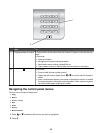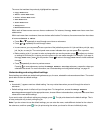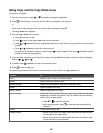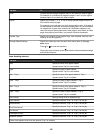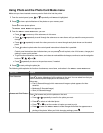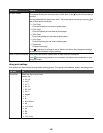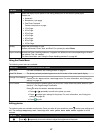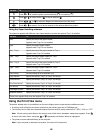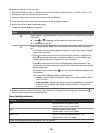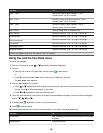Using Copy and the Copy Mode menu
To access and navigate:
1 From the control panel, press
or repeatedly until Copy is highlighted.
2 Press for Quick Copy if you do not want to make any changes for this copy job.
or
If you want to make changes in the way this copy job is processed, press .
The Copy Mode menu appears.
3 From the Copy Mode menu, you can:
• Press
to preview the job.
• Press
to return to the Copy Mode menu from the preview.
• Press or repeatedly to scroll through the submenus or menu items until you reach the one you want to
change.
• Press
or repeatedly to reach the value you want.
For example, to change the number of copies, press to reach Copies. Then, press repeatedly until the
number of copies you want appears.
4 To go into other submenus, menu items, and values to make additional changes, continue to use the navigation
buttons ( , , , and ).
5 If needed, press repeatedly to return to the previous menu.
6 Press to start the copy job.
The following table explains the function of each submenu or menu item in the Copy Mode menu.
Use this To
Color Specify to print in Color or in Black & White.
Copies Specify how many copies to print.
Reduce/Enlarge Specify the percentage for enlarging or reducing a copy.
Quality Adjust the quality of a copy.
Lighter / Darker Adjust the brightness of a copy.
Paper Handling Access the Paper Handling submenu. It appears with different menu items
depending on whether the optional Tray 2 is installed. See the following
table for all of its menu items.
• Press or to enter this submenu.
• After changing values, press to save these values and exit this
submenu.
Collate Collate copies as they exit.
2-Sided Copies
• Specify if you have a one-sided original document and want to copy
on both sides of an output sheet.
• Specify if you have a two-sided original document and want to copy
on just one side of an output sheet.
43