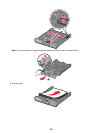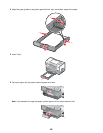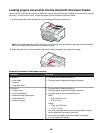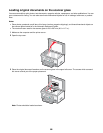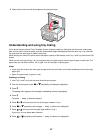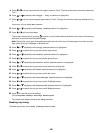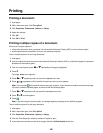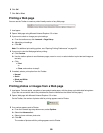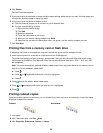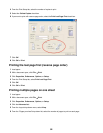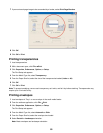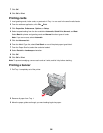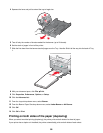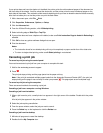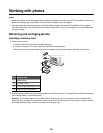4 Click Photos.
The Fast Pics dialog appears.
5 If you want to print all the photos or images using the same settings, select the size you want, the blank paper size
in the printer, and the number of copies you want.
6 If you want to print one photo or image at a time:
a Click the photos or images you do not want to print to deselect them.
b To make common editing changes:
1 Right-click the photo or image.
2 Click Edit.
3 Make your selections.
4 Follow the instructions on the screen.
5 When you are finished making changes, click Done.
6 Select the size you want, the blank paper size in the printer, and the number of copies you want.
7 Click Print Now.
Printing files from a memory card or flash drive
1 Make sure the printer is connected to a computer, and both the printer and the computer are on.
2 Insert a memory card into a card slot or a flash drive into the PictBridge port.
The printer automatically switches to Print Files mode if there are only Microsoft Office files stored on the
memory card or thumbdrive. Only Microsoft Office files that have filename extensions *.DOC, *.XLS, and *.PPT.
are recognized.
Note: The printer automatically switches to Photo Card mode if there are photos stored on the memory card or
flash drive. To exit the Photo Card menu:
a Press
b Press or repeatedly until Print Files is highlighted.
c Press .
3 Press
to enter the Print Files Mode menu.
4 Press or repeatedly until the file you want to print is highlighted.
5 Press .
Printing collated copies
If you print multiple copies of a document, you can choose to print each copy as a set (collated) or to print the copies
as groups of pages (not collated).
Collated Not collated
1 Load paper.
2 With a document open, click File ª Print.
3 Click Properties, Preferences, Options, or Setup.
91