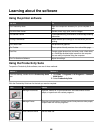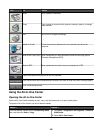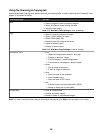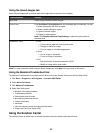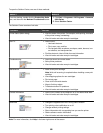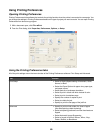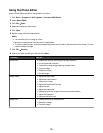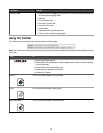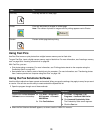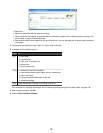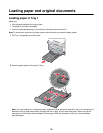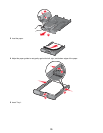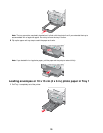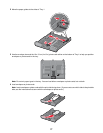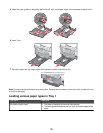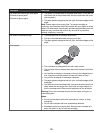Click To
Text Only
A
Print only the text of a Web page.
Photos Print only the photos or images on a Web page.
Note: The number of photos or images valid for printing appears next to Photos.
Preview Preview a Web page before printing.
Using Fast Pics
Use Fast Pics to save or print photos from a digital camera memory card or flash drive.
To open Fast Pics, insert a digital camera memory card or flash drive. For more information, see “Inserting a memory
card” on page 98 or “Inserting a flash drive” on page 99.
With Fast Pics, you can:
• Print photos using a computer. For more information, see “Printing photos stored on the computer using the
Productivity Suite” on page 106.
• Save photos from a memory card or flash drive to the computer. For more information, see “Transferring photos
from a memory device to a computer using Fast Pics” on page 100.
Using the Fax Solutions Software
Use this utility to adjust how faxes are sent and received. When you save the settings, they apply to every fax you send
or receive. You can also use this utility to create and edit the Speed Dial list.
1 Open the program through one of these methods:
Method 1 Method 2 Method 3
Double-click the Fax Solutions
Software icon on the desktop.
a Click Start ª Programs or
All Programs ª Lexmark
9300 Series.
b Click Fax Solutions.
a Click Start ª Programs or All
Programs ª Lexmark 9300 Series.
b Click Lexmark Productivity Suite.
The Productivity Suite screen appears.
c Click the Fax icon.
2 When the Fax Solutions Software appears, as shown, use the “I Want To” menu to:
72