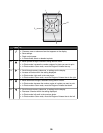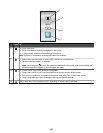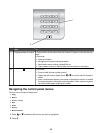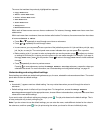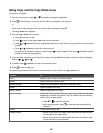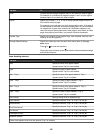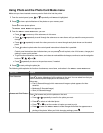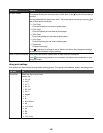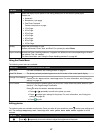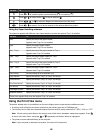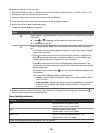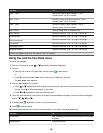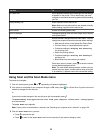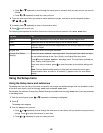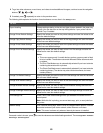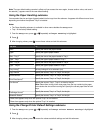Use this To
Layout Select the layout of your photo or how many photos print on one sheet of photo paper.
Values are:
• Automatic
• Borderless (1 per page)
• One Photo Centered
Centers one photo on a page.
• 1 Per Page
• 2 Per Page
• 3 Per Page
• 4 Per Page
• 6 Per Page
• 8 Per Page
• 16 Per Page
Quality Adjust the print quality of a job.
Values are Normal, Photo, Auto, and Draft. For a photo job, select Photo.
Paper Handling Access the Paper Handling submenu. It appears with different menu items depending on whether
the optional Tray 2 is installed.
For more information, see “Using the Paper Handling submenu” on page 48.
Using the Photo Menu
The following menu items are available:
Menu item Description of use and values
Edit Photo For more information, see “Editing photos” on page 47.
View Full Screen The photo previously selected appears on the full screen of the control panel display.
Change Print Settings
Press for the Photo Print Settings menu. For more information, see “Using print
settings” on page 46.
Print Preview Lets you preview the photos before you print them. It also shows the photos based on your
choice of 1 Per Page through Thumbnails.
Press to enter the Print Preview submenu.
• Press or repeatedly to scroll to the photo you want.
• Press
to adjust print settings for the photo. For more information, see “Using print
settings” on page 46.
• Press
to print.
Editing photos
The following tools are available to edit photos. Once you make all your selections, press to save your settings and
exit. The message Temporary edit settings for this photo have been saved. appears for a few
seconds.
Use tool To
Press or repeatedly to move the slider to adjust the brightness of the photo.
47