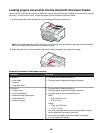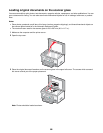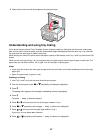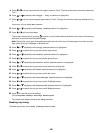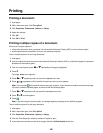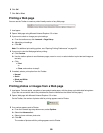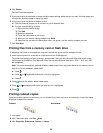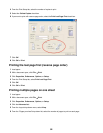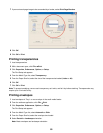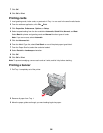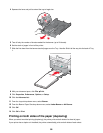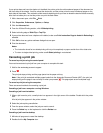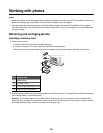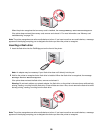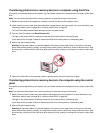7 If you want each page image to be surrounded by a border, select Print Page Borders.
8 Click OK.
9 Click OK or Print.
Printing transparencies
1 Load transparencies.
2 With a document open, click File ª Print.
3 Click Properties, Preferences, Options, or Setup.
The Print Setup tab appears.
4 From the Media Type list, select Transparency.
5 From the Paper Size list, select the size of the transparencies loaded (Letter or A4).
6 Click OK.
7 Click OK or Print.
Note: To prevent smudging, remove each transparency as it exits, and let it dry before stacking. Transparencies may
require up to 15 minutes to dry.
Printing envelopes
1 Load envelopes in Tray 1 or one envelope in the small media feeder.
2 From the software application, click File ª Print.
3 Click Properties, Preferences, Options, or Setup.
The Print Setup tab appears.
4 From the Media Type list, select Automatic or Plain.
5 From the Paper Size list, select the envelope size loaded.
6 Select Portrait or Landscape orientation.
Note: Most envelopes use landscape orientation.
93