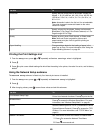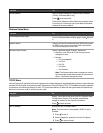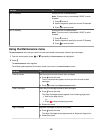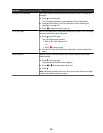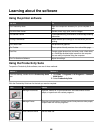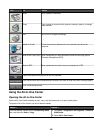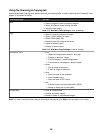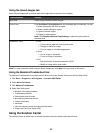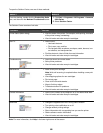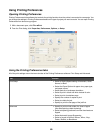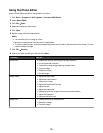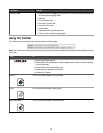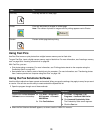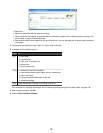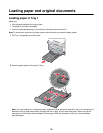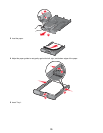To open the Solution Center, use one of these methods:
Method 1 Method 2
From the desktop, double-click the Productivity Suite
icon, and then click the Maintain/Troubleshoot button.
1 Click Start ª Programs or All Programs ª Lexmark
9300 Series.
2 Select Solution Center.
The Solution Center consists of six tabs:
From here You can
Printer Status (Main dialog)
• View the status of the printer. For example, while printing, the status
of the printer is Busy Printing.
• View ink levels and order new print cartridges.
How To
• Learn how to:
– Use basic features.
– Print, scan, copy, and fax.
– Print projects such as photos, envelopes, cards, banners, iron-
on transfers, and transparencies.
• Find the electronic User's Guide for more information.
• View ink levels and order new print cartridges.
Troubleshooting
• Learn tips about the current status.
• Solve printer problems.
• View ink levels and order new print cartridges.
Maintenance
• Install a new print cartridge.
Note: Wait until scanning is complete before installing a new print
cartridge.
• View shopping options for new cartridges.
• Print a test page.
• Clean to fix horizontal streaks.
• Align to fix blurry edges.
• Troubleshoot other ink problems.
• View ink levels and order new print cartridges.
Contact Information
• Learn how to contact us by telephone or on the World Wide Web.
• View ink levels and order new print cartridges.
Advanced
• Change the appearance of the Printing Status window.
• Turn printing voice notification on or off.
• Change network printing settings.
• Share information with us regarding how you use the printer.
• Obtain software version information.
• View ink levels and order new print cartridges.
Note: For more information, click Help in the lower right corner of the screen.
68