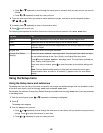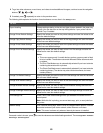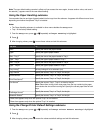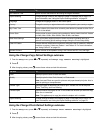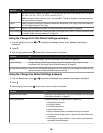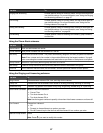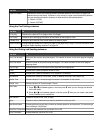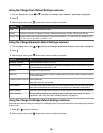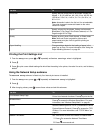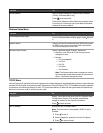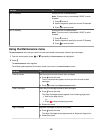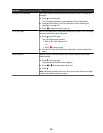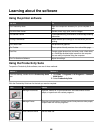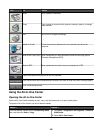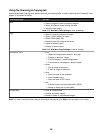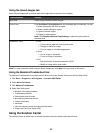Use this To
Photo Size Specify the size of the photo to be printed. Values are
Hagaki, L, 2L, 60 x 80 mm, A6, 10 x 15 cm, A5, B5, A4,
13 x18 cm, 3.5 x 5 in., 4 x 6 in., 5 x 7 in., 8 x 10 in., or
8.5 x 11 in..
Note: Automatic is also in the list, but it is not selectable.
The value changes to automatic based on the value
chosen for Layout.
Layout Specify a layout for the photos. Values are Automatic,
Borderless (1 Per Page), One Photo Centered, or 1 Per
Page through 16 Per Page.
Quality Specify to print in Auto, Draft, Normal, or Photo mode.
Note: Auto and Photo are good for pictures and
paper-based print jobs. Auto is good for printing on
transparencies.
Paper Handling Change settings related to the loading of paper in the
paper tray or trays. For more information, see “Using the
Paper Handling submenu” on page 54.
Printing the Print Settings List
1 From the Setup menu, press or repeatedly until Print Settings List is highlighted.
2 Press .
3 Press to print a user default settings list which lists the setting in the printer, the value it is set to, and its factory
default.
Using the Network Setup submenu
The Network Setup submenu is listed only if an internal print server is installed.
1 From the Setup menu, press or repeatedly until Network Setup is highlighted.
2 Press .
3 After changing values, press
to save these values and exit this submenu.
Use this To
Print Network Setup Page
Print a list of network functions. Press to print the list.
Wireless Menu
Press to access the Wireless Setup Menu. For more
information, see “Wireless Setup Menu” on page 61.
TCP/IP Sets the network option to TCP/IP (Transmission Control
Protocol/Internet Protocol). Press to access the TCP/
IP Menu. For more information, see “TCP/IP Menu” on
page 61.
Network Time Menu Set Time Server to either the Enable or Disable value.
1 Press to access the Network Time Menu.
2 Press to save and exit.
60