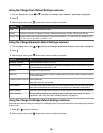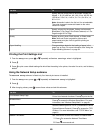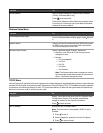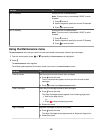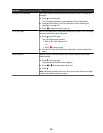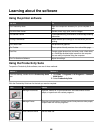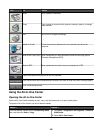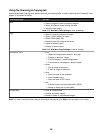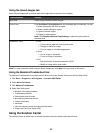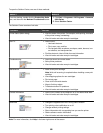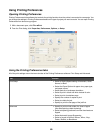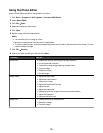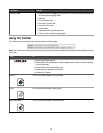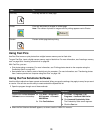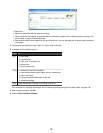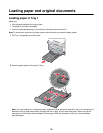Using the Saved Images tab
Use the Saved Images tab to perform tasks with images that are saved on the computer.
From this section You can
Open With Select where to send the saved images.
Photo Prints
Click Show More Printing Options to view and adjust the print settings. You can:
• Select the quantity and color of copies.
• Select a quality setting for copies.
• Lighten or darken copies.
• Enlarge or reduce copies.
Note: Click Display Advanced Copy Settings to select and print photos in
standard sizes.
Productivity Tools
• Print
– Print an album page with various photo sizes.
– Enlarge or reduce an image.
– Print an image as a multiple-page poster.
• Share
– Fax an image or document.
– E-mail an image or document.
• Edit
– Edit text found in a scanned document (OCR).
– Modify an image with a photo editor.
Note: For more information about using the Saved Images tab, click Help in the top center of the screen.
Using the Maintain/Troubleshoot link
The Maintain/Troubleshoot link provides you with direct links to the Solution Center and the Fax Setup Utility.
1 Click Start ª Programs or All Programs ª Lexmark 9300 Series.
2 Select All-In-One Center.
3 Click Maintain/Troubleshoot.
4 Select from these topics:
• Maintain or fix quality problems
• Troubleshoot problems
• Device status and ink levels
• More printing ideas and how to's
• Contact information
• Advanced
• View the software version and copyright information
• Display the Fax Printer Setup Utility
Using the Solution Center
The Solution Center provides help, as well as information about the printer status and ink level.
67