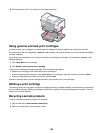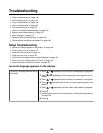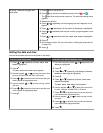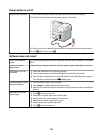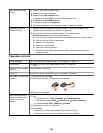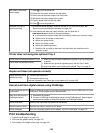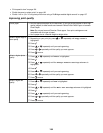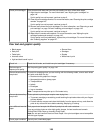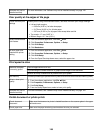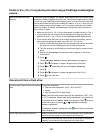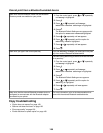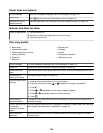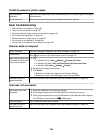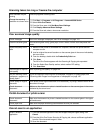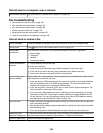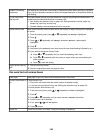Software may not be
installed correctly
For more information, see “Software may not be installed correctly” on page 152.
Poor quality at the edges of the page
Check minimum print
settings
Unless you are using the borderless feature, use these minimum print margin settings:
• Left and right margins:
– 6.35 mm (0.25 in.) for letter size paper
– 3.175 mm (0.125 in.) for A4 size paper
– 3.37 mm (0.133 in.) for all paper sizes except letter and A4
• Top margin: 1.7 mm (0.067 in.)
• Bottom margin: 12.7 mm (0.5 in.)
Select the Borderless
print feature
1 From the software application, click File ª Print.
2 Click Properties, Preferences, Options, or Setup.
3 Click Print Setup.
4 Click Borderless.
Be sure paper size
matches the printer
setting
1 From the software application, click File ª Print.
2 Click Properties, Preferences, Options, or Setup.
3 Click Print Setup.
4 From the Paper Size drop-down menu, select the paper size.
Print speed is slow
Maximize computer
processing speed
Close all applications not in use.
Try minimizing the number and size of graphics and images in the document.
Remove as many unused fonts as possible from your system.
Add memory Consider purchasing an optional memory card to have more random access memory (RAM).
Select a lower print
quality
1 From the software application, click File ª Print.
2 Click Properties, Preferences, Options, or Setup.
3 Click Print Setup.
4 From the Quality/Speed area, select a lower print quality.
Software may not be
installed correctly
For more information, see “Software may not be installed correctly” on page 152.
Partial document or photo prints
Check document
placement
Make sure the document or photo is loaded facedown on the scanner glass in the upper
left-hand corner.
Check paper size Make sure the paper size being used matches the size you selected.
156