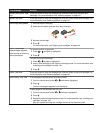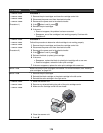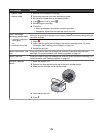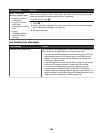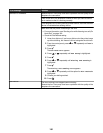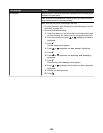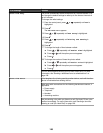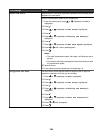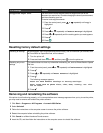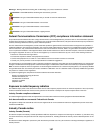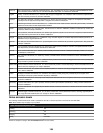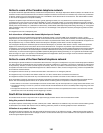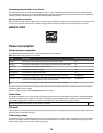Error message Solution
Unsupported Paper Size
The fax machine of the recipient does not support the size of the
document you want to fax. Consider changing the size of your document,
and then resending your fax.
To resize hard-copy documents:
1 From the control panel, press or repeatedly until Copy is
highlighted.
2 Press .
3 Press
or repeatedly until Reduce/Enlarge is highlighted.
4 Press or repeatedly until the resizing option you want appears.
5 Press .
6 Press
.
Resetting factory default settings
Resetting all settings All status pages, such as fax send and receive history, and all information you entered, such
as Phone Book or Speed Dial lists, will be cleared.
1 Turn the printer off.
2 Press and hold down
and , and then press to turn the printer on.
Resetting only menu
settings
This method does not clear any information entered by you, such as Phone Book or Speed
Dial lists.
1 From the control panel, press or repeatedly until Maintenance is highlighted.
2 Press .
3 Press
or repeatedly until Reset Defaults is highlighted.
4 Press .
The following message appears:
Reset all Menu Default settings to factory settings?
Note: Items such as phone lists, time, date, country, etc. will
not be reset.
5 Press
.
Removing and reinstalling the software
If the printer is not functioning properly, or if a communications error message appears when you try to use the printer,
you may need to remove and reinstall the printer software.
1 Click Start ª Programs or All Programs ª Lexmark 9300 Series.
2 Select Uninstall.
3 Follow the instructions on the computer screen to remove the printer software.
4 Restart the computer before reinstalling the printer software.
5 Click Cancel on all New Hardware Found screens.
6 Insert the CD, and then follow the instructions on the computer screen to reinstall the software.
185