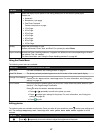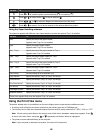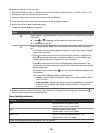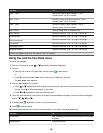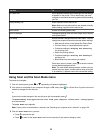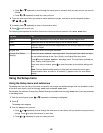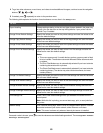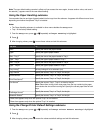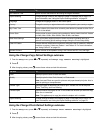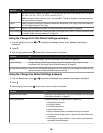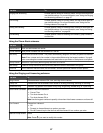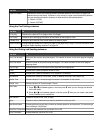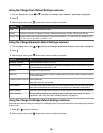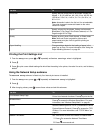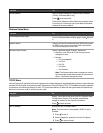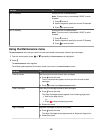Use this To
Set Date and Time Set the current date and time and using the keypad numbers.
Paper Handling Change settings related to the loading of paper in the paper tray or trays. For
more information, see “Using the Paper Handling submenu” on page 54.
Language Change the language shown on the control panel.
Country Change the country or region shown on the control panel to your country or region.
Key Press Tone Set the volume of the tone when a control panel button is pressed to either On or
Off. On is the default.
Power Save Set the printer to enter a power saving mode at or after a certain time limit. Values
are Now, After 10 Min, After 30 Min, After 60 Min, and Never.
Block Host Settings Allow your system support person to block to prevent individual users on a
network from making printer setting changes using the Printer Setup Utility.
Caller ID Pattern Indicate different identification methods for alternate caller ID patterns in different
countries or regions. Values are Pattern 1 and Pattern 2. For more information,
see “Using Caller ID” on page 131.
Speaker Volume Set the volume of the speaker during a call. Values are Off, Low, and High.
Using the Change Copy Default Settings submenu
1 From the Setup menu, press or repeatedly until Change Copy Default Setting is highlighted.
2 Press .
3 After changing values, press to save these values and exit this submenu.
Use this To
Color Specify to print in color or black and white.
Quality Specify to print in Auto, Draft, Normal, or Photo mode.
Note: Auto and Photo are good for pictures and paper-based print jobs. Auto is
good for printing on transparencies.
Content Type Specify the type of document you want to print. Values are Text & Graphics,
Photo, Text Only, and Line Drawing.
2-sided copies Specify whether the original is one- or two-sided and whether you want the copy
to be one- or two-sided.
Note: This applies only to copy jobs when the duplex unit is installed.
Paper Handling Change settings related to the loading of paper in the paper tray or trays. For
more information, see “Using the Paper Handling submenu” on page 54.
Using the Change Photo Default Settings submenu
1 From the Setup menu, press or repeatedly until Change Photo Default Settings is highlighted.
2 Press .
3 After changing values, press to save these values and exit this submenu.
55