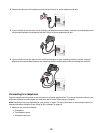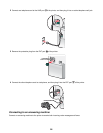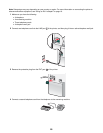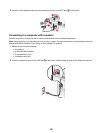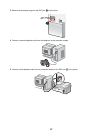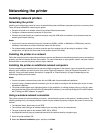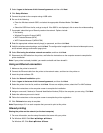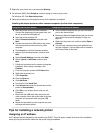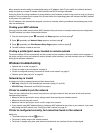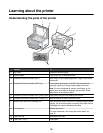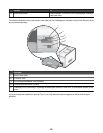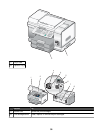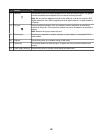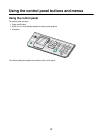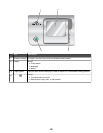Many networks have the ability to automatically assign an IP address. Auto-IP is the ability for individual devices to
assign themselves a unique IP address. Most networks use DHCP to assign addresses.
During the Direct IP printing installation of printer software, the IP address is visible in the printer list only as it is being
assigned. The print object that is created in the Printers folder of the operating system will reference the MAC address
of the printer in the port name.
If the IP address is not automatically assigned, you can try manually entering an address after selecting your printer
from the available list.
Finding your MAC address
You may need the media access control (MAC) address of the print server to complete network printer configuration.
The MAC address is a series of letters and numbers.
1 From the control panel, press repeatedly until Setup appears, and then press .
2 Press repeatedly until Network Setup appears, and then press .
3 Press
repeatedly until Print Network Setup Page appears, and then press .
4 The MAC address is listed as the UAA.
Finding a printer/print server located on remote subnets
The printer software CD can automatically find the printers that are located on the same network as the computer. If
the printer and print server are located on another network (called a subnet), you must manually enter an IP address
during printer software installation.
Wireless troubleshooting
• “Network key is invalid” on page 31
• “Printer is unable to join the network” on page 31
• “Printer is configured correctly, but cannot be found on the network” on page 31
• “Network printer does not print” on page 32
Network key is invalid
A network key is like a password and must follow these criteria:
• WEP key—Exactly 10 or 26 Hexadecimal characters (using A-F and 0-9)
• WPA-PSK key—Between 8 and 63 ASCII characters
Printer is unable to join the network
There are many factors that can prevent the printer from joining the network. Here are some of the most common
troubleshooting solutions:
• Make sure that the printer/print server settings match those used by your wireless network.
• Make sure security keys are correct.
• Make sure that the printer/print server is within range of the network.
• If your network uses MAC address filtering, provide the MAC address for the printer to your network. If you need
help finding the MAC address, see “Finding your MAC address” on page 31.
Printer is configured correctly, but cannot be found on the network
Make sure:
• The printer has power and the
light is on.
• The printer is within range of the wireless network.
• The printer is located away from other electronic devices that may interfere with the wireless signal.
31