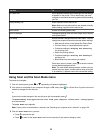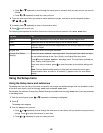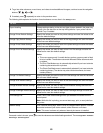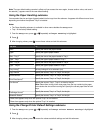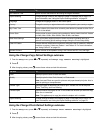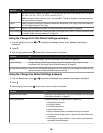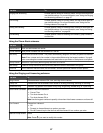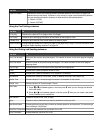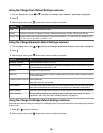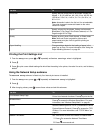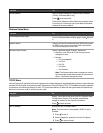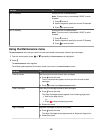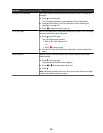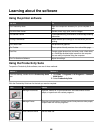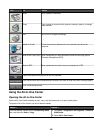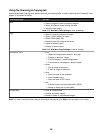Using the Change Scan Default Settings submenu
1 From the Setup menu, press or repeatedly until Change Scan Default Settings is highlighted.
2 Press .
3 After changing values, press
to save these values and exit this submenu.
Use this To
Color Choose to scan in black and white or color.
Quality Choose a resolution in dots per inch (dpi). Values are Automatic 150 dpi, 300 dpi, and 600 dpi.
Original Size Specify the size of the original document. Values are Auto Detect, L, 2L, A6, A5, B5, A4, Wallet, 3 x 5 in.,
4 x 6 in., 5 x 7 in., 8 x 10 in., and 8.5 x 11 in.
Using the Change Bluetooth Default Settings submenu
1 From the Setup menu, press or repeatedly until Change Bluetooth Default Settings is highlighted.
2 Press .
3 After changing values, press to save these values and exit this submenu.
Use this To
Bluetooth Enabled Turn the Bluetooth function on or off.
Discovery Mode Set the printer to acknowledge that a Bluetooth-enabled device is connected to the printer.
Choose between values of On or Off.
Security Choose low or high security.
Pass Key Define a pass key number (similar to a password) for the device. Use the keypad numbers
to enter the number.
Trusted Devices–Clear All Clear all devices.
Press to clear the device table.
Device Name Enter the current device name value. Use the keypad numbers to spell out a name using
the numbers associated with each letter as you would on a telephone or cell phone.
Device Address Enter the current dongle device address. Use the keypad numbers to enter the address.
Paper Handling Change settings related to the loading of paper in the paper tray or trays. For more
information, see “Using the Paper Handling submenu” on page 54.
Using the Change PictBridge Default Settings submenu
Use these menu items to select print settings for PictBridge printing if no camera selections for the settings are received
by the printer.
1 Press or to enter this submenu.
2 After changing values, press to save these values and exit this submenu.
59