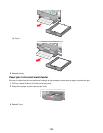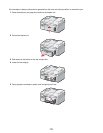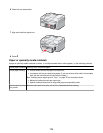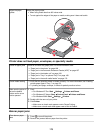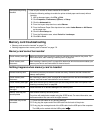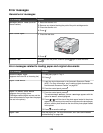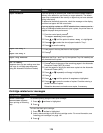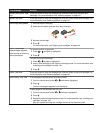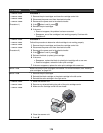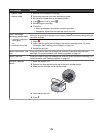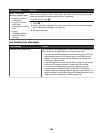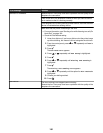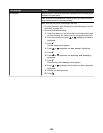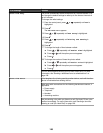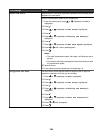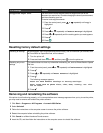Error message Solution
• Error 1102
• Error 1203
• Error 1204
• Error 120F
(Procedure 1)
Procedure 1
1 Remove the print cartridges and close the cartridge carrier lids.
2 Disconnect the power cord from the electrical outlet.
3 Reconnect the power cord to the electrical outlet.
4 If the
button is not lit, press .
5 Reinsert the print cartridges.
6 If the error:
• Does not reappear, the problem has been corrected.
• Reappears, one of the cartridges is not working properly. Continue with
Procedure 2.
• Error 1102
• Error 1203
• Error 1204
• Error 120F
(Procedure 2)
Procedure 2
Follow this procedure to determine which cartridge is not working properly.
1 Remove the print cartridges and close the cartridge carrier lids.
2 Disconnect the power cord from the electrical outlet.
3 Reconnect the power cord to the electrical outlet.
4 If the
button is not lit, press .
5 Reinsert the black (or photo) print cartridge.
6 If the error:
• Reappears, replace the black (or photo) print cartridge with a new one.
• Does not reappear, reinsert the color print cartridge.
7 If the error reappears, replace the color print cartridge with a new one.
Error 1103
Make sure that the print cartridges are installed. For more information, see “Installing
print cartridges” on page 142.
Error 1104
1 Remove the print cartridges.
2 Reinstall the black cartridge or the photo cartridge in the left carrier.
3 Reinstall the color cartridge in the right carrier.
• Error 1200
• Error 1201
• Error 1208
1 Raise the scanner unit.
2 Remove any objects blocking the path of the print cartridge carrier.
3 Make sure the cartridge carrier lids are closed.
4 Close the scanner unit.
5 Press
.
178