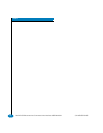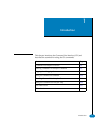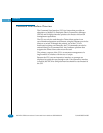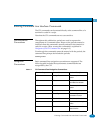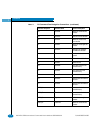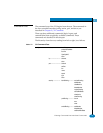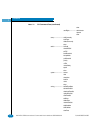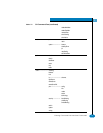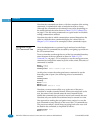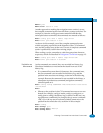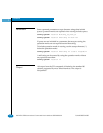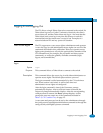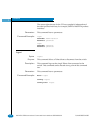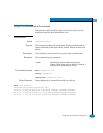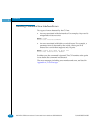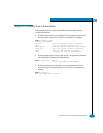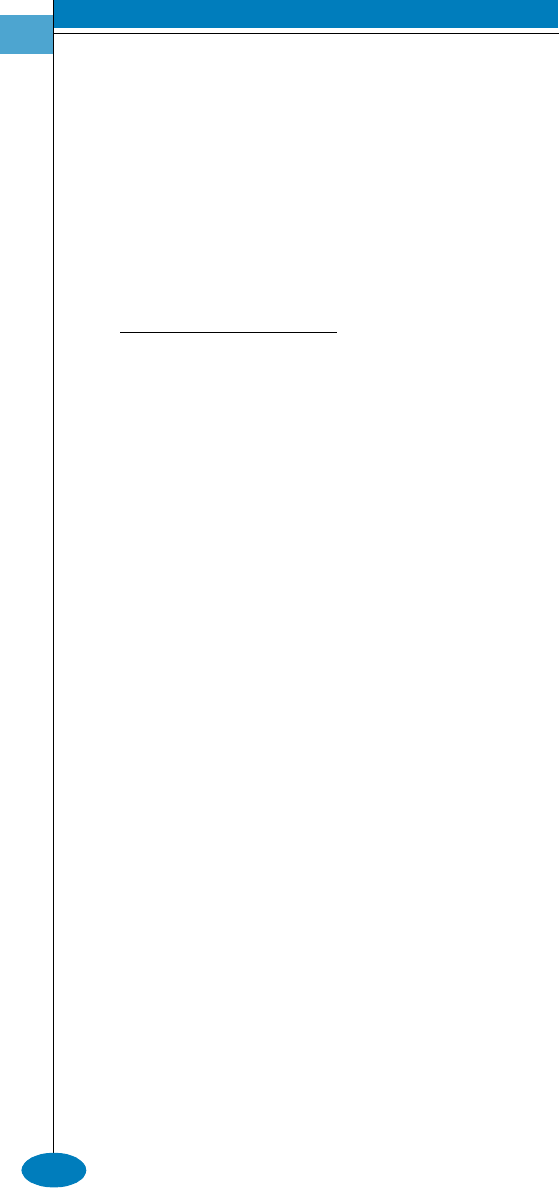
1
Introduction
McDATA OPENconnectors Command Line Interface USER MANUAL P/N 620-000134-500
1-8
Note that the commands are shown, with the exception of the zoning
commands, in alphabetical order to make them easier to locate.
Although the commands can be entered in any order, depending on
the results desired, the order shown in Table 1-2, CLI Command Tree,
on page 1-5 for the zoning commands is a typical order in which the
zoning commands are entered.
Note that the order in which commands are entered determines the
order in which the show commands display the values. Refer to
Chapter 2, CLI Commands for examples of show commands output.
1DYLJDWLRQRIWKH
&/,&RPPDQG7UHH
Once the administrator or operator logs in and receives the Root>
prompt, the CLI commands are accessed by navigating up and down
the CLI command tree.
To move from the root through the any of the four extended branches,
enter the name of the next branch as shown in Table 1-2, CLI
Command Tree, on page 1-5. For example, to use the config.port.name
command to configure the name for port 4 on the switch, this series of
commands is entered:
Root> config
Config> port
Config.Port> name 4 "Sam’s Tape Drive"
At this point, to enter the maint.port.beacon command to set the
beaconing state of port 4, the following series of commands is
entered:
Config.Port> ..
Config> ..
Root> maint
Maint> port
Maint.Port> beacon 4 true
Note that you must return all the way to the root of the tree to
transition to another extended branch. When traversing back to the
root, the name of each branch cannot be used. Instead use the
double-dot command (two periods) to move back towards the root.
Note that only one double-dot command may be entered at a time.
One approach to making the navigation more concise is to use the
root command to jump directly to the root of the CLI command tree.
The previous example, which shows stepping back to the root with
the double-dot command, is simplified as follows:
Config.Port> root
Root> maint