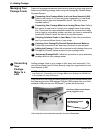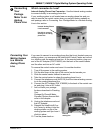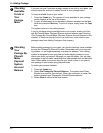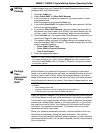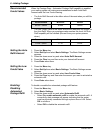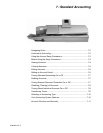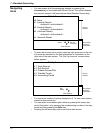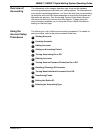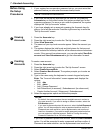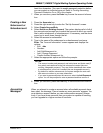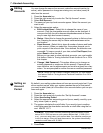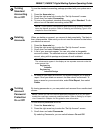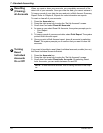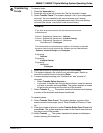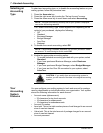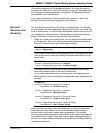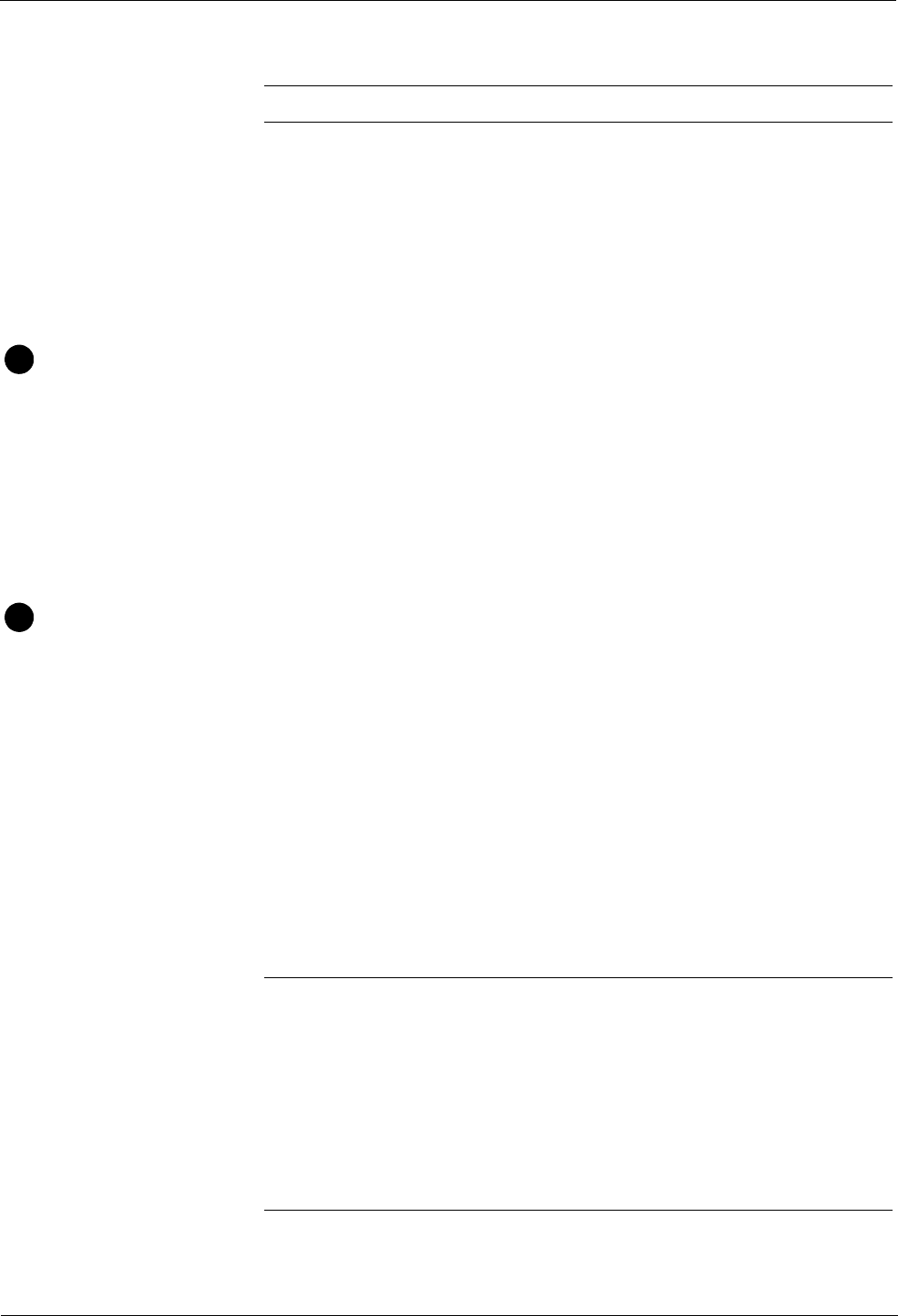
7 • Standard Accounting
7-4 SV60861 Rev. F
Before Using
the Setup
Procedures
1. If your system has a supervisor password set up, you must enter that
password before you can enter the account setup mode.
2. If you have not set up any accounts yet, as soon as you press the
Account
s key on the control center, the system prompts you for the
supervisor password. As soon as you enter the password, the system
displays the “Set Up Accounts” screen.
3. If you have already set up accounts, pressing the Accounts key dis-
plays a list of all the accounts. Press the right arrow key to enter the
“Set Up Accou
n
ts” screen.
Viewing
Accounts
1. Press the Accounts key.
2. Press the right arrow key to enter the “Set Up Accounts” screen.
3. Select Vi
ew Accounts.
4. The names of your top level accounts appear. Select the account you
want.
5. The system displays the total funds and total pieces for that account
which includes the rolled up tot
als for all its subaccounts and subsubac-
counts. If the account has subaccounts, you can also select Vie
w Sub-
account and
View Subsubaccount to get the information for each.
Creating
Accounts
To create a new account:
1. Press the Accounts
key.
2. Press the right arrow key to enter the “Set Up Account” screen.
3. Select Create Account/Sub.
4.
Select Create a New Acc
ount. The system prompts you to enter an
account name.
5. Type in the name using the keyboard or numeric keypad and press
Enter. The “Account I
nformation” screen appears and displays the
options:
•Edit Name
•Edit Number
• Add | Change Password
• Add Subaccount (to account) | Subsubaccount (to subaccount)
• Create Another Account | Subaccount | Subsubaccount
6. Select the appropriate option and follow the prompts.
If you want to password protect this account, select the Add Password
option.
You will be prompted to enter a password and then confirm it.
Passwords are case sensitive, can be alphanumeric and must be at
NOTE: Passwords are case-sensitive.
1
2
NOTES:
• By default, the system assigns the next available account number to
your new account. If you want to assign a different number, select the
Edit Number option.
• If you want to password protect this
acco
unt, select the Add Password
option. You will be prompted to enter a password and then confirm it.
Passwords are case sensitive, can be alphanumeric and must be at
least four characters. (You need to enable password protection before
you can protect an individual account. Refer to Turning Accounting
Password Protection On or Off in this chapter.