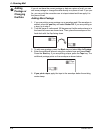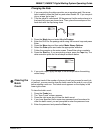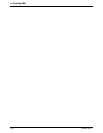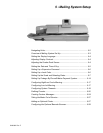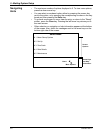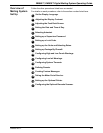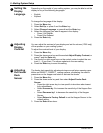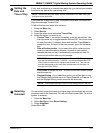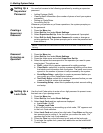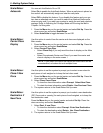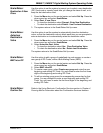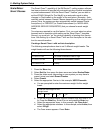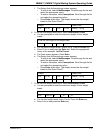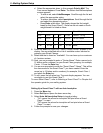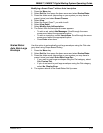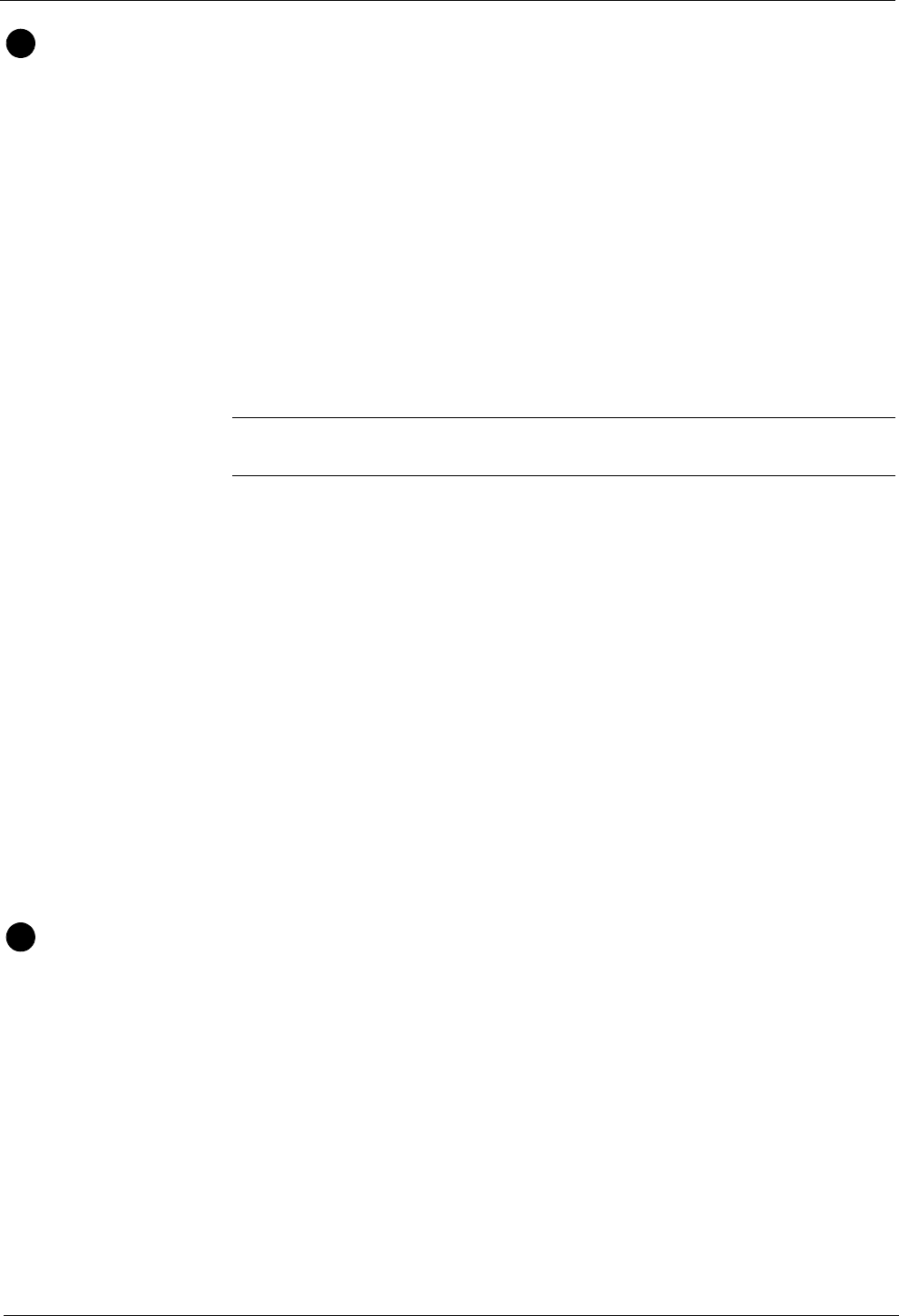
5 • Mailing System Setup
5-6 SV60861 Rev. F
Setting Up a
Supervisor
Password
You can limit access to the following operations by creating a supervisor
password.
• Adding Postage (Refill)
• Clearing Batch Information (the number of pieces of mail your system
proc
esses)
• Setting up Scale/Rates
• Accounting Set Up
Whenever you perform any of these operations, the system prompts you
for the p
assword.
Creating a
Supervisor
Password
1. Press the Menu key.
2. Select Set Up, then sele
ct Basic Settings.
3. Select Superv
isor Set Up. Enter the current password if prompted.
4. Select Edit (or Add)
Supervisor Password to create or change an
existing password. The system prompts you to enter the password and
then confirm it.
Password
Protecting an
Operation
1. Press the Menu key.
2. Select Set Up, then sele
ct Basic Settings.
3. Press the down arrow and select Supervisor Se
t Up.
4. Select the option that corresponds to the operation you want to pass-
word protect. The options are:
a. Refill - select this
to require a password for adding postage.
b. Clear Batch - select this to req
uire a password before you can clear
the batch count information from the system. The batch count corre-
sponds to the number of pieces of mail proc
essed by the system.
c. Scale/Rates Setup - select
this to require a password before you
can modify any of the Scale/Rates features.
d. Text Entry Setup -
select this to require a password before you can
create or modify a custom text message.
e. Accounting Setup - sele
ct this to password protect account editing
and setup.
Setting Up a
Lock Code
Use the Lock Code option to enter a four- digit password to prevent unau-
thorized use of your postage meter.
1. Press the Menu
key.
2. Select Set Up, then sele
ct Basic Settings.
3. Select Lock Code a
nd two options are displayed:
a. Lock Code - On/Of
f
b. Change Lock Code
If t
his is the first time you are setting up a lo
ck code, “Off” appears next
to the Lock Code selection.
4. Select Lock Code an
d enter a four digit code. Press Enter and the sys-
tem prompts you to confirm it. As soon as
you confirm the code, “On”
appears next to the Lock Code selection.
5. Press the Clear key or the lef
t arrow to exit and set the lock code.
6. To activate the system lock, press the Lock butt
on on the IntelliLink®
Control Center.
6
NOTE: Passwords are case-sensitive and must be at least 4 characters or dig-
its long.
7