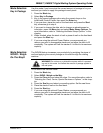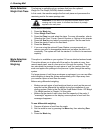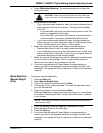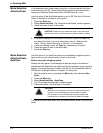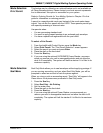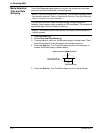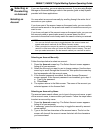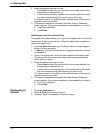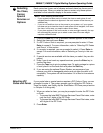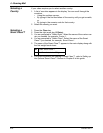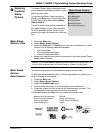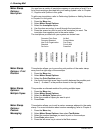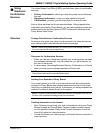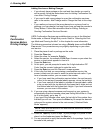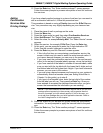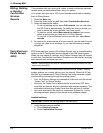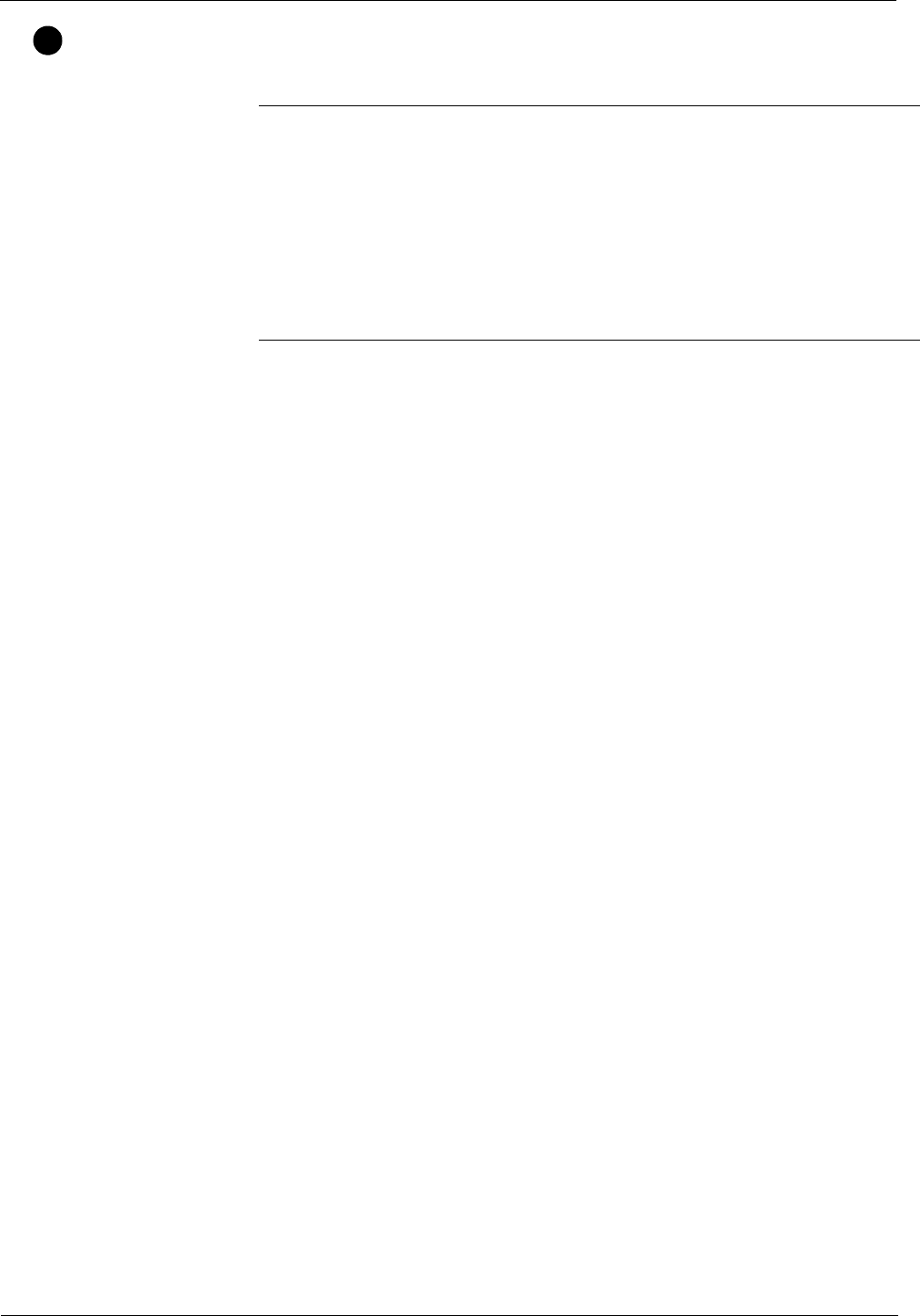
DM800™, DM900™ Digital Mailing System Operating Guide
SV60861 Rev. F 4-19
Selecting
the Class,
Carrier,
Special
Services or
Options
Each carrier has its own set of classes and each class has its own set of
special services. When you select a class or carrier, only those options
available for that selection display in the main screen.
1. Press the Class key
. A list o
f available classes appears in the screen.
2. Select the class and press Enter.
3. If a ZIP Code or Zone is required, you are prompted to enter it. Press
Enter to accept it. For more information
, refer to “Selecting ZIP Codes
and Zones” in this section.
4. If a country is required, you are prompted to select it. Press Enter to
accept. For more information
, refer to Selecting a Country in this sec-
tion.
5. If special services are available with the class you select, they
are dis-
played.
6. Even if you do not want any special services, press the Enter key
to
confirm the class.
7. Press the Tape key t
o print a postage tape. To apply postage to a piece
of mail, place it on the feed deck and press the Start key.
8. If you are using the optional Power S
tacker, we recommend you
remove your mail in manageable stacks and not allow the deck to fill
completely. The system will halt the stacker if it is filled to its maximum
capacity.
Selecting ZIP
Codes and Zones
If your postal rate or special service requires a ZIP Code or Zone, you are
prompted to enter it. The system prompts you for either the ZIP Code or
Zone (for details, see Setting Up the Scale/Rates: ZIP/Zone prompt section
in Chapter 5 of this guide).
1. When you select a class, you may be prompted to enter the ZIP Code
or Zone:
•
To access the Intra-BMC Package Services Parcel Post rates, enter
only the first 3 digit
s of the ZIP Code.
• To access the Inter-BMC Package Services Parcel Post rates, enter
all 5 di
gits of the ZIP Code.
2. Press Enter.
5
NOTE: When selecting a class/carrier:
• If your system has been set up to retain the class on each piece of mail
weighed then the class
that appears in the main screen will be the one you
selected last.
• If you turn off and then turn on the power to your s
yst
em, or if your system
has been set up to clear the class on each piece of mail weighed, it will clear
the class. In this case, you need to select a new class.
• If you place a piece of mail on the scale, or enter a weight manually, the sys-
tem automatically prompts you to select a new class if the new weight
r
equ
ires a different class.