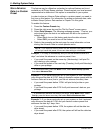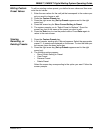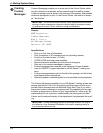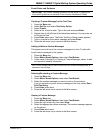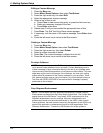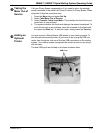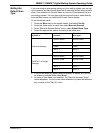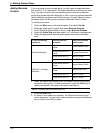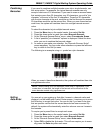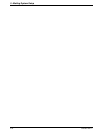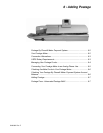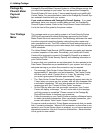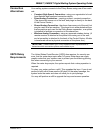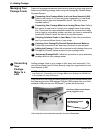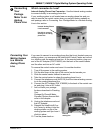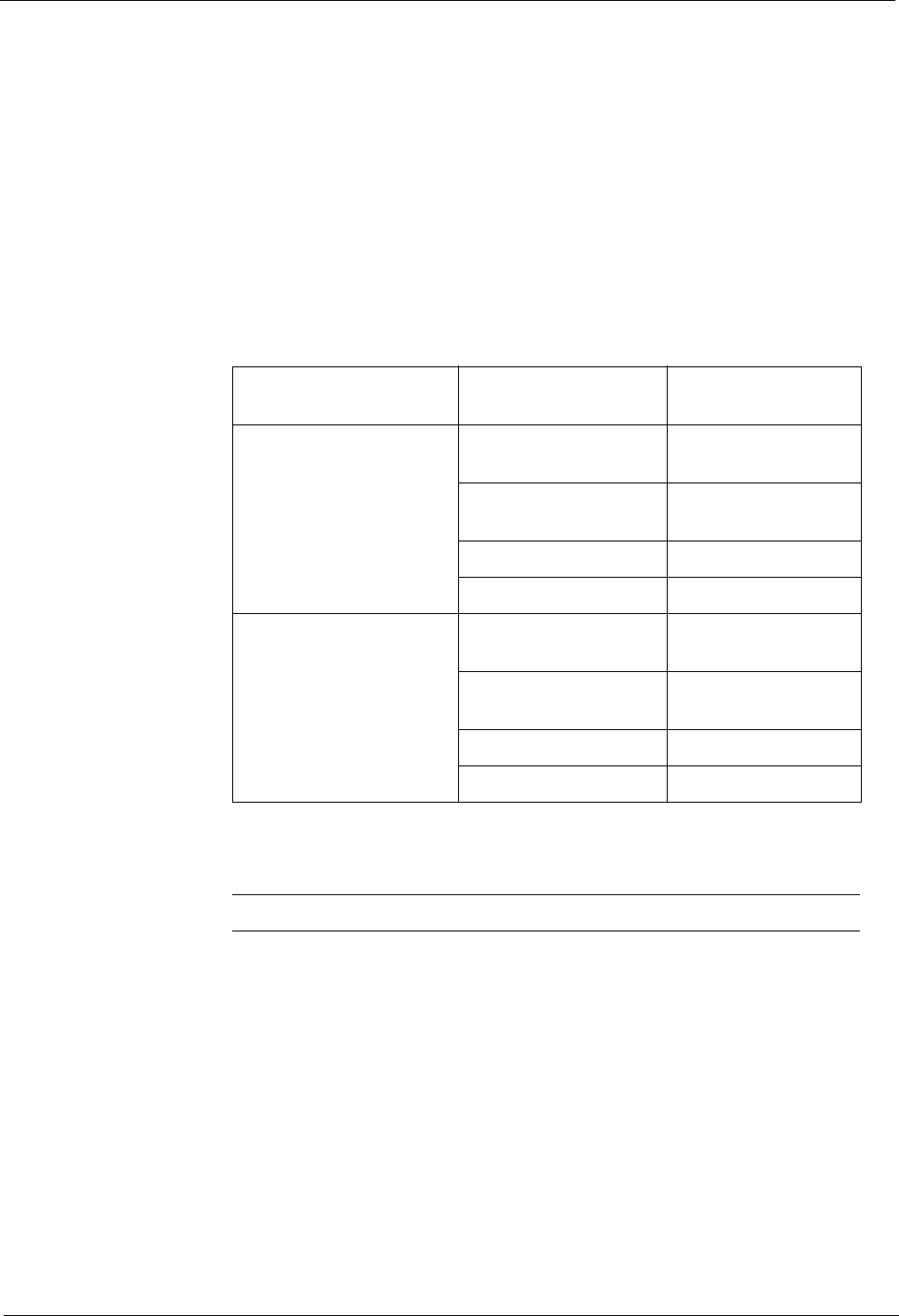
5 • Mailing System Setup
5-30 SV60861 Rev. F
Adding Barcode
Prefixes
If you are going to scan multiple fields, you will need to create barcodes
that contain a 1 or 2 digit prefix. This prefix identifies the field you are scan-
ning. You may use this if you are transferring accounts from a different
accounting
system like the Paragon®, or from a set of pre-printed barcode
labels that have a prefix as part of the barcode. You can then scan these
barcodes when the Main screen displays IntelliLink® Control Center.
To set the prefix value:
1. Press the Menu
key on the control center, then select Set Up.
2. Press the down arrow key and then select Barcode Scanner.
3.
At the "Barcode Scanner Setup" menu, select Barcode Prefixe
s.
4. Select the Prefix Size and then select 1 o
r 2 whichever is appropriate.
5. Select the appropriate barcode prefix option according to the t
able
here:
6. When you select the barcode prefix, the default value for that option
appears on the
screen. To enter a new value, press the Clear key to
remove the default, then type in the prefix character(s).
7. Press the Enter key.
8. As soon as you make your selection, the "Barcode Scan
ner Setup"
menu reappears. You can make other selections or press the left arrow
key to return to the Set Up menu.
If your accounting
system is:
And the barcode
contains:
Select this barcode
prefix option:
Business Manager
a prefix and Account
Name
Account Name Prefix
a pr
efix and Account
Code
Acco
unt Code Prefix
a prefix and Job ID 1 Job ID 1 Prefix
a prefix and Job ID 2 Job ID 2 Prefix
INVIEW™ or Budget
Manag
er
a prefix and Account
Name
Account Name Prefix
a pr
efix and Speed
Code
S
peed Code Prefix
a prefix and Job ID 1 Job ID 1 Prefix
a prefix and Job ID 2 Job ID 2 Prefix
NOTE:
Barcode prefixes are case-sensitive.