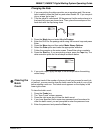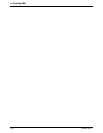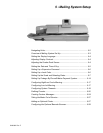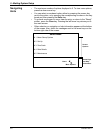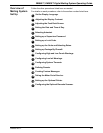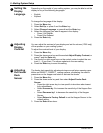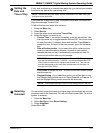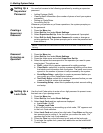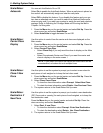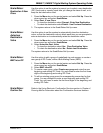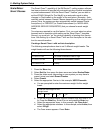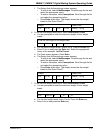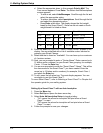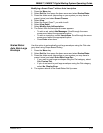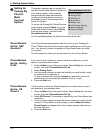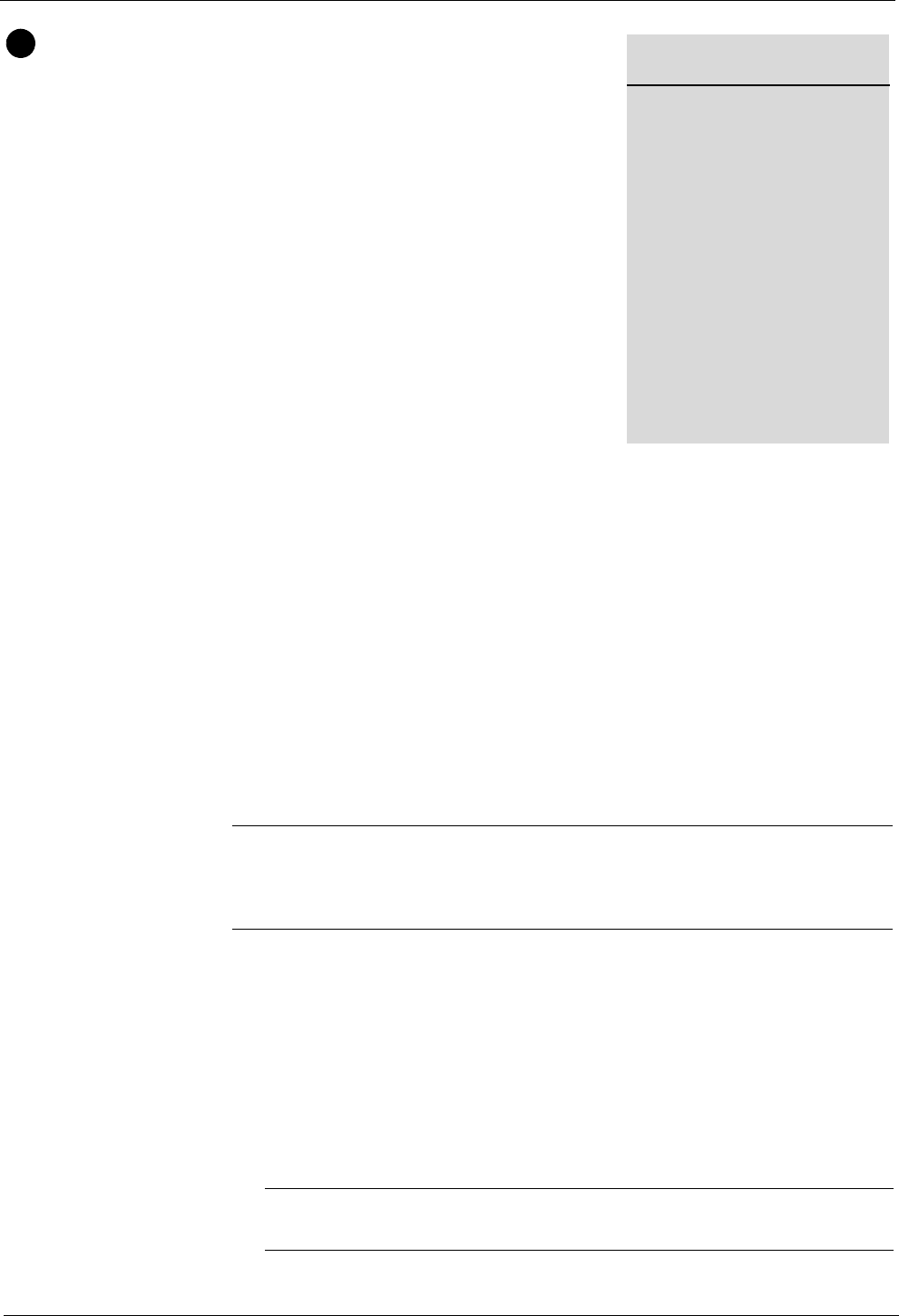
DM800™, DM900™ Digital Mailing System Operating Guide
SV60861 Rev. F 5-7
Setting Up
the Scale
and
Selecting
Rates
If you have a scale on your mailing system,
you can use this section to set up how your
scale work
s with your system.
For example, the Attac
hed Scale option
allows you to set your scale to accommo-
date for environments subject to vibrations.
The Class if new Pie
ce, Dest. if new
Piece and Dest. if new Class options allow
you to specify if you want to clear or retain
the class or destination (ZIP Code or Zone)
whenever you put a new piece of mail on
the scale.
The list of options that displays depends on
the mod
el number of your mailing system.
All of the options are listed in the menu on
the right.
1. To access the scale/rates options,
press t
he Menu key on the
IntelliLink® Control Center and select Set Up from the main screen.
Press the
down arrow key and select Scale/Rates.
2. If you have set up a supervisor password for Scale/Rates, you are
prom
pted to enter the password.
Scale/Rates:
Attached Scale
This option appears only if you have an integrated scale or an attached
external scale connected to your mailing system.
Use this option to select how much time your system
allows the scale to
settle (Normal or Adjust for Motion).
Select Adjust for motion if your mailing system is in an environment subject
to
vibr
ations, such as near air-conditioning vents or closing doors. If you
select this, the scale will require more time to settle.
1. Press the Menu key on the control ce
nter and select Set Up. Press the
down arrow key and select Scale/Rates.
2. Select Attac
hed Scale. The “Vibration Setting” screen displays.
3. Press the screen key for the Attached Scale selection in
this screen to
toggle between Normal and Adjust for Motion.
4. Press the Enter key to acce
pt.
5.
8
Scale/Rates Set Up
Attached Scale
Autoscale
Carrier/Class Disp
Class if new Piece
Dest. if new Piece
Dest. if new Class
Autoclear Dest Value
BMC Intra ZIP
Confirm Svc
Smart Classes
Auto Rate Large Env
NOTE: If this is the first time you are using an attached scale, you may be
prompted to enter a location code. Refer to the documentation that arrived with
the scale, or contact the Pitney Bowes Help Desk. Refer to the Pitney Bowes
Contact Information List
at the front of this guide for the phone number.
NOTE: Select Return to Maximum If you want to reset to the default
settings for the WOW weight limit.