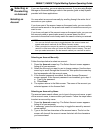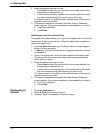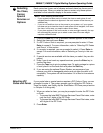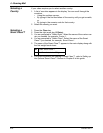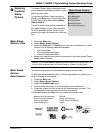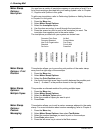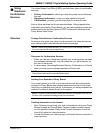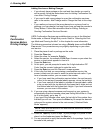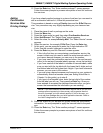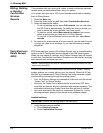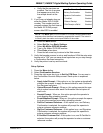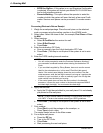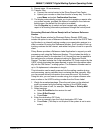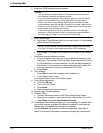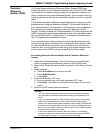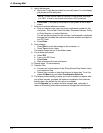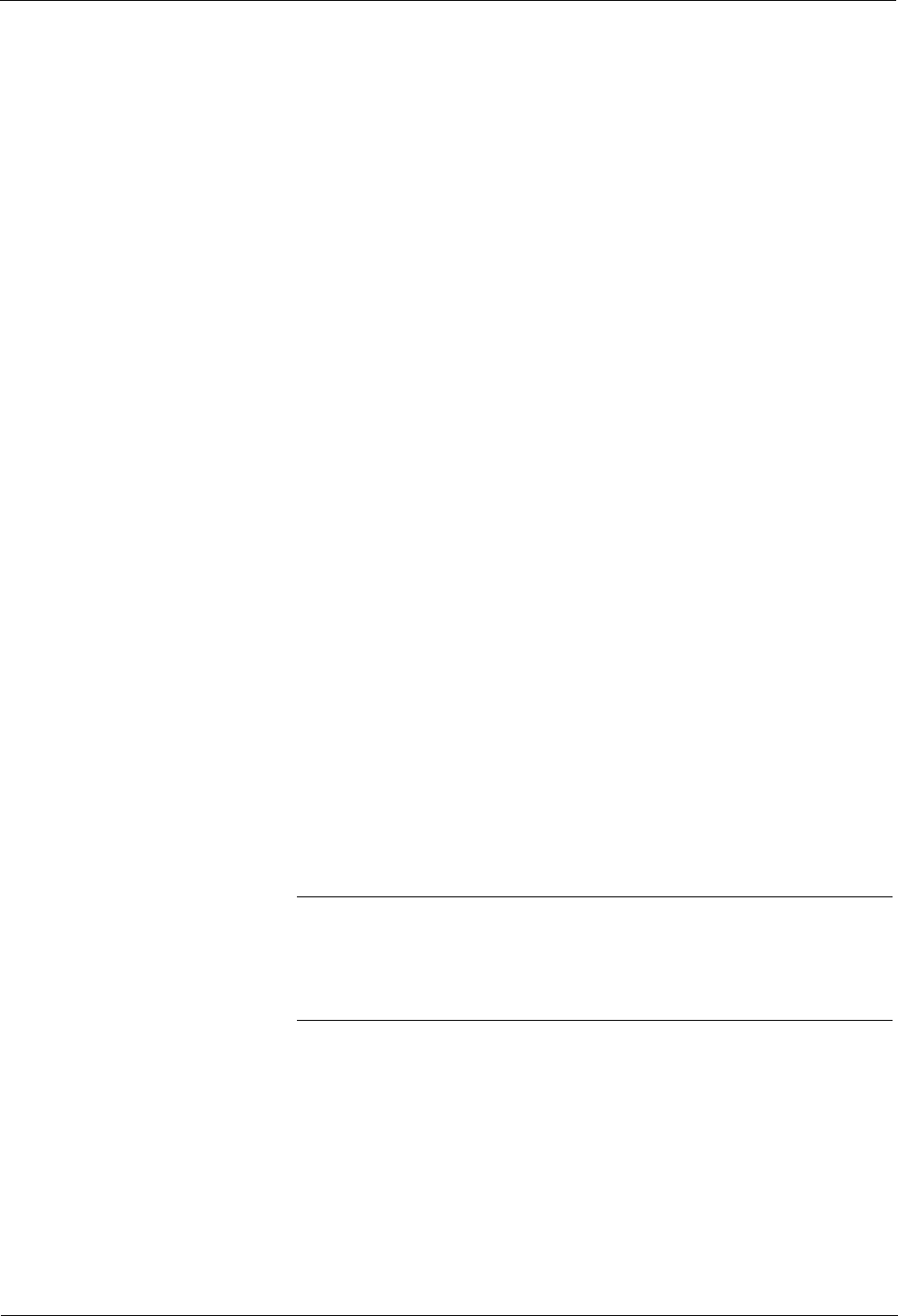
DM800™, DM900™ Digital Mailing System Operating Guide
SV60861 Rev. F 4-25
12. Press the Enter key. The “Enter another package?” screen appears.
Follow the screen prompts to process more pieces of mail for confirma-
tion services.
Adding
Confirmation
Services After
Printing Postage
If you have already applied postage to a piece of mail and you now want to
add a confirmation service to it, follow the procedure here.
This procedure is based on using a Priority class and the
E-Del Con ser-
vice. Your procedure may vary slightly depending on your class and ser-
vice.
1. Place the piece of mail or package on the scale.
2. Press the Men
u
key.
3. Press the down arrow key and then select Confirmation Serv
ices.
4. Select Add Reco
rd. The “Select Class” screen appears.
5. Select the class, for example Priority Mail. The “Sel
ect Service” screen
appears.
6. Select the service, for example, E-Del Con. Press the Enter key
.
7. At this point, you are prompted to enter the 5-digit destination ZIP
Code. Use the
numeric keyboard to enter the code.
8. Press the Enter key and the “Barcode” scre
en appears.
• If this is the first time you are entering a confirmation service, the
screen is
blank and you need to enter the entire barcode value. If
you have a barcode scanner, you can scan in the number.
• If you have used the confirmation service before, the next barcode
value (in the
series of barcode labels) appears, minus the last digit.
• If you have used all of the labels in a series of barcode labels, make
sure you
start with the top label with the lowest last 4-digits and not
the bottom label with the highest last 4-digits. If you have a barcode
scanner, you can scan in the number.
• If you are using a barcode scanner and have set up your system to
automat
ically enter the barcode value (see Setting Auto-Enter in
Chapter 5 in this guide), go to step 9.
• If you type in the barcode value, enter the last digit of the number
from the label yo
u will use. Then press the Enter key. Once you
have entered or accepted the displayed barcode value, you get a
screen that summarizes the information you are sending.
9. Press the screen key for OK and the
system stores the confirmation
information. You are prompted to apply the barcode label to the pack-
age.
10. Press the Enter key.
The “Enter another package?” screen appears.
Follow the screen prompts to process more pieces of mail for confirma-
tion services.
NOTE: If you have selected a confirmation service that is not free, the
postage amount appearing in the summary will be greater than the
amount of postage you have already applied. If this is the case, you
must add more postage after you have applied the barcode. Refer to
the Add Postage section in this chapter.