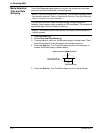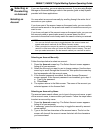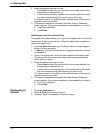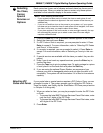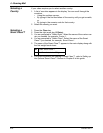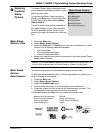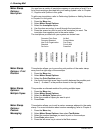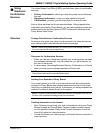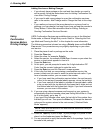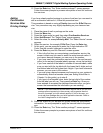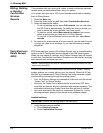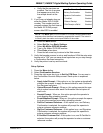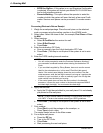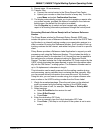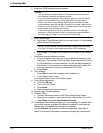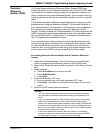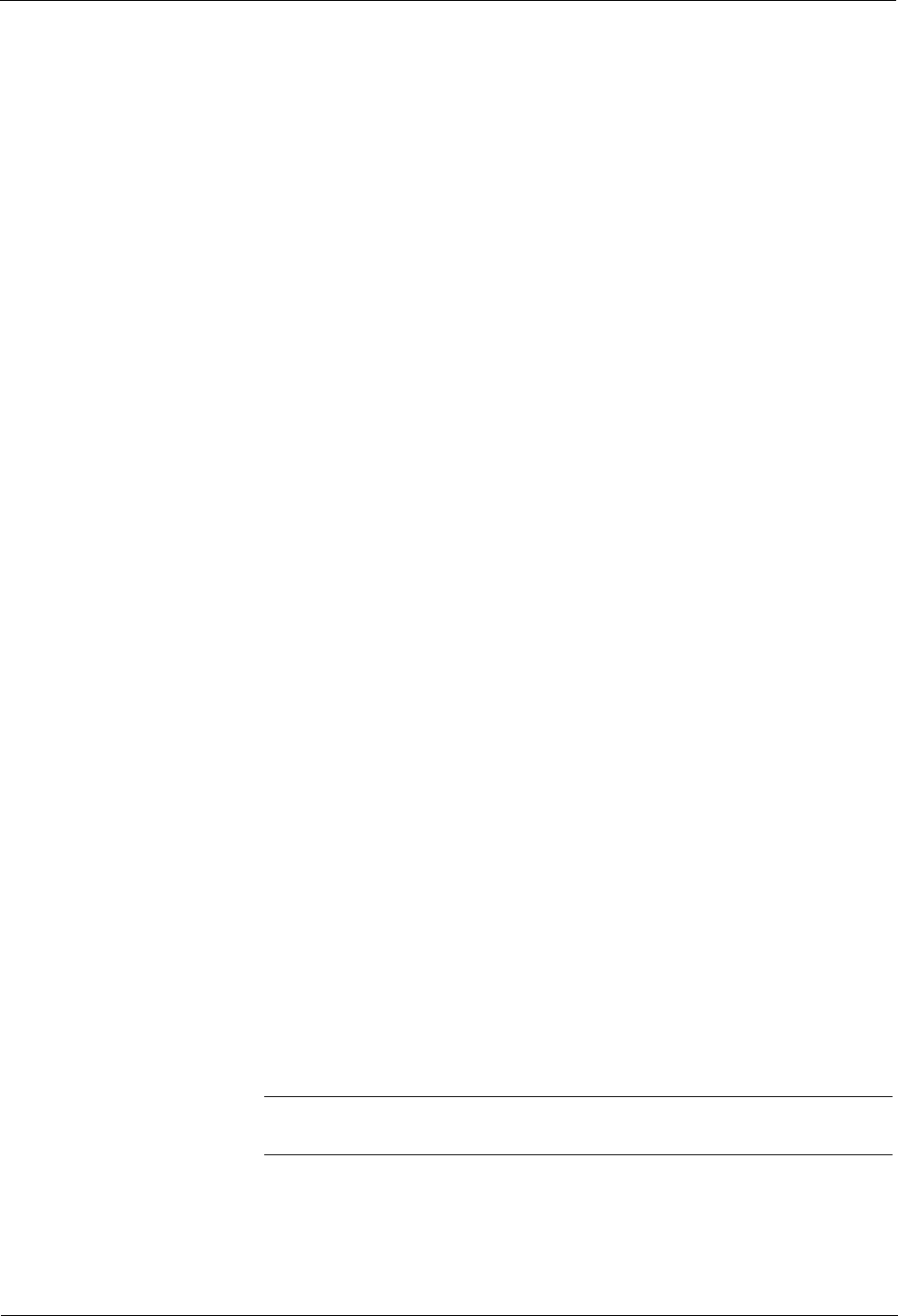
4 • Running Mail
4-24 SV60861 Rev. F
Adding Services or Making Changes
• If you already have postage on the mail and then decide you want to
add a service, fo
llow the instructions here for Adding Confirmation Ser-
vices After Printing Postage.
• If you need to add more postage to cover the confirmation services,
refer to the
section, Add Postage and/or Change the Date in this chap-
ter.
• If you realize you have put the wrong barcode on
a piece of mail or
package, you can change it as long as you have not sent the records to
Pitney Bowes. Follow the instructions here for Editing, Deleting or
Sending Confirmation Services Records.
Using
Confirmation
Services Before
Printing Postage
USPS Confirmation Services are available when you are in the Attached
Scale mode, or Manual Weight Entry mode. Refer to “Selecting the Post-
age Mode and Running the Mail” in this chapter for more information.
The following procedure is based on using a Pr
ior
ity class and the E-Del
Con service. Your procedure may vary slightly depending on your class
and service.
1. Place the piece of mail or package on the scale.
2. Press the Class key.
3.
Select the class, for example, Prior
ity.
4. Select the service, for example, E-Del Con. As soon as you select the
service, a
check mark appears in front of it.
5. Press the Enter key.
6. At this point, you are prompted to enter the 5-digit destination ZIP
Code. Use the
numeric keyboard to enter the code.
7. Press the Enter key and the “Barcode” scre
en appears.
8. If this is the first time you are entering a confirmation service, the
screen is
blank and you need to enter the entire barcode value. If you
have a barcode scanner, you can scan in the number.
a. If you have used the confirmation service before, the next barcode
value (in the
series of barcode labels) appears, minus the last digit.
b. If you have used all of the labels in a series of barcode labels, make
sure you
start with the top label with the lowest last 4-digits and not
the bottom label with the highest last 4-digits. If you have a barcode
scanner, you can scan in the number.
9. If you are using a barcode scanner and have
set up your system to
automatically enter the barcode value (see Setting Auto-Enter in Chap-
ter 5 in this guide), go to step 10.
If you type in the
barcode value, enter the last digit of the number from
the labe
l you will use. Then press the Enter key to accept the barcode
value and the system returns to the main screen (“Attached Scale
Mode” appears).
10. Press the Ta
pe key to print a tape. To print postage on a piece of mail,
place it on the feeder and press the Start key.
11. You are prompted to apply the barcode label to the package. Apply the
barcode
to the package.
NOTE: Make sure the barcode on the label matches the barcode value you
just entered in the system.