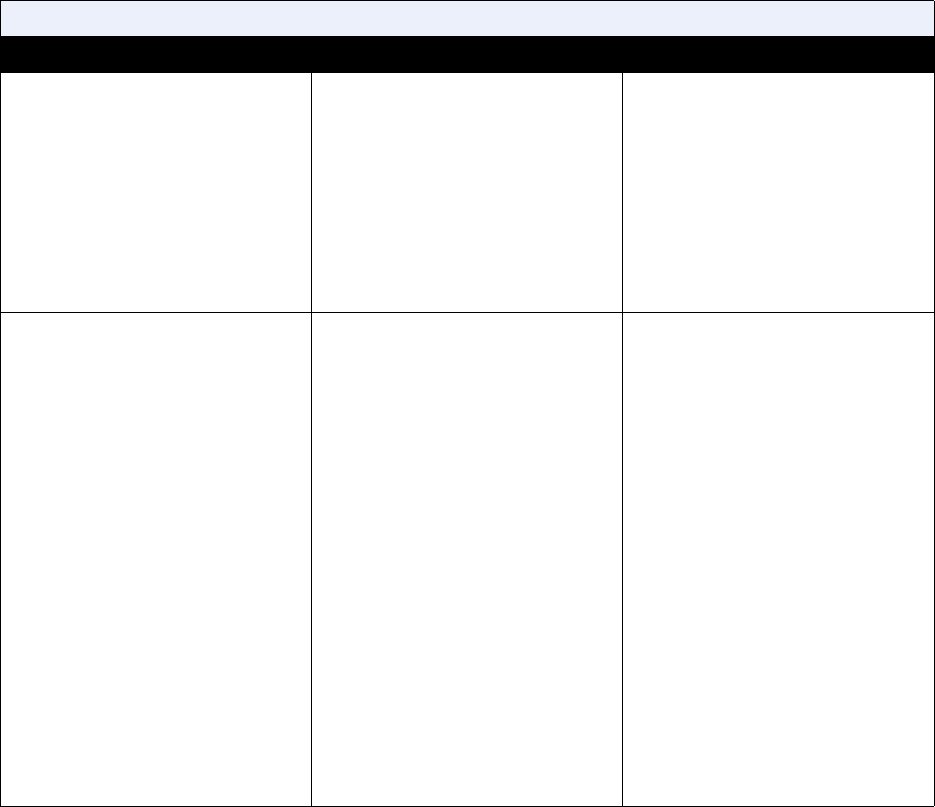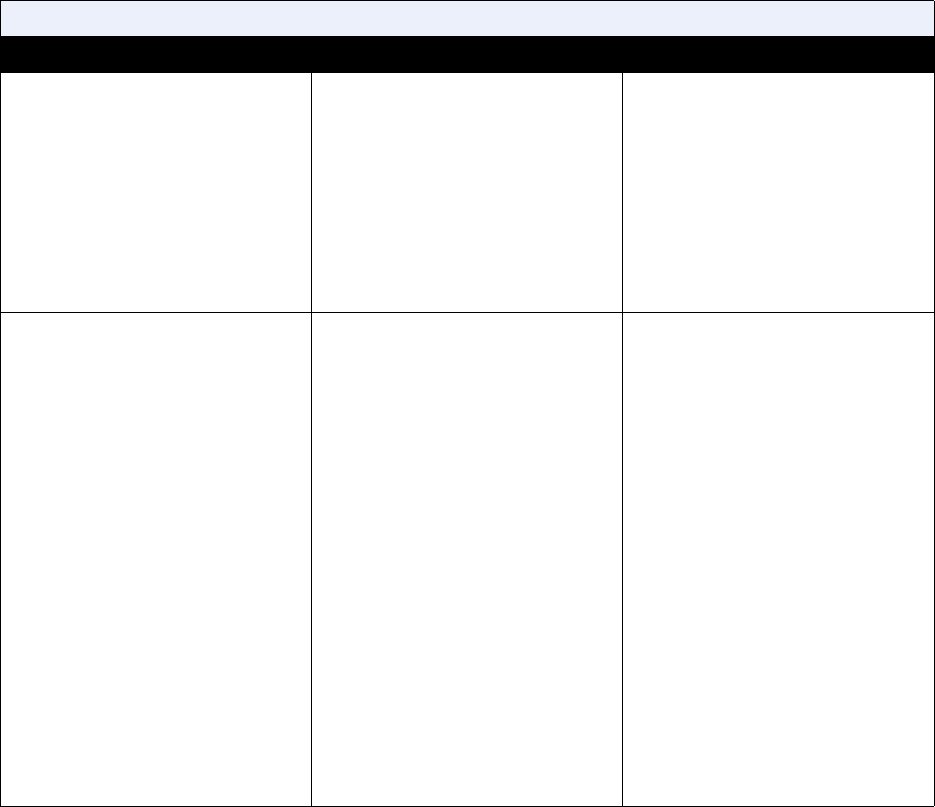
Administrator’s Guide for ViewStation EX, ViewStation FX, and VS4000
7-6 www.polycom.com/videodocumentation
Generate Tone test
Tests the audio cable connections.
A 400 Hz audio tone indicates that
the local audio connections are
correct.
1. On the Diagnostics screen,
select Audio.
2. Select Generate Tone to go to
the Generate Tone screen.
3. Select Generate Tone.
4. Press any button on the remote
control to stop the test.
If you are in a call, the far site will
also hear the tone.
1. On the Diagnostics screen,
select Test System Audio.
2. Click On to start the test.
3. Click Off to stop the test.
The people at the site you are
testing will hear the tone, but you will
not. You can send a message to tell
them how to notify you when they
hear the speaker test.
Audio Meter screen
Measures the strength of audio
signals from:
• Microphone pod(s)
• Far site audio
• VCR audio
• Any device connected to the
audio line in
If the system is not receiving sound
from an audio source:
• Check that the cables are
connected correctly, and the
connectors are fully seated.
• Adjust the volume at the audio
source.
• Microphones: Ensure that people
are close enough to the
microphone, and check whether
the microphone is muted.
1. On the Diagnostics screen,
select Audio.
2. Select Audio Meter.
The audio meter should register
between 0 and 15 dB for each
active input.
3. To check the microphone pod(s),
speak into the microphone.
4. To check far-site audio, ask a
participant at the far site to speak.
5. To check a VCR or DVD, connect
it to the VCR inputs, select
Camera 3, and play the VCR or
DVD to test the audio.
Not available
Video and Audio Tools
Diagnostic Tool In the system’s user interface In the ViewStation web interface