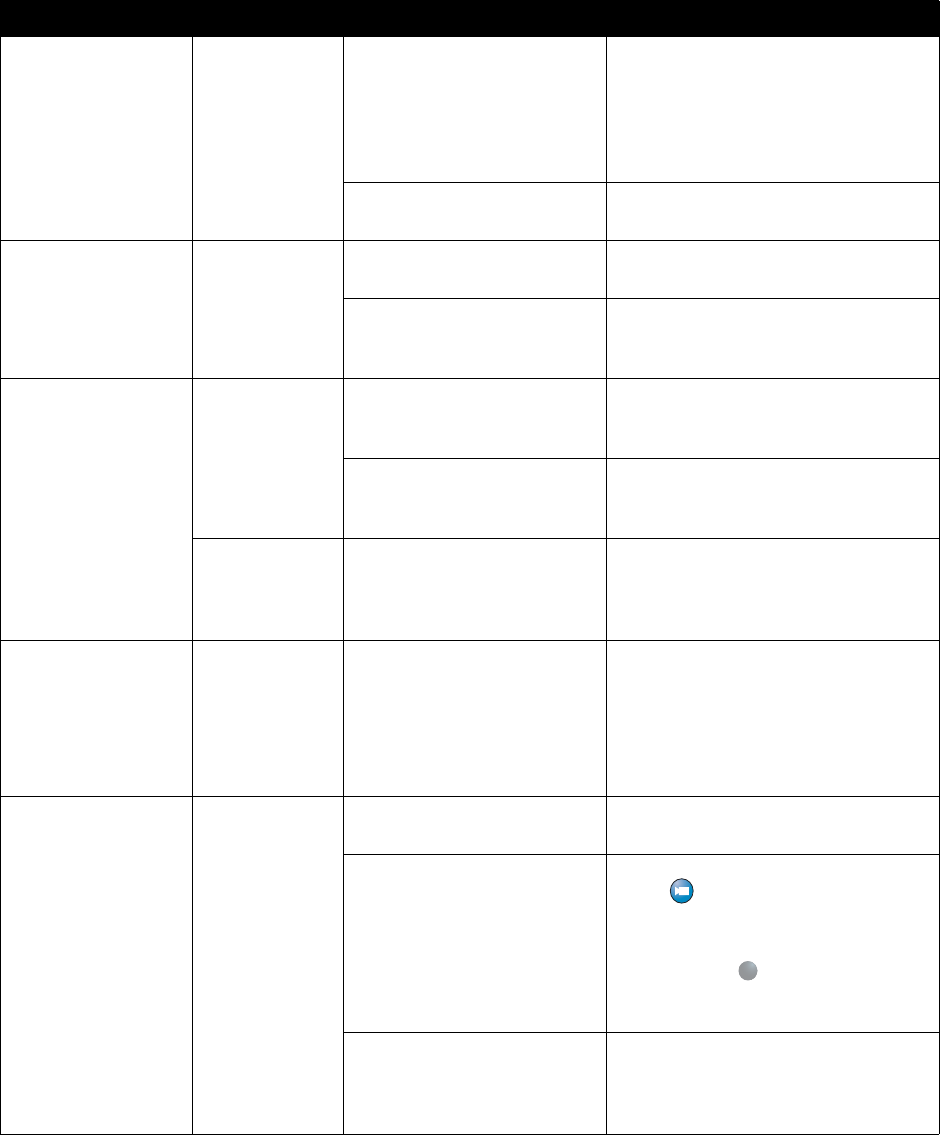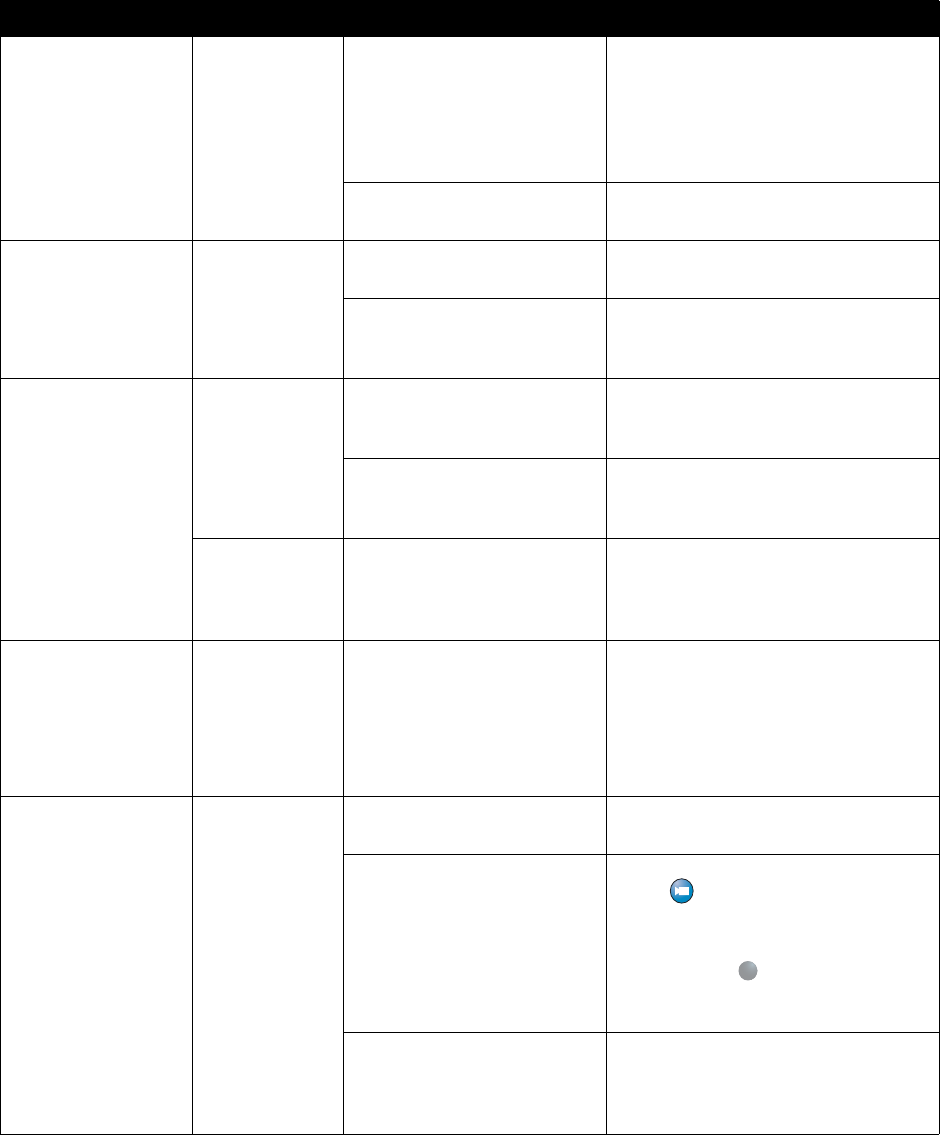
Chapter 7 - Diagnostics and General Troubleshooting
© Polycom, Inc. 7-21
The picture freezes
frequently during a
call.
All Too many network line
transmission errors, or too
much traffic on the network.
You can check the error count
on the Diagnostics > Call
Statistics screen to verify this.
Try the call again.
Network interface cable or
cables may be bad.
Replace the cable or cables.
Picture is slow or
jerky.
All Only one 64 Kbps channel is
connecting in your call.
Check the ISDN number of the far site.
Ask the far site to call your site.
Video from the far site
includes a large amount of
motion.
A background with less motion
provides a better, smoother video
picture.
When using two
monitors, the same
picture is seen on the
first and second
monitor.
All Only one monitor is enabled. Enable the system for two monitors on
the Admin Settings > Video/Cameras
> TV Monitors screen.
The second monitor is
connected to the VCR video
output
Connect Monitor 2 to the Monitor 2
connection on the rear panel of the
system.
VS4000 The monitors are connected to
the same output. The monitor
has a composite as well as an
S-Video output.
Connect Monitor 2 to the Monitor 2
connection on the rear panel of the
system.
Edges of picture are
cut off when viewing
graphics
All Graphics from the far site are
displayed on an NTSC
monitor.
This problem may occur in
multipoint calls using a
RADVision MCU.
Use a VGA monitor to display graphics.
Blue screen in the
PIP window.
All No video input. Check that there is a video source
connected to the selected input.
The camera selection is
incorrect.
Select the appropriate camera:
Press Camera, then press the
number of the camera you wish to use.
If you are using the older version of the
remote, press Near twice, then
press the number of the camera you
wish to use.
The VCR input is selected and
the VCR is not running. Most
VCRs generate a blue screen
when the tape is not playing.
Select a different camera or play a tape
on the VCR.
Symptom System Cause Solution