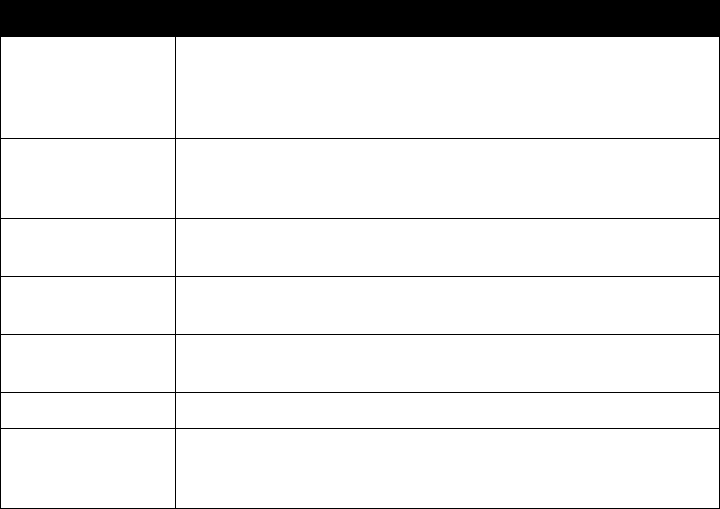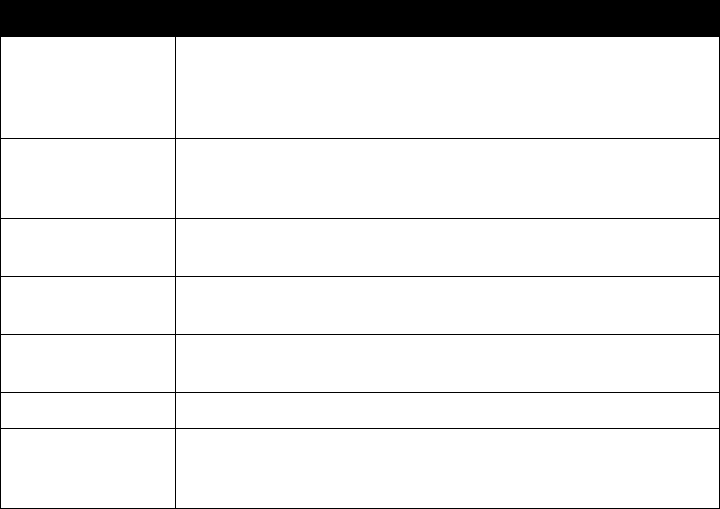
Administrator’s Guide for ViewStation EX, ViewStation FX, and VS4000
4-6 www.polycom.com/videodocumentation
Configuring Camera Settings
The Cameras screen lets you specify camera settings, as appropriate for the
equipment you are using.
To configure camera settings:
1. Go to System Info > Admin Setup > Video/Cameras > Cameras.
2. Configure these settings:
To set up cameras (VS4000 only):
1. Go to System Info > Admin Setup > Video/Cameras > Cameras > VS4000
Camera Setup.
2. Specify the following camera settings for each camera you are connecting to
the VS4000:
• Camera number
• S-video or composite connection
• Pan/Tilt/Zoom capability
Setting Description
Far Control of Near
Camera
Specifies whether the far site can control the position of the
near-site camera. When this option is selected, a user at the far
site can control the framing and angle of the camera for the best
view of the near site.
Backlight
Compensation
Specifies whether to have the camera automatically adjust for a
light background. Backlight compensation is best used in
situations where the subject appears darker than the background.
Enable Snapshot Allows users to take snapshots, using the remote control, during
calls.
Snapshot Camera Lets you specify the camera that is used to take snapshots during
calls.
Camera Direction Specifies the direction the camera moves when using the arrow
buttons on the remote control.
Primary Camera Specifies which camera is the main camera.
High Resolution
Cameras
Lets you specify which cameras are high resolution cameras. If
you are using a document camera or a VCR, choose high
resolution for crisper images.