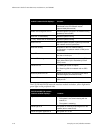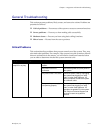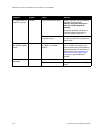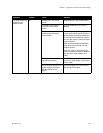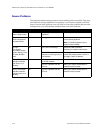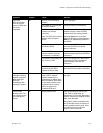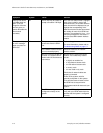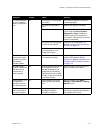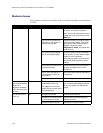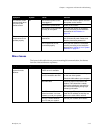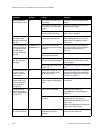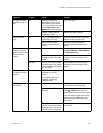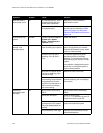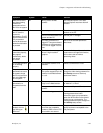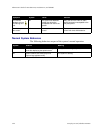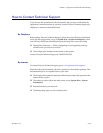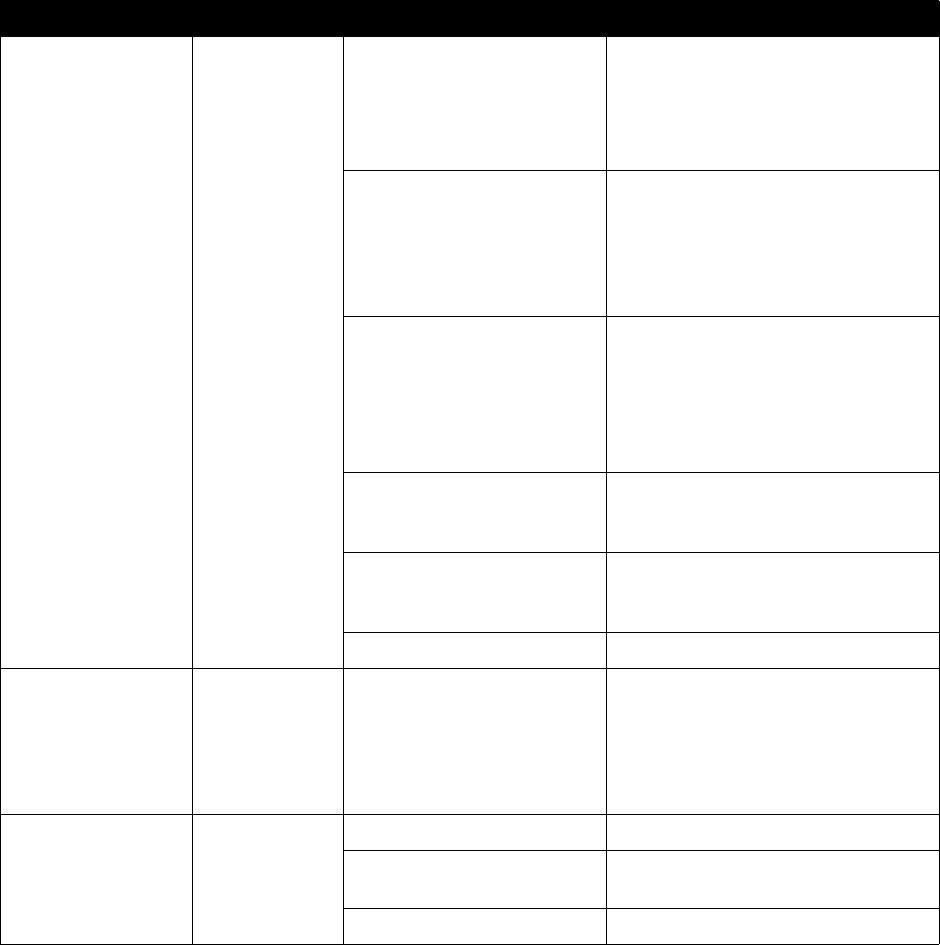
Administrator’s Guide for ViewStation EX, ViewStation FX, and VS4000
7-18 www.polycom.com/videodocumentation
Moderate Issues
The problems in this section interfere with or prevent meaningful communication
in a call.
Symptom System Cause Solution
No audio in a call All The far site is muted. Look for the far site Mute icon. Ask the
far site to unmute the microphone.
Note: The far site’s microphone may be
muted even if you do not see a far site
Mute icon.
The volume is turned all the
way down on the monitor or
external audio system.
Check the monitor’s or external audio
system’s volume setting. Then check
the system’s audio output using the
Speaker Test screen under
Diagnostics > Audio. You should hear
a 400 Hz tone.
The system’s audio outputs
are not connected properly.
Check the system’s audio connections
to the monitor, or to the external audio
system if one is connected.
Verify that the system is connected to
the correct audio connectors on the
monitor.
The far site’s microphones are
not placed correctly.
Ensure that each person who speaks is
facing a microphone and is close
enough to it.
The far site’s microphone is
not connected or does not
have power.
Ask the far site to check the cable to the
microphone.
Too many line errors Try the call again later.
In a multipoint call,
the system displays a
picture of a
telephone instead of
video from one of the
far sites.
All The far site system has
connected by audio only.
This happens if the far site
system cannot connect at the
correct bandwidth.
Use a different call speed to call the
site, or ask the participants at that site
to call your system at a different call
speed.
The far site cannot
hear you.
All Microphone is muted Unmute the microphone
Microphone is not connected,
or is connected incorrectly
Check to be sure the microphone is
installed correctly.
Microphone does not work Contact your Polycom reseller.