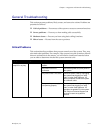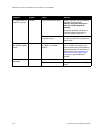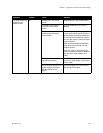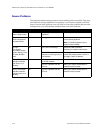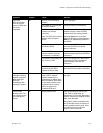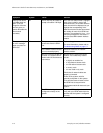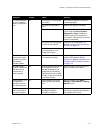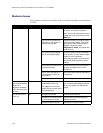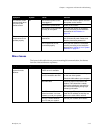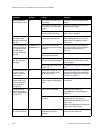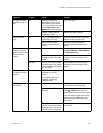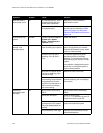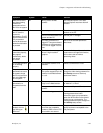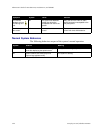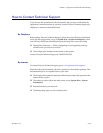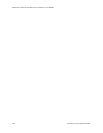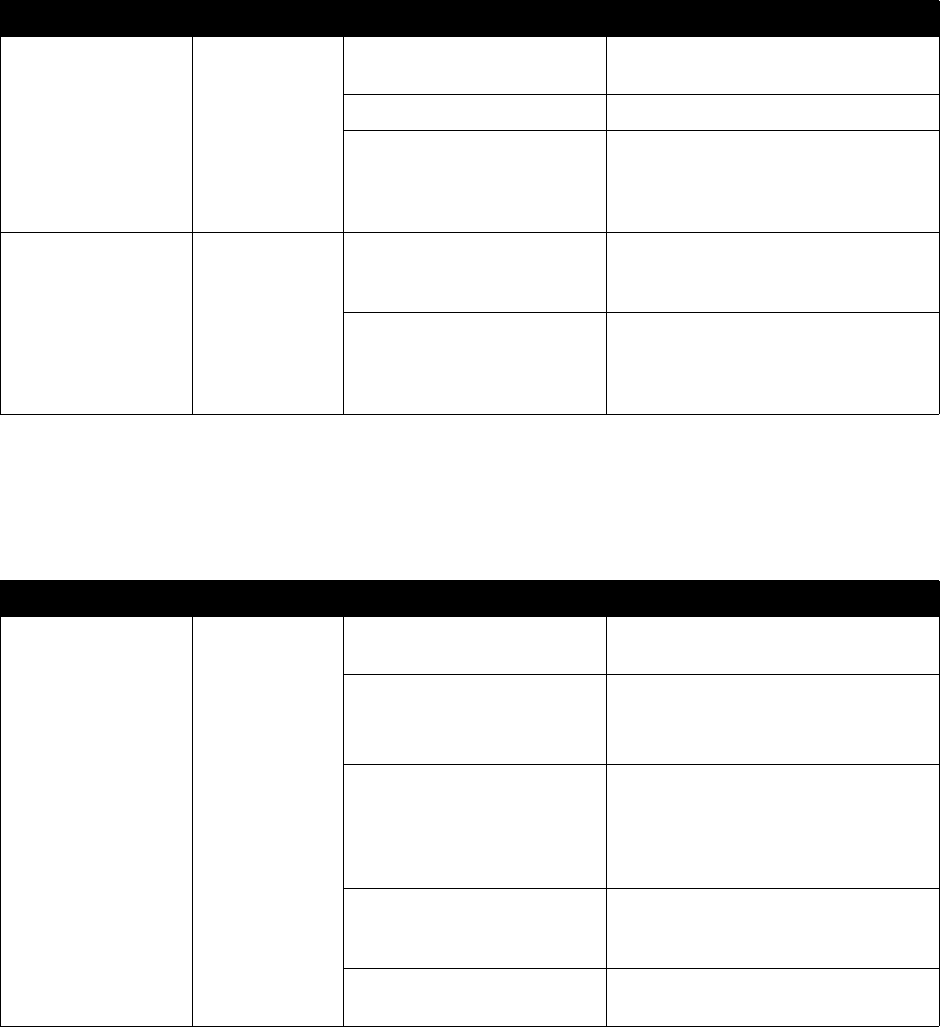
Chapter 7 - Diagnostics and General Troubleshooting
© Polycom, Inc. 7-19
Minor Issues
The issues in this table do not prevent meaningful communication, but detract
from the videoconference experience.
The monitor screen
remains blank when
you pick up the
remote control.
All The monitor’s power cord is
not plugged in.
Connect the monitor’s power cord and
then power on the monitor.
The monitor is powered off. Power on the monitor.
The monitor is not connected
correctly to the system.
Verify that the monitor is connected
correctly according to the installation
procedures in Main Monitor on
page 2-5.
One or more system
components do not
operate properly.
All The components are not
powered on.
Verify that components’ power cords
are connected to power outlets, and
that they have been powered on.
The components are not
connected properly.
Verify that the cables are connected
correctly according to the installation
procedures in Setting Up Your System
Hardware on page 2-1.
Symptom System Cause Solution
Symptom System Cause Solution
Cannot access the
system from the
browser.
All DHCP Client is ON and no
DHCP server is available.
Contact your network administrator.
The system or your computer
is not connected to the LAN
Check the LAN cable to the LAN port
on the rear of the system.
Check the LAN cable to your computer.
Bad LAN cable. Check the lights on the back of the
system. There should be a steady
green light indicating a connection to
the LAN, and a flashing orange light
indicating LAN traffic.
Your PC is on a different
subnet and there is a router
between you and your system.
Change your PC or system subnet
mask and IP address so that they are
both on the same LAN or subnet.
There is a firewall between
your PC and your system.
Consult your network administrator.