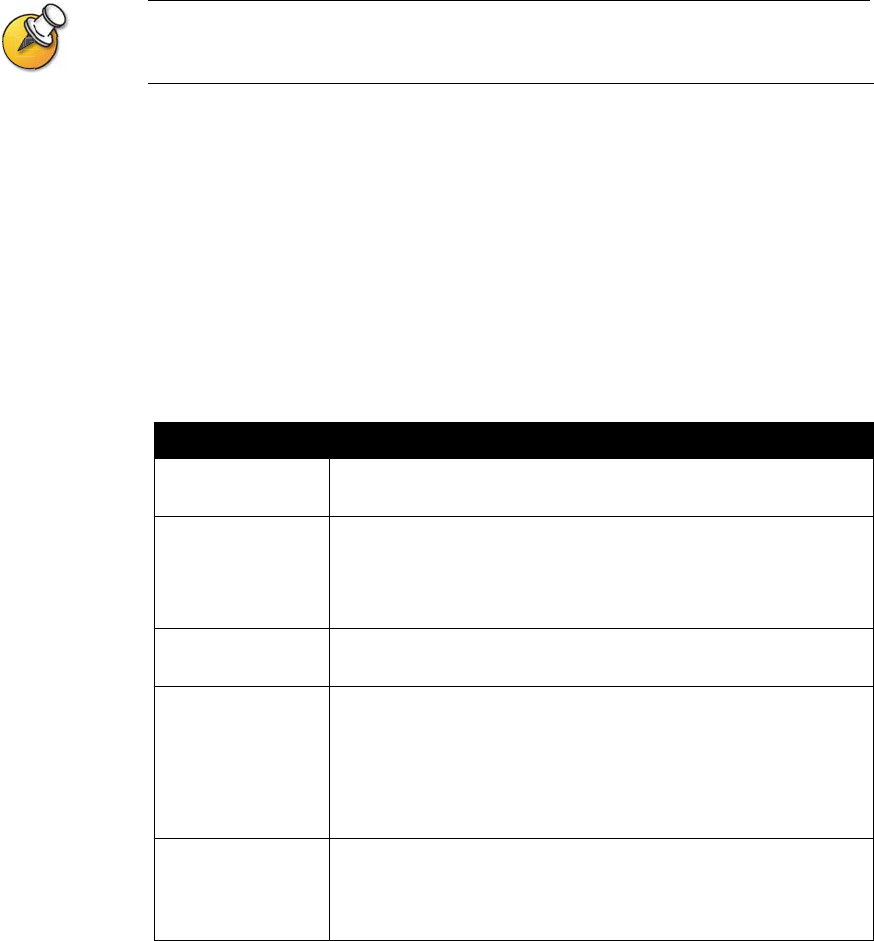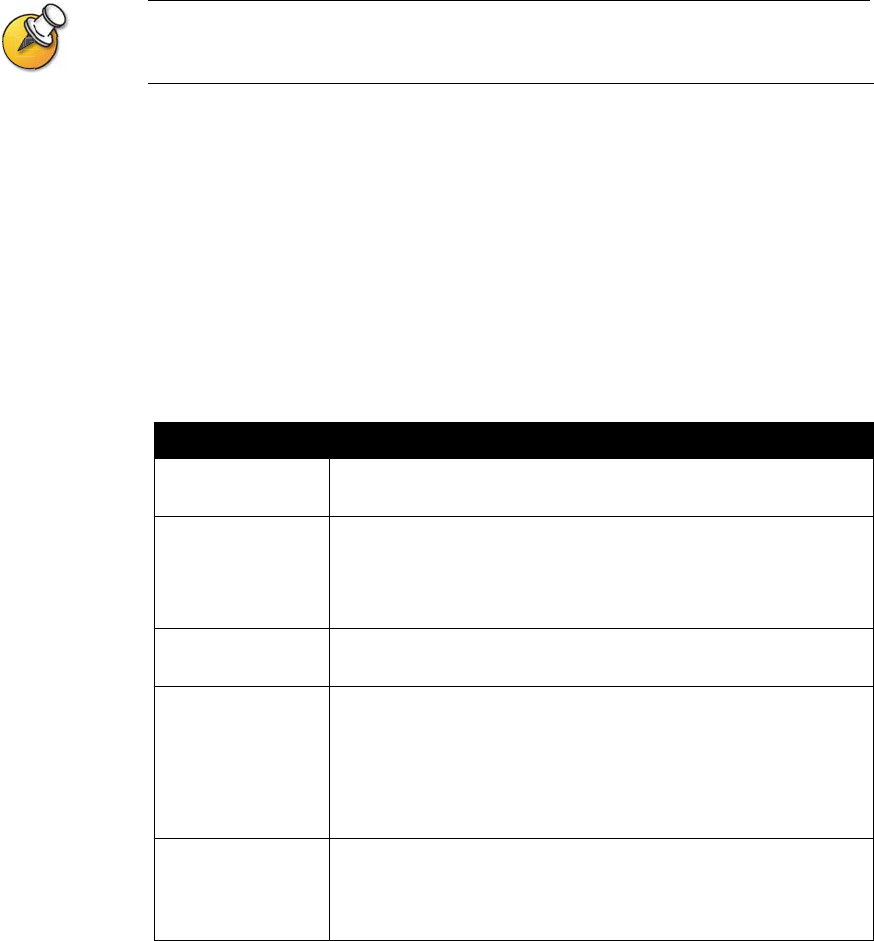
Chapter 4 - Designing the User Experience
© Polycom, Inc. 4-7
You can connect four cameras to your VS4000 system. Up to three cameras can use
S-video. Two cameras can be set for pan/tilt/zoom capability.
Configuring TV Monitors
The system allows you to customize displays to suit your room and equipment
configuration, including choosing the monitor for presenting content.
To configure TV monitors:
1. Go to System Info > Admin Setup > Video/Cameras > TV Monitors.
2. Configure these settings:
Setting Description
Display Icons in a
Call
Specifies whether to display all on-screen graphics, including
icons and help text, during calls.
Snapshot Timeout Lets you choose whether to have snapshots and slides time out,
after a period of four minutes, and return to live video.
Do not select this option if you want the user to control the return
to live video by pressing the Near button on the remote control.
Number of
Monitors
Specifies the number of monitors connected to the system.
PIP Specify PIP (Picture-in-Picture) behavior:
•On — The PIP window stays on for the duration of the call.
•Off — The PIP window is not displayed during the call.
•Auto — The PIP is displayed when a user picks up the remote.
Note: PIP settings are also available in the User Settings screen.
60 fields/sec at
>=512Kbps:
(Wide Screen
Video)
Specify whether to use the wide screen video option for calls using
bandwidth of 512Kbps or more.