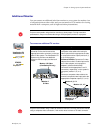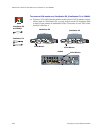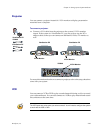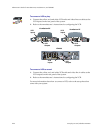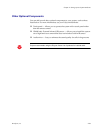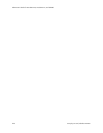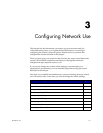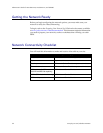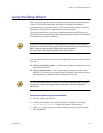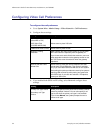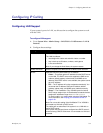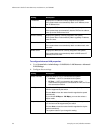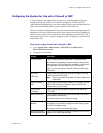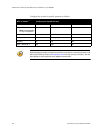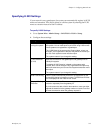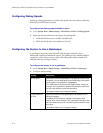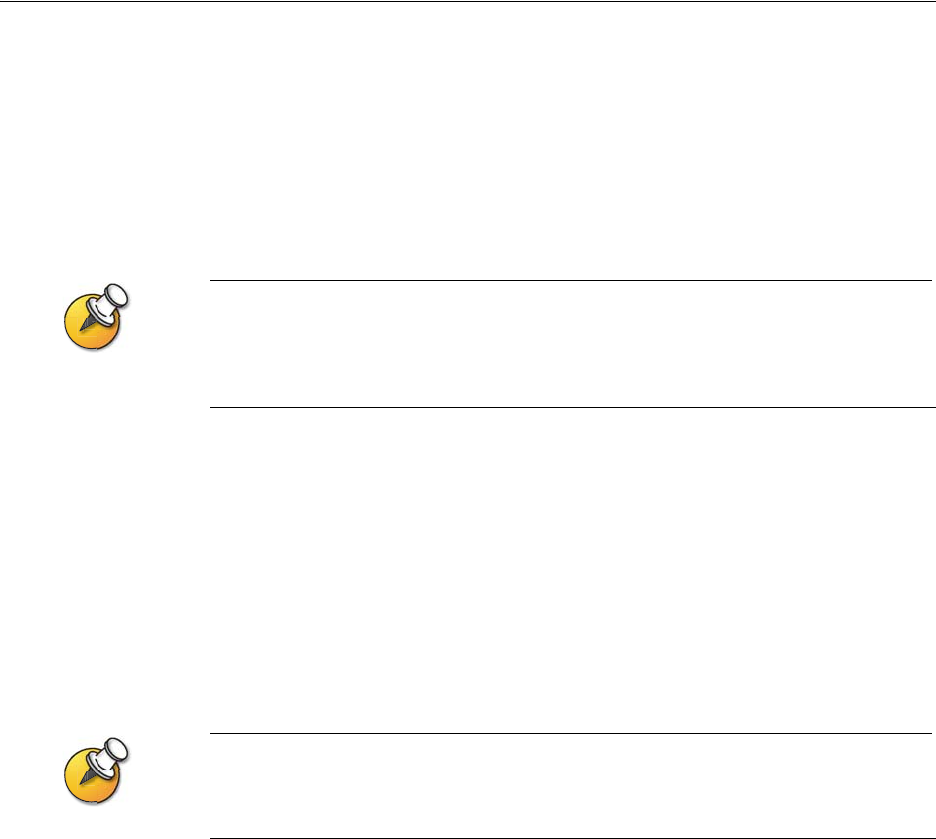
Chapter 3 - Configuring Network Use
© Polycom, Inc. 3-3
Using the Setup Wizard
When you power on your system for the first time, the setup wizard detects the
system’s IP and ISDN connections and leads you through the minimum
configuration steps required to place a call. If you need more information about
these steps, refer to the corresponding sections in this chapter.
The setup wizard allows you to set an administrator password, which lets you
limit access to the Admin Settings. The administrator password may contain letters
and numbers, but no other characters.
If you set an administrator password, make sure that you remember it. If you forget the
password, you will have to reset the system, delete the system files, and run the setup wizard
again in order to access the Admin Settings and reset the password.
You cannot set the administrator password from a remote location.
You can run the setup wizard or view the configuration screens in either of these
two ways:
❑ In the room with the system — Use the remote control to navigate the screens
and enter information.
❑ From a remote location — Use a web browser to access the system’s web
interface. To do this, you need to know the IP address of the system. Polycom
recommends using Microsoft
®
Internet Explorer 6.0 or later.
You can use the web interface to configure all of the system settings except the remote
management settings. These settings must be configured on the local system by an
administrator.
To access the system using the web interface:
1. On a PC, open a web browser.
2. In the browser address line, enter the system’s IP address, for example,
http://255.255.255.255, to go to the system’s web interface.
3. Enter admin as the user name, and the admin password, if a password has
been established.