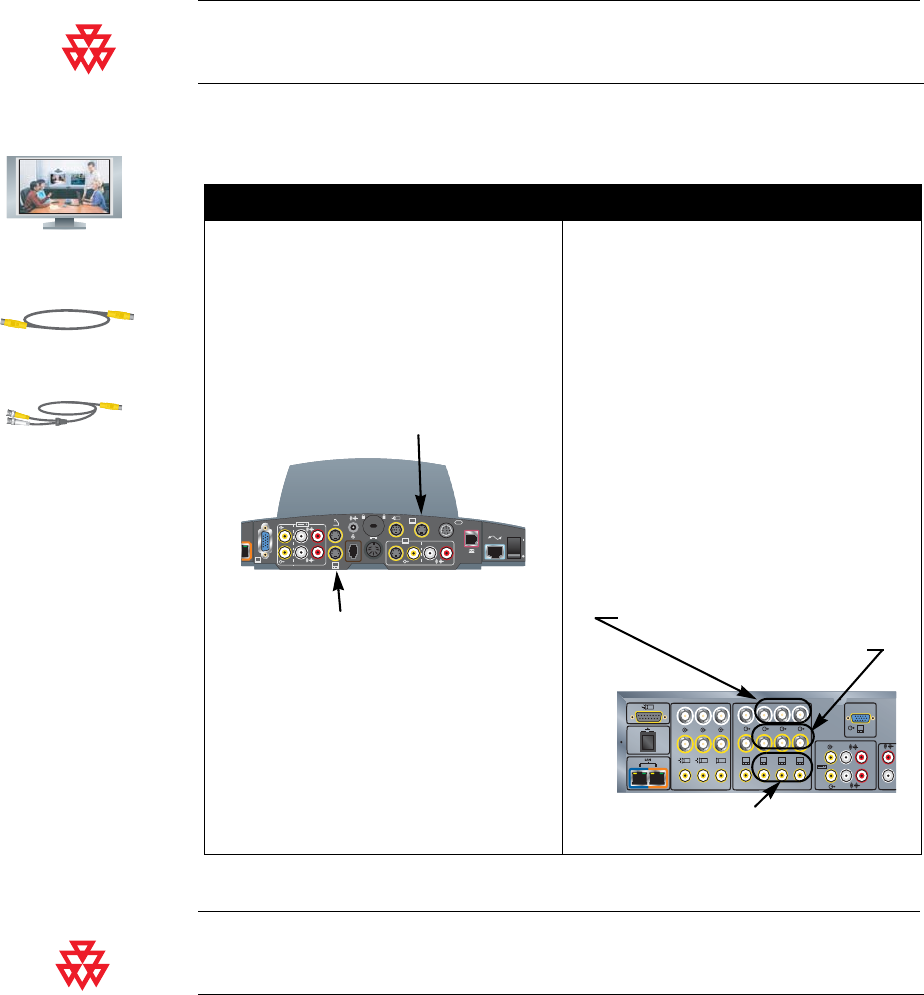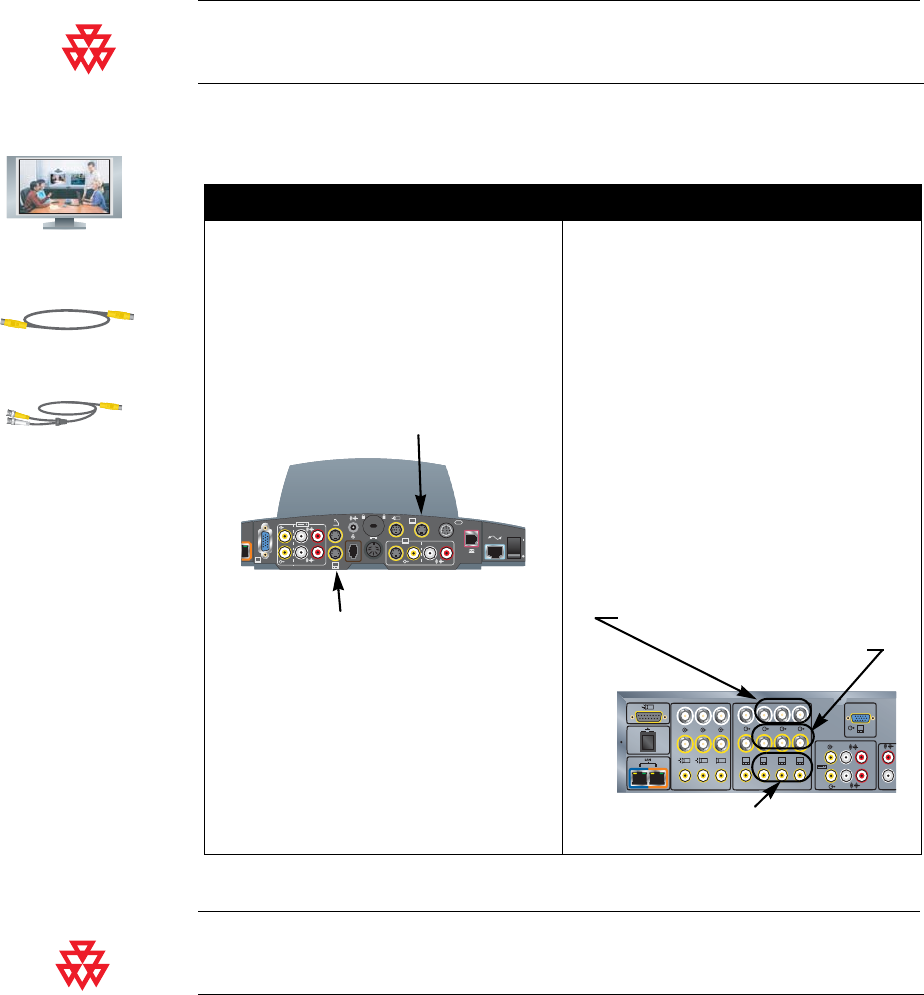
Chapter 2 - Setting Up Your System Hardware
© Polycom, Inc. 2-21
Additional Monitor
You can connect an additional television monitor to your system for another view
of call participants or other video, and you can connect a VGA monitor for viewing
material from a computer, such as high-resolution presentations.
Polycom recommends using television monitors to show people. For high-resolution
presentations, Polycom recommends using a VGA (computer) monitor or a projector.
To connect an additional TV monitor:
Polycom recommends using S-video for television monitors. You may connect the monitor
using a composite video connection, if the monitor does not have an S-video connector.
To a ViewStation EX or ViewStation FX: To a VS4000 system:
Connect a yellow S-video cable to S-video
connector on the monitor and to the
appropriate monitor connector on the rear
panel of the system. The ViewStation EX
system only provides one additional
television monitor output, the Monitor 2
output.
Original VS4000: Connect an S-video or
composite video cable to the monitor’s
video input and to the appropriate S-video
or composite monitor output (monitor 2, 3,
or 4) on the system.
Enhanced VS4000: Connect an S-video
cable to the monitor’s S-video input and to
an S-video adapter, and connect the
adapter’s yellow and white BNC
connectors to the appropriate C and Y
connectors, respectively, on the system’s
rear panel (monitor 2, 3, or 4),
or
Connect a composite video cable to the
monitor’s composite video input and to the
appropriate composite output (2, 3, or 4).
ViewStation EX
ViewStation FX
VS4000
0101
2
3.3V
12V 3A
7A
2
4
XVGA
1
3
4
Monitor 2
S-Video
Monitor 3 S-Video
(ViewStation FX only)
2
4
1
4321
3
5
XVGA
1
Y
C
Y
C
Monitor 2, 3, 4 Y
Monitor 2, 3, 4 C
Monitor 2, 3, 4
Composite