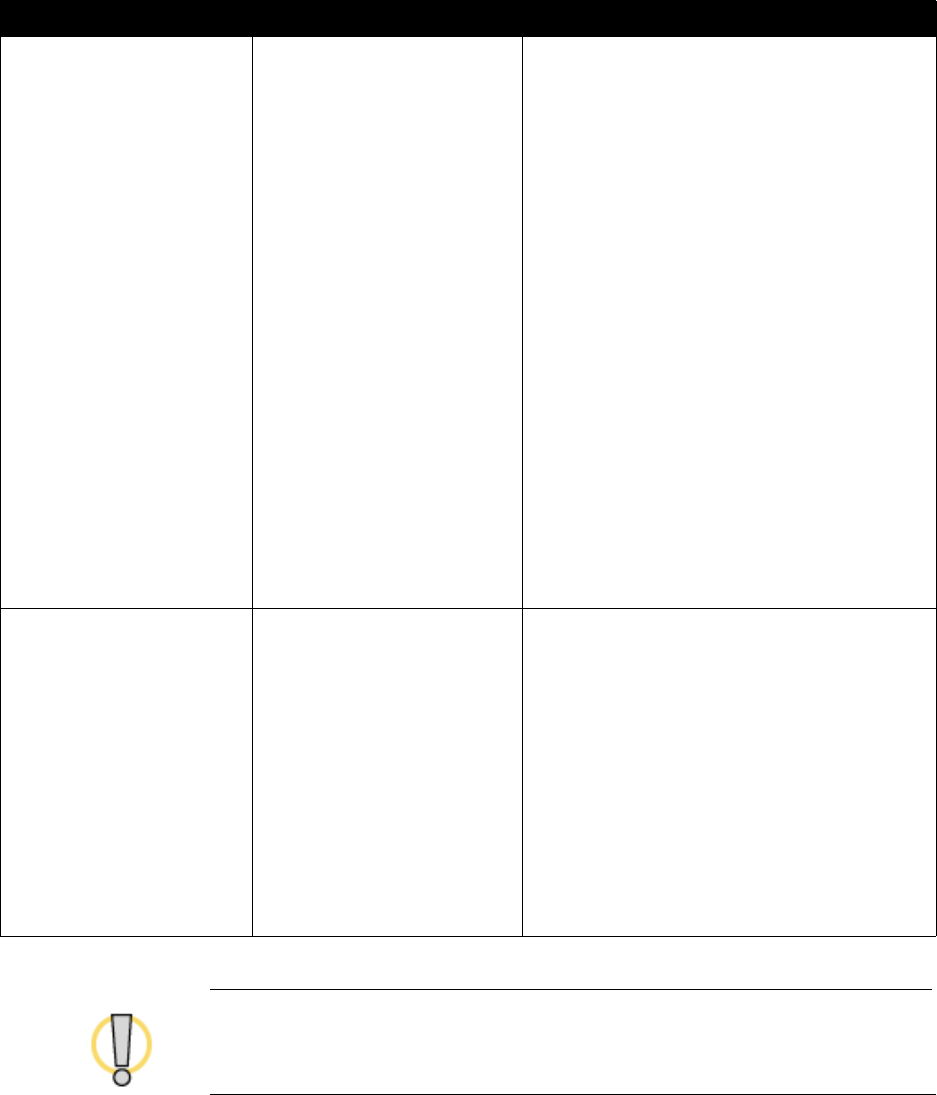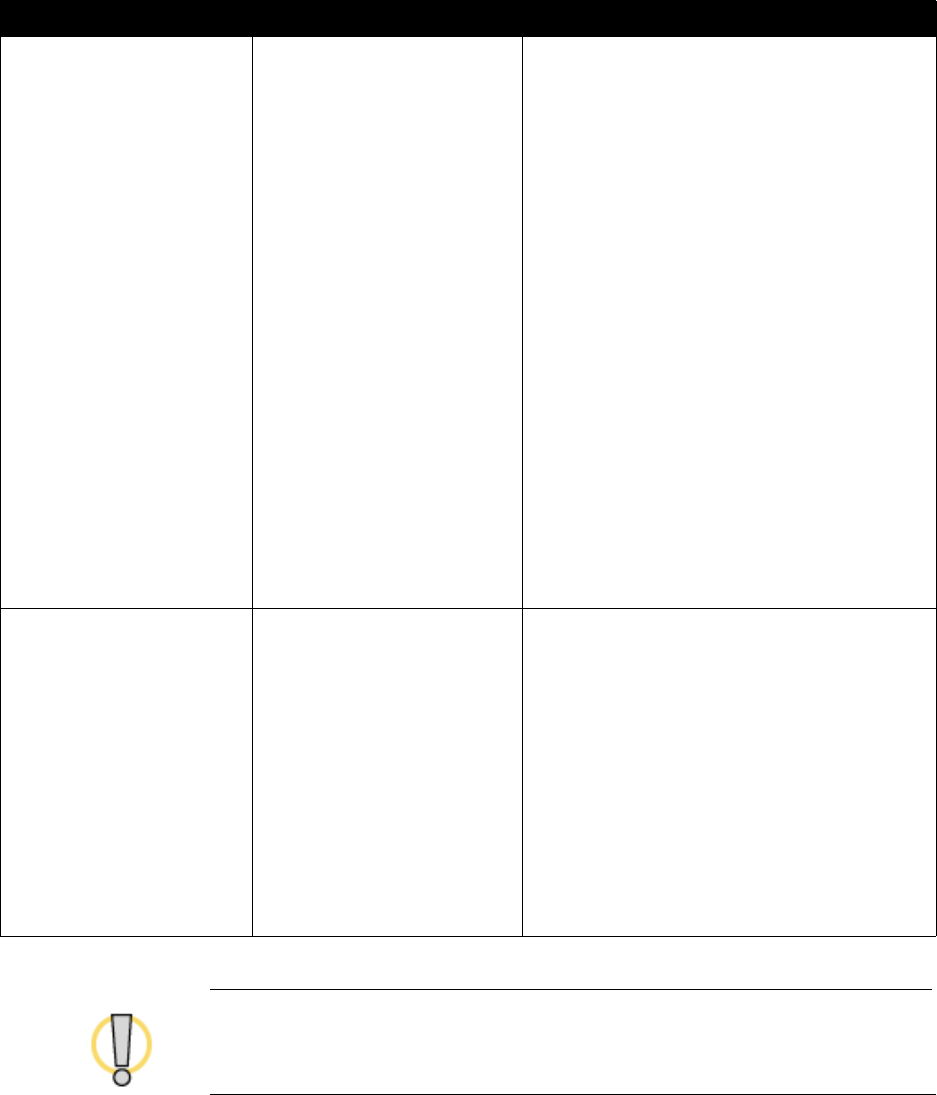
Administrator’s Guide for ViewStation EX, ViewStation FX, and VS4000
3-30 www.polycom.com/videodocumentation
Do not power off the system during the software upgrade process. If the upgrade is
interrupted, the system may lose its system files. If this happens, you will need to do the
software upgrade again and run the setup wizard to configure the system.
Update the system’s
software
From the computer 1. Start the Softupdate.exe application.
2. Enter the system’s IP address.
3. If necessary, enter the system’s administrator
password.
4. If you wish to delete the system’s Address
Book, select Remove Address Book Entries.
5. If you wish to restore the factory settings during
the update, select Remove System Files. This
clears information such as the system name
and network configuration settings.
6. If the system is not connected to a LAN and you
wish to allow it to issue an IP address to the
computer, select Allow System to be a DHCP
Server.
Note: Do not use this setting if the
ViewStation FX or VS4000 is connected to a
LAN with a DHCP server.
The setting will not take effect if the system
is on a LAN with an active DHCP server.
If the system has previously been
configured as a DHCP server, it reverts to
being a DHCP client when it is connected to
a LAN and restarted.
Update ISDN systems at
other sites
From the updated system
Note: You will need the
administrator password and
the software update
password for each system
that you update.
1. From the updated system, place an ISDN call
to another ViewStation EX, ViewStation FX, or
VS4000 system.
2. After the call connects, go to the main screen
and select System Info > Admin Setup.
3. Enter the administrator password (if any) and
select Software/Hardware > Update.
4. Select Start. If the system prompts you for the
far site’s password, enter it and select Start
again.
The call ends when the data transfer is complete.
The far-site system takes about four minutes to
rewrite its system files and restart.
To complete this task... In this way... Do this: