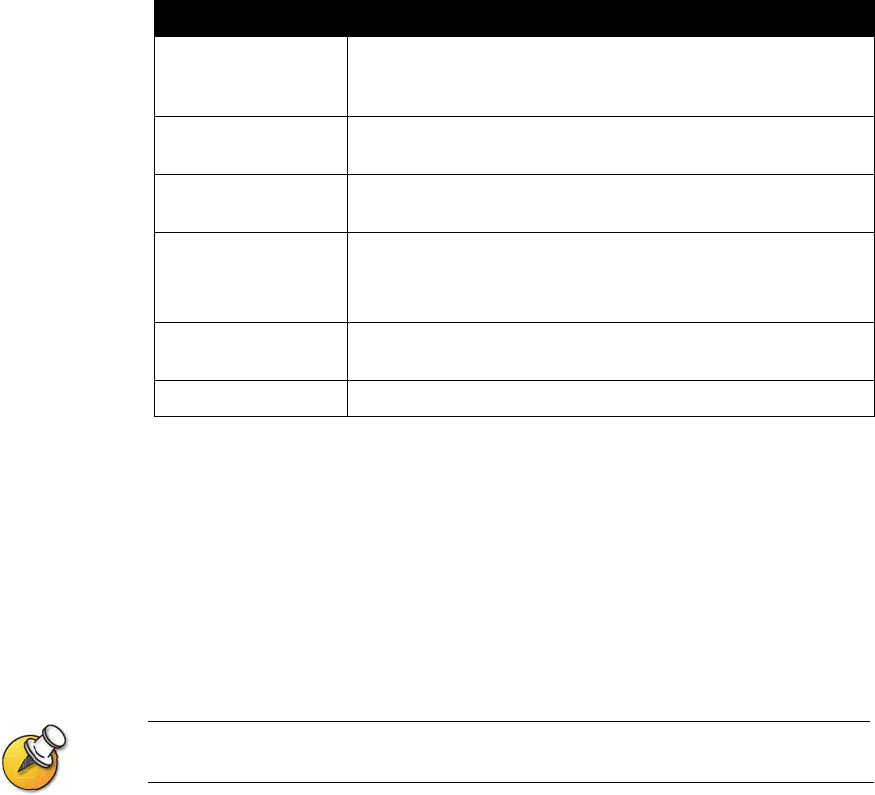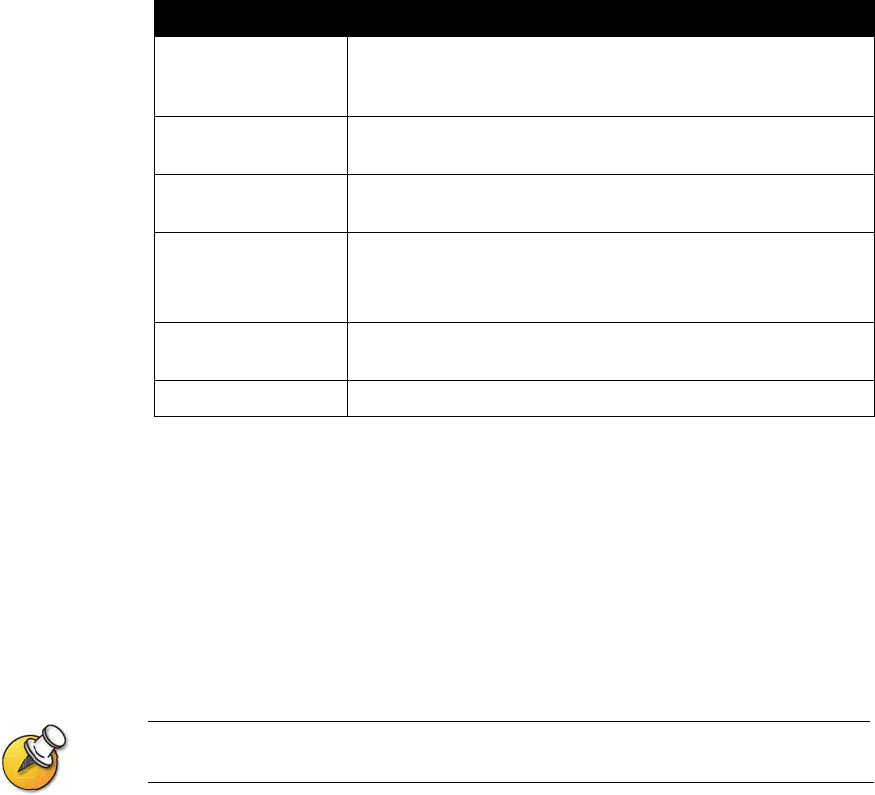
Administrator’s Guide for ViewStation EX, ViewStation FX, and VS4000
4-14 www.polycom.com/videodocumentation
To stream a conference:
1. On the main screen, select Call Type > Streaming Call.
2. Enter the password users must enter to view the streamed call from a browser.
Give this password to users who need to access the stream.
3. Select Start to begin streaming.
4. Place the video call to other participants.
You can also start streaming after you place the call.
To stop streaming a conference:
1. Press Call • Hang Up on the remote control.
2. Select Call Type.
3. Select Stop Streaming.
Number of Router
Hops
Specifies the number of routers the data can traverse before it is
no longer passed on. For example, when set to 1, the data stays
within a subnet.
Audio Port Specifies the fixed port used for audio. This can be changed if
you need to go through a firewall.
Video Port Specifies the fixed port used for video. This can be changed if
you need to go through a firewall.
Allow Streaming Adds the Call Type icon to the main screen.
By selecting Call Type > Streaming Call from the main screen,
users can start streaming calls.
Enable Streaming
Announcement
Specifies whether the names of users logged on to the
streaming system are displayed on screen.
Restore Defaults Restores to original settings.
Setting Description