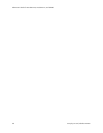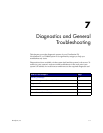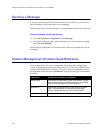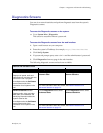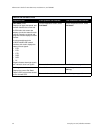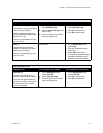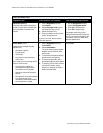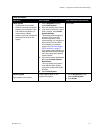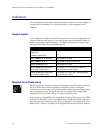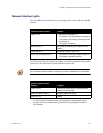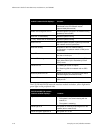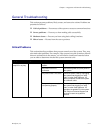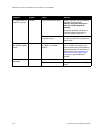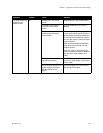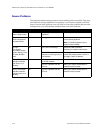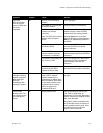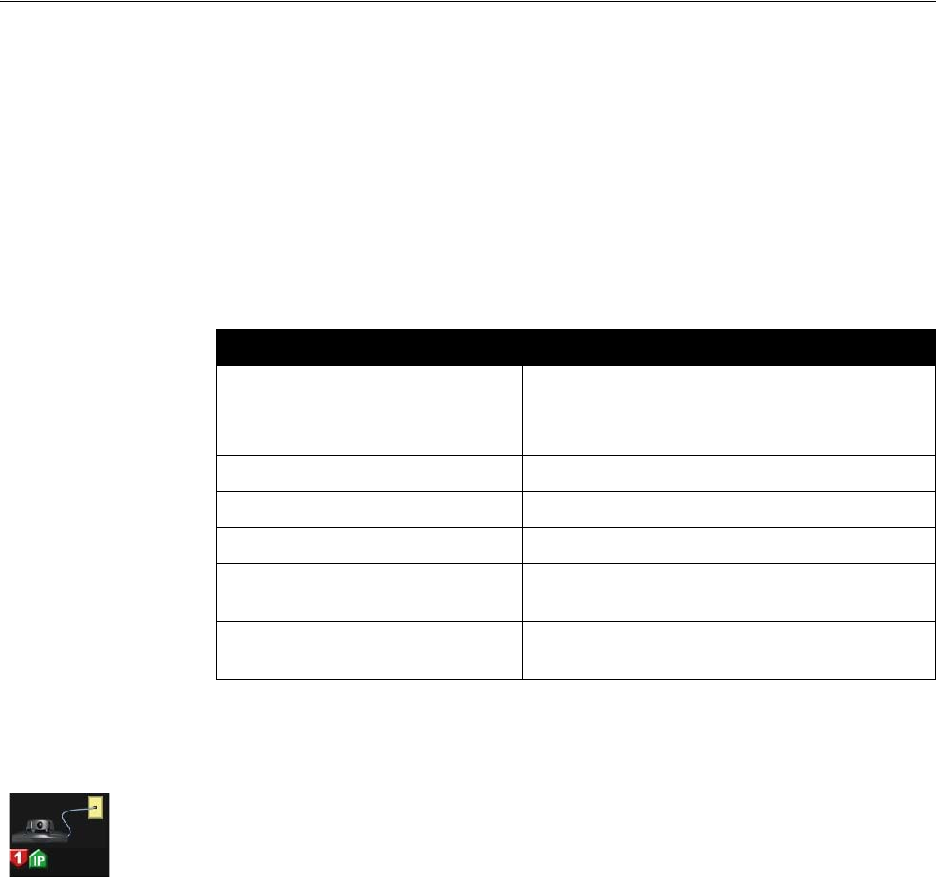
Administrator’s Guide for ViewStation EX, ViewStation FX, and VS4000
7-8 www.polycom.com/videodocumentation
Indicators
The ViewStation system and its network interface modules use indicator lights to
provide status information. The following tables give the meanings of each
indicator.
System Lights
The ViewStation EX and ViewStation FX systems have a two-color light below the
camera. When the light is green, it provides system status information. When it is
amber, it provides in-call information. The VS4000 system has two lights on the
front panel, In Call (amber) and Status (green).
Network Line Check Icons
When you start the system, the main screen displays network line check indicators
for IP or ISDN lines or both, depending on how the system is configured.
Indicators for lines that are active point up and are green; those for inactive lines
are red and point down. The figure at left shows a system with a single ISDN
channel that is not available, and an IP connection that is active.
Systems that use a Quad BRI network interface module will show up to four ISDN
network line indicators; one for each BRI channel. All BRI network line indicators
should be green and point up; if they do not, either there is a problem with your
BRI network, or there is a problem with the Quad BRI network interface module.
When the system displays... It means...
ViewStation EX or ViewStation FX:
Light is off
VS4000: Lights are off
No power to the system.
Green Status light blinks slowly The system is sleeping.
Green Status light is on The system is ready to make a call.
Amber In Call light is on The system is in a call.
Green Status light flashes when
you use the remote control
The system is not in a call, and is receiving
signals from the remote control.
Amber In Call light flashes when
you use the remote control
The system is in a call, and is receiving signals
from the remote control.