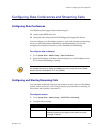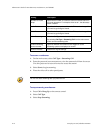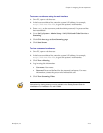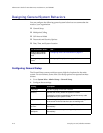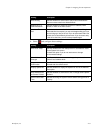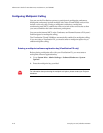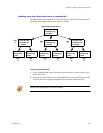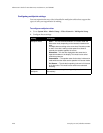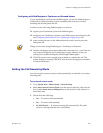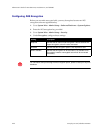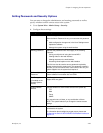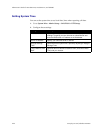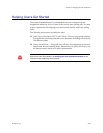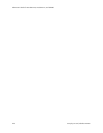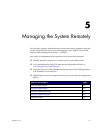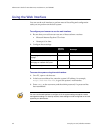Chapter 4 - Designing the User Experience
© Polycom, Inc. 4-21
Configuring with PathNavigator’s Conference on Demand feature
If your organization uses Polycom’s PathNavigator, you can use PathNavigator’s
Conference on Demand feature to place multipoint calls with up to 10 sites,
including the site that places the call.
In order to place calls using PathNavigator, you need to:
❑ register your ViewStation system with PathNavigator,
❑ configure your ViewStation system to use PathNavigator for multipoint calls
(see Configuring the System to Use a Gatekeeper on page 3-10), and
❑ create a multi-site entry in the Address Book that can be used to place the
multipoint call.
Things to note when using PathNavigator’s Conference on Demand:
❑ Once the call begins, users cannot add another site to the call — even if the site
was in the call originally and is attempting to rejoin. Because of this, you
cannot place cascaded multipoint calls through PathNavigator.
❑ The MGC needs to have enough ports available to complete the call. The
system displays a message if the MGC does not have enough ports available
to connect all the sites.
Setting the Call Answering Mode
You can set up the system to answer calls automatically or manually or to refuse
incoming calls.
To set the call answer mode:
1. Go to System Info > Admin Setup > General Setup.
2. Select Auto-Answer Point to Point to set the answer mode for calls with one
site, or select Auto-Answer Multipoint to set the mode for calls with two or
more other sites.
3. Choose from the following:
•Yes — To answer calls automatically
•No — To answer calls manually
• Do Not Disturb — To refuse incoming calls automatically. The caller
receives a message that the site is unavailable.