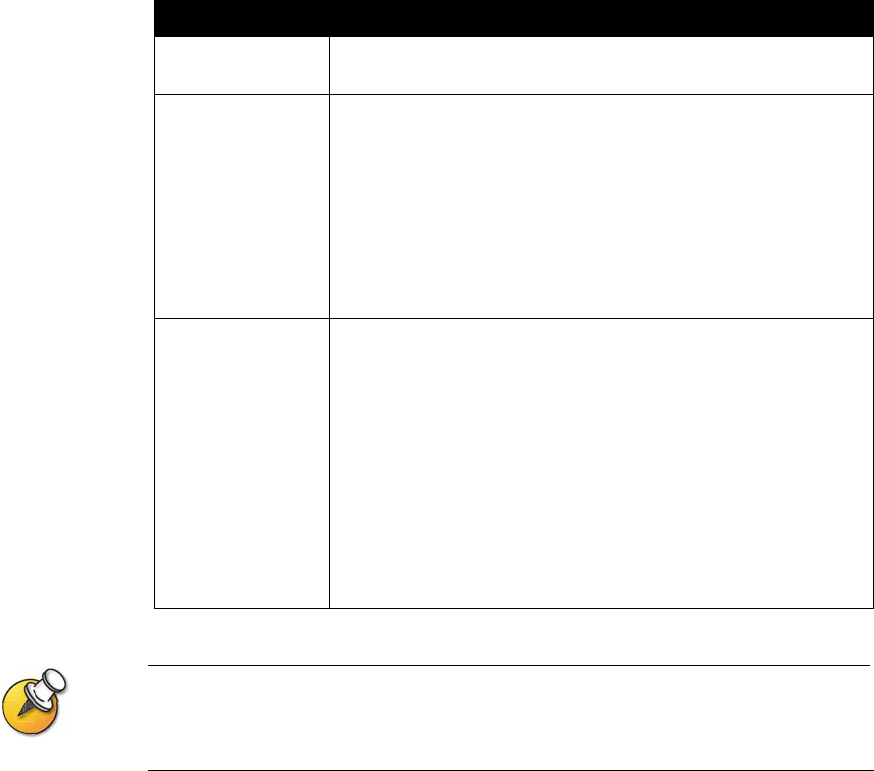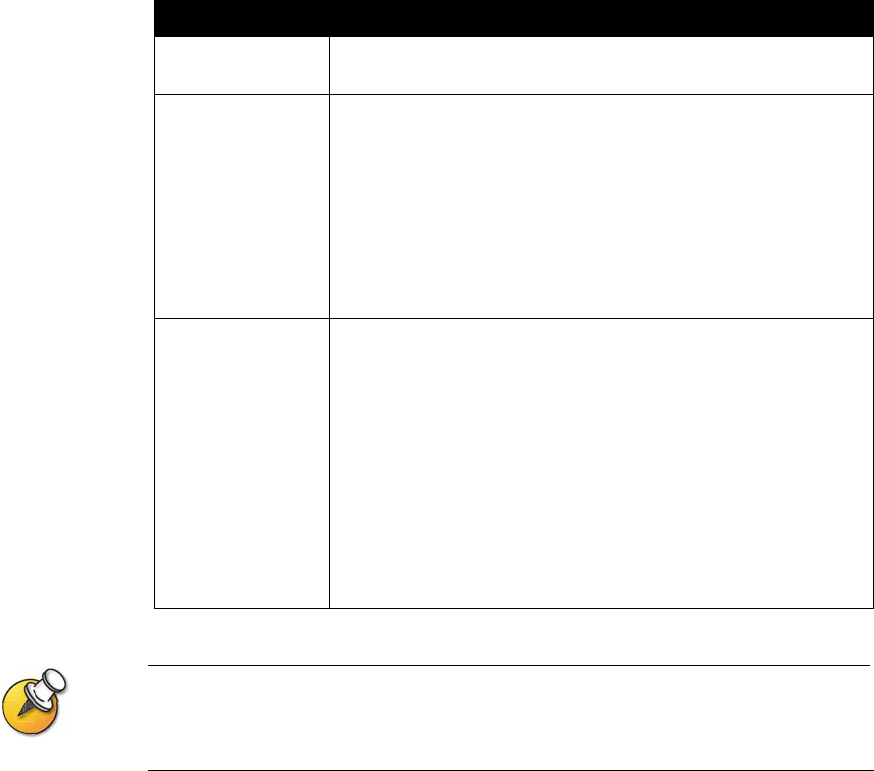
Administrator’s Guide for ViewStation EX, ViewStation FX, and VS4000
4-8 www.polycom.com/videodocumentation
Configuring the Content Display
You can configure the ViewStation system to display content on a TV monitor or a
high-resolution display.
To configure the content display:
1. Go to System Info > Admin Setup > Video/Cameras > Graphics Monitor.
2. Configure these settings:
If you change Graphics Monitor settings during a call while content is being sent, you will not
see the content at the local site unless you stop and restart the content stream by pressing
Play on the Visual Concert FX unit.
Setting Description
TV Monitor Specify that video and content is displayed on the main TV monitor
connected to the system.
FX VGA Specify the following settings for high-resolution content display if
you have a VGA monitor or projector connected to the system:
• VGA Output with No Graphics — Specify screen appearance
when there is no content to display.
•VGA Resolution — Specify the VGA resolution for your monitor.
The system allows you to specify up to 1280 x 1024 resolution.
Select the maximum VGA resolution that your monitor or
projector can support. Consult the user manual provided with
the VGA monitor or projector for this information.
VCFX VGA Display Specify the required behavior if you have a VGA monitor or
projector connected directly to the Visual Concert FX unit:
• Send content when PC connected — Specifies whether to
send content automatically when the PC is connected to the
Visual Concert FX unit.
If this option is not selected, the presenter sends content to all
sites by pressing the Play button on the Visual Concert FX unit.
• View with VCFX VGA Display — Specifies whether to display
the content locally on a VGA display device connected to the
Visual Concert FX unit.
Presenters can use to this option to view content locally for the
duration of the call.