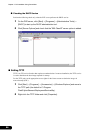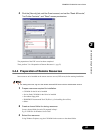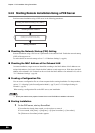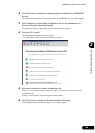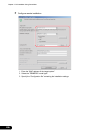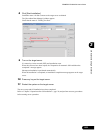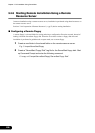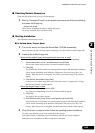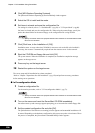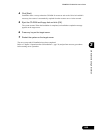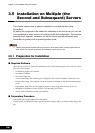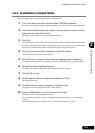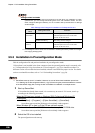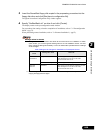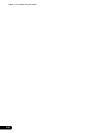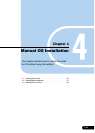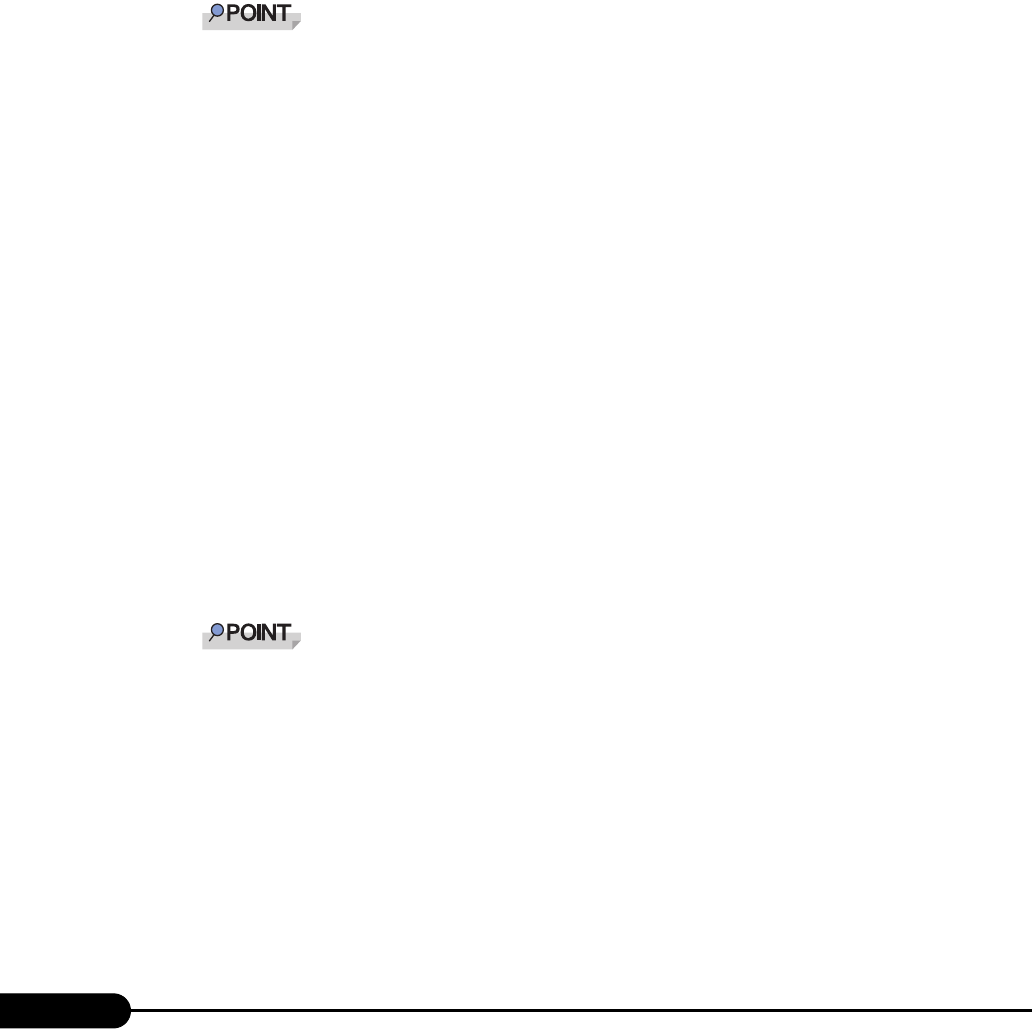
104
Chapter 3 OS Installation Using ServerStart
4 Click [MS Windows Operating Systems].
The [Microsoft Windows Operating System Installation] window appears.
5 Select the OS to install and the mode.
6 Set items in wizards and save the configuration file.
For settings in wizards, refer to "3.1 Guided mode" (pg.56) or "3.3 Expert Mode" (pg.80).
Set items in wizards and save the configuration file. When using the remote floppy, specify the
path to the shared folder for the remote floppy as the configuration file saving location.
Specify the shared name of the prepared shared folder instead of the local CD-ROM as instal-
lation source information.
7 Click [Click here, to the Installation of (OS)].
Installation starts. At steps where the CD-ROM for resources such as the OS to be installed is
necessary, the resource is automatically acquired from the resource server via the network.
8 Eject the CD-ROM and floppy disk and click [OK].
The system restarts. When the installation is completed, an installation completion message
appears on the target server.
9 Press any key on the target server.
10 Restart the system on the target server.
The server setup and OS installation have been completed.
Refer to "Chapter 5 Operations after OS Installation" (
pg.129) and perform necessary procedures
before starting server operations.
● In Preconfiguration Mode
1 Create a configuration file.
For the creation procedure, refer to "3.2 Preconfiguration Mode" (pg.73).
Specify the shared name of the prepared shared folder instead of the local CD-ROM as instal-
lation source information.
2 Turn on the server and insert the ServerStart CD-ROM immediately.
ServerStart starts up and a message appears prompting you to insert the ServerStart floppy disk.
3 Set the created configuration file and click [OK].
The [Initialization of ServerStart core running] window appears and unattended installation will
be started. Depending on the hardware configuration, this process may take a few minutes. When
the process is completed, the [ServerStart Unattended Mode] window appears.