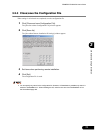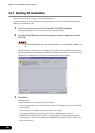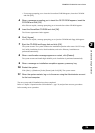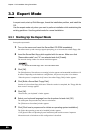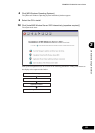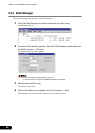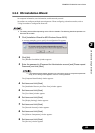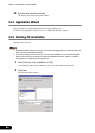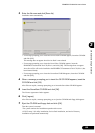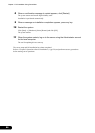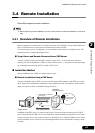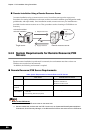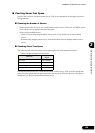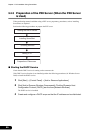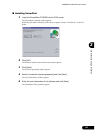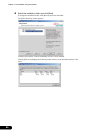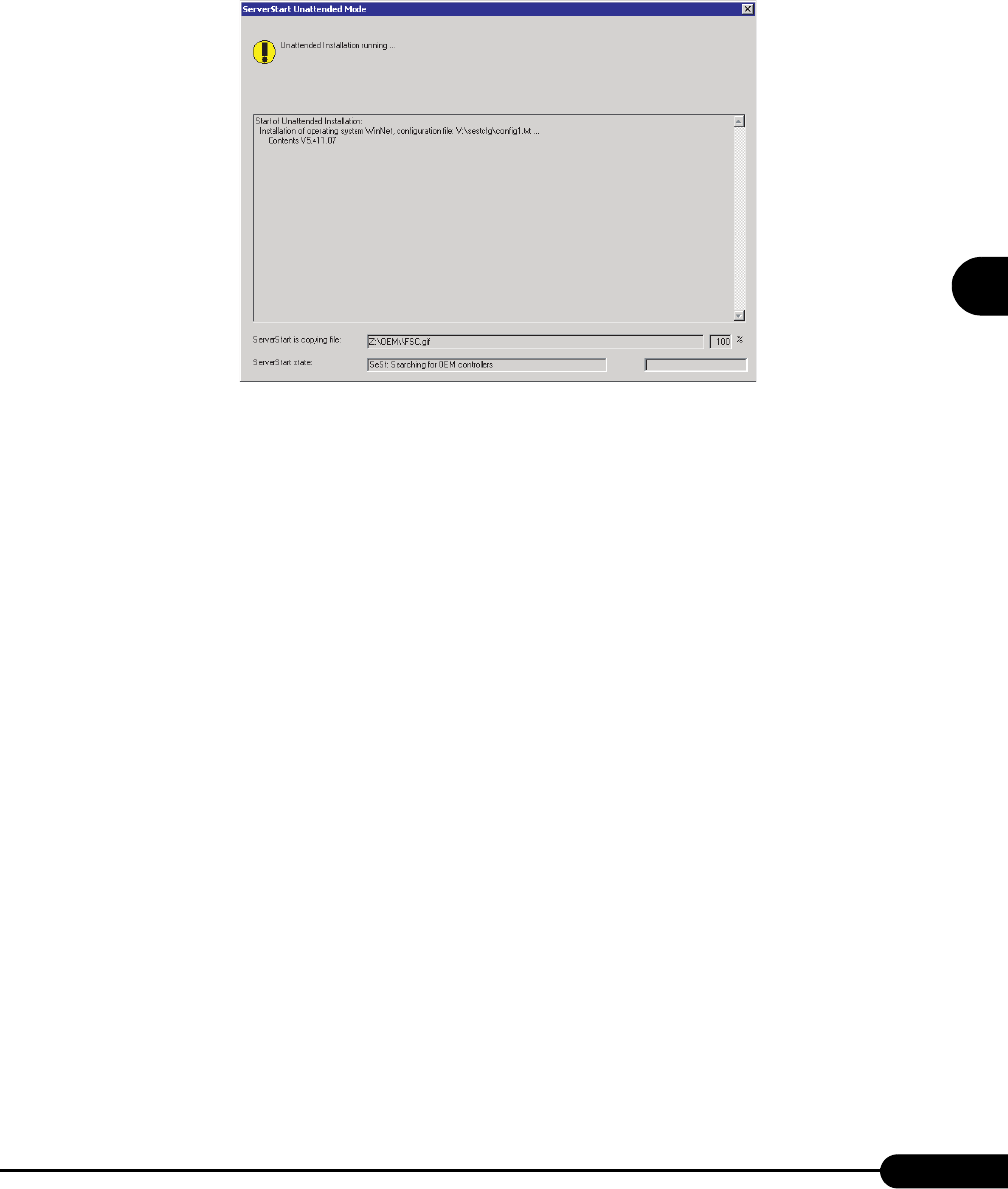
85
PRIMERGY RX300 S2 User’s Guide
3
OS Installation Using ServerStart
3 Enter the file name and click [Save As].
Installation starts automatically.
• If a message prompting you to insert the Service Pack CD-ROM appears, insert the CD-ROM
and click [OK].
This message does not appear when Service Pack is not selected.
• If a message prompting you to insert the ServerView CD-ROM appears, insert the
PRIMERGY Document & Tool CD (Disc 1) and click [OK]. This message does not appear
when ServerView will not be installed or the PRIMERGY Document & Tool CD (Disc 1) has
been inserted already.
• If a message prompting you to insert the ServerStart CD-ROM appears, insert the CD-ROM
and click [OK].
4 When a message prompting you to insert the OS CD-ROM appears, insert the
CD-ROM and click [OK].
After files are copied, a message prompting you to insert the ServerStart CD-ROM appears.
5 Insert the ServerStart CD-ROM and click [OK].
The License Agreement window appears.
6 Click [I agree].
After files are copied, a message prompting you to eject the CD-ROM and floppy disk appears.
7 Eject the CD-ROM and floppy disk and click [OK].
Then the system is restarted.
The system continues the installation operation after restart.
OS GUI setup, LAN utility installation, Service Pack installation, and Active Directory
installation are performed automatically.