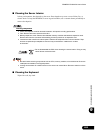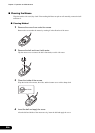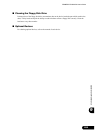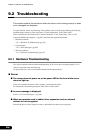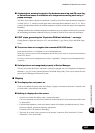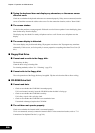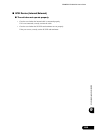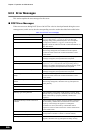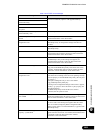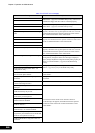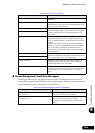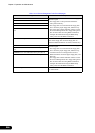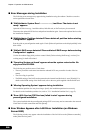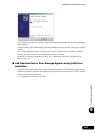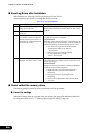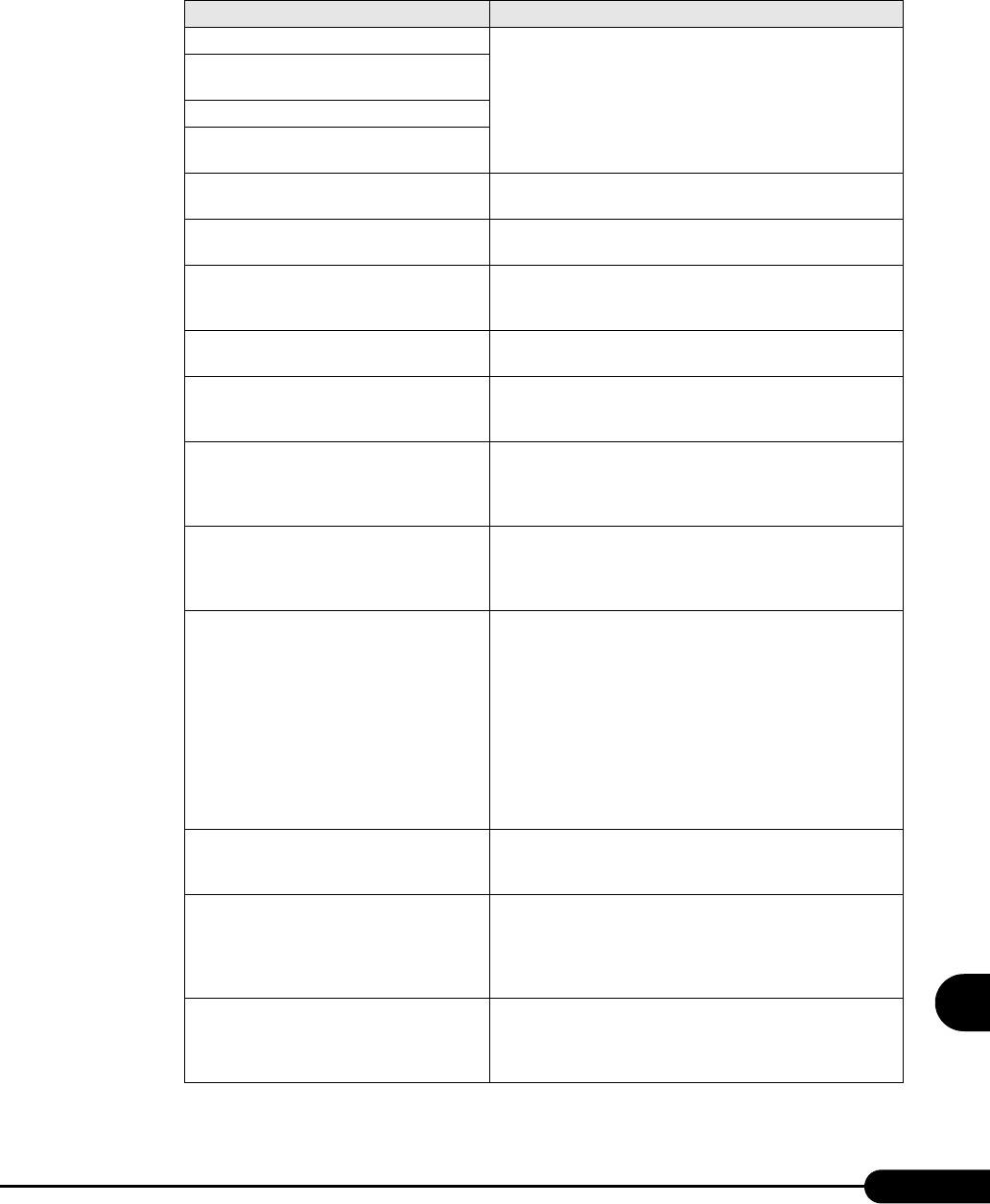
261
PRIMERGY RX300 S2 User’s Guide
9
Operation and Maintenance
One or more RDRAM devices are not used The memory is abnormal. If memory that is not supported by
this server is installed, replace it with supported memory.
One or more RDRAM devices have bad
architecture/timing
One or more RDRAM devices are disabled
There are more than 32 RDRAM devices in
the system
Non Fujitsu Siemens Memory Module
detected Warranty void!
The memory is abnormal.
System battery is dead - Replace and run
SETUP
The memory is abnormal. Contact an office listed in the
"Contact Information" of the "Start Guide".
System CMOS checksum bad - Default
configuration used
The CMOS is abnormal. Correct the current settings with the
BIOS Setup Utility or configure the settings at the time of
purchase.
Password checksum bad- Passwords cleared The set password is incorrect. Reset the password using the
BIOS Setup Utility.
System timer error Stop the server once, then restart it. If the message still appears,
the keyboard must be replaced. Contact an office listed in the
"Contact Information" of the "Start Guide".
Real time clock error Enter the correct time on the"8.2.2 Main Menu" (pg.226) of
the BIOS Setup Utility. If the message still appears, the
keyboard must be replaced. Contact an office listed in the
"Contact Information" of the "Start Guide".
Check date and time settings Check the date and time setting on the"8.2.2 Main Menu"
(pg.226) of the BIOS Setup Utility. If the same error occurs
frequently, the baseboard must be replaced. Contact an office
listed in the "Contact Information" of the "Start Guide".
Previous boot incomplete - Default
configuration used
Be sure to perform the following operation. Failure to do so may
result in the OS not starting or the server not operating correctly.
Press the [F2] key to start the BIOS Setup Utility. (Do not press
the [F1] key.)
Select [Save Changes & Exit] in "8.2.17 Exit Menu"
(pg.250)and press the [Enter] key.
If message "Save configuration changes and exit now?" appears,
use the [←] [→] keys to move the cursor to [Yes] or [No], and
press the [Enter] key.
The BIOS Setup Utility closes and the server restarts.
After this, start the system as usual.
Memory Size found by POST differed from
EISA CMOS
Power off the server and turn it back on. If the message still
appears, the baseboard must be replaced. Contact an office listed
in the "Contact Information" of the "Start Guide".
CPU mismatch detected Check the CPUs before and after replacement in order to install
the correct CPU. If the message still appears after the correct
CPU was installed, change the [Reset Configuration Data]
setting to [Yes] on the "8.2.5 Advanced Menu" (pg.230) of the
BIOS Setup Utility.
Available CPUs do not support the same bus
frequency- system halted
CPUs with varying frequencies are installed. If the message still
appears after the correct CPU was installed, the baseboard must
be replaced. Contact an office listed in the "Contact
Information" of the "Start Guide".
table: List of POST error messages
Message Description