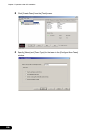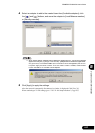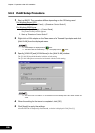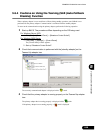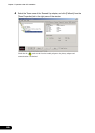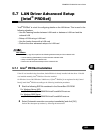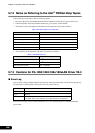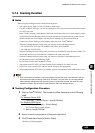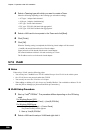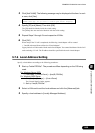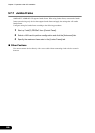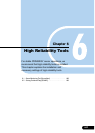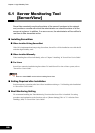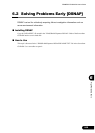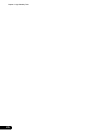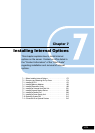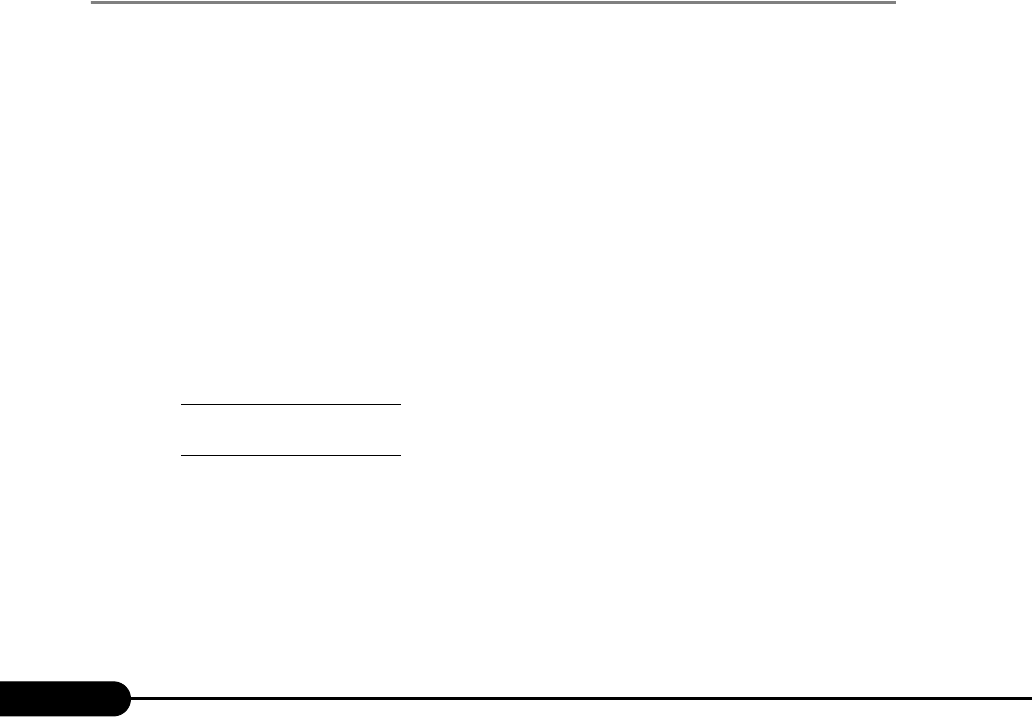
164
Chapter 5 Operations after OS Installation
4 Select a Teaming type with which you want to create a Team.
Select the following depending on the Teaming type selected accordingly.
• AFT type: "Adapter fault tolerance"
• ALB type: "Adaptive load balancing"
• SFT type: "Switch fault tolerance"
• FEC type: "FEC/802.3ad Static link aggregation"
• GEC type: "GEC/802.3ad Static link aggregation"
5 Select a LAN card to incorporate in the Team and click [Next].
6 Click [Finish].
7 Click [OK].
When the Teaming setting is completed, the following virtual adapter will be created.
• Intel(R) Advanced Network Services Virtual Adapter
Upper protocols will be bound with the main virtual adapter.
You cannot bind them with the LAN card consisting of a Team.
The IP address can be set in the main virtual adapter.
5.7.5 VLAN
■ Notes
When using a VLAN, note the following points.
• You can only have "NetBIOS over TCP/IP" enabled for up to four VLANs in the whole system.
• On a VLAN, do not use protocols other than TCP/IP.
• You can only set ten or less VLANs to a LAN port.
• When adding or deleting a VLAN, always use "Intel(R) PROSet". Do not disable or delete a VLAN
from the [Device Manager] or [Network and Dial-up Connections].
■ VLAN Setup Procedure
1 Start up "Intel
®
PROSet". The procedure differs depending on the OS being
used.
For Windows Server 2003
1. Click [Start] → [Control Panel] → [Intel(R) PROSet].
For Windows 2000 Server
1. Click [Start] → [Settings] → [Control Panel].
The [Control Panel] window appears.
2. Start up "Intel(R) PROSet".
2 Select a LAN card to setup a VLAN and right-click it.